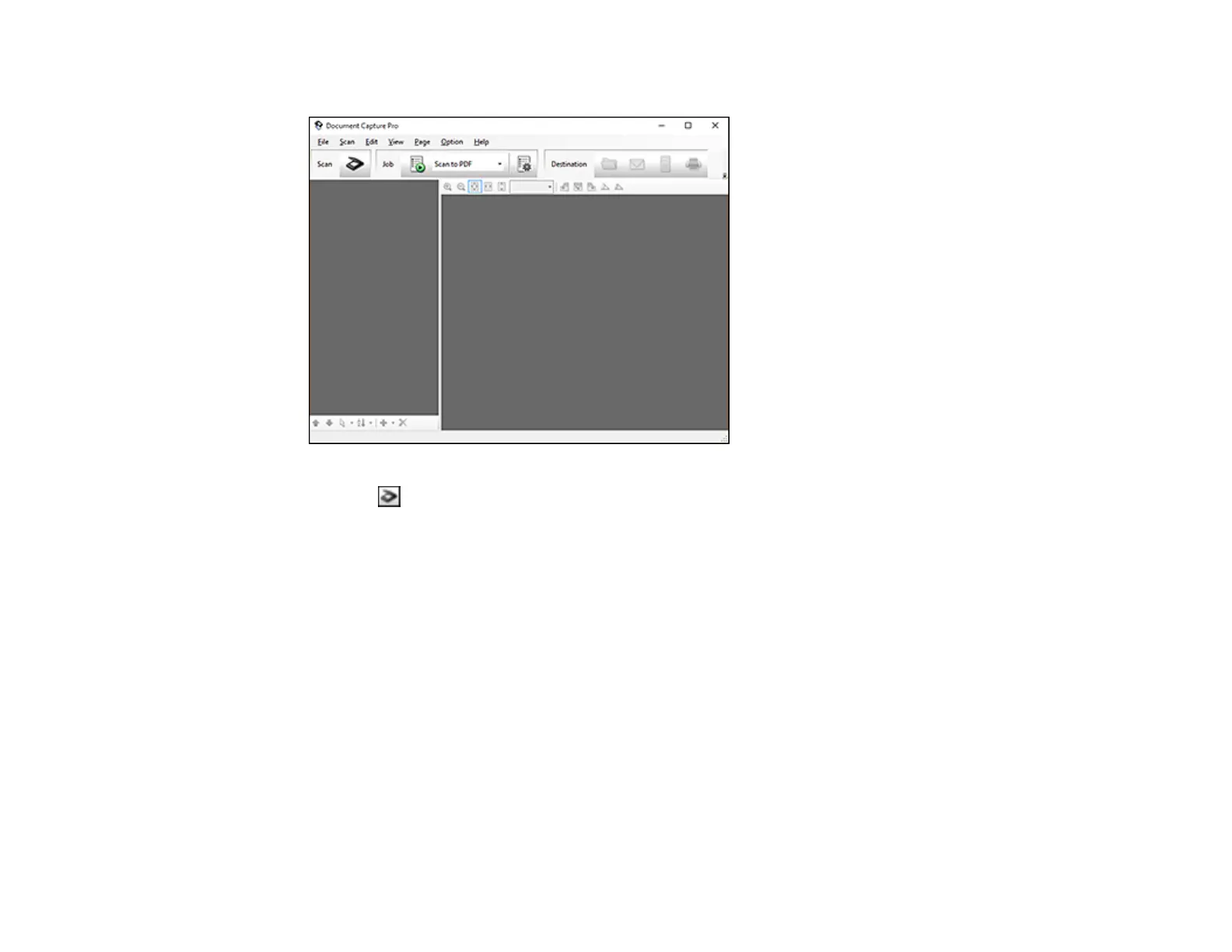55
You see this window:
4. Click the Scan icon, then click Detailed Settings.
You see an Epson Scan 2 window like this:
5. Select Double-Sided as the Scanning Side setting.
6. Select the original document size as the Document Size setting.
7. Select one of the following as the Stitch Images setting:
• Top&Bottom: Places the scanned images one above the other.
• Left&Right: Places the scanned images side by side.
8. Click Save.
9. Click Scan.
The scanned image is displayed.
Note: If the scanned images are not stitched together correctly, click Scanning Side on the Epson
Scan 2 window, select Settings, and set the Binding Edge to Left or Top.