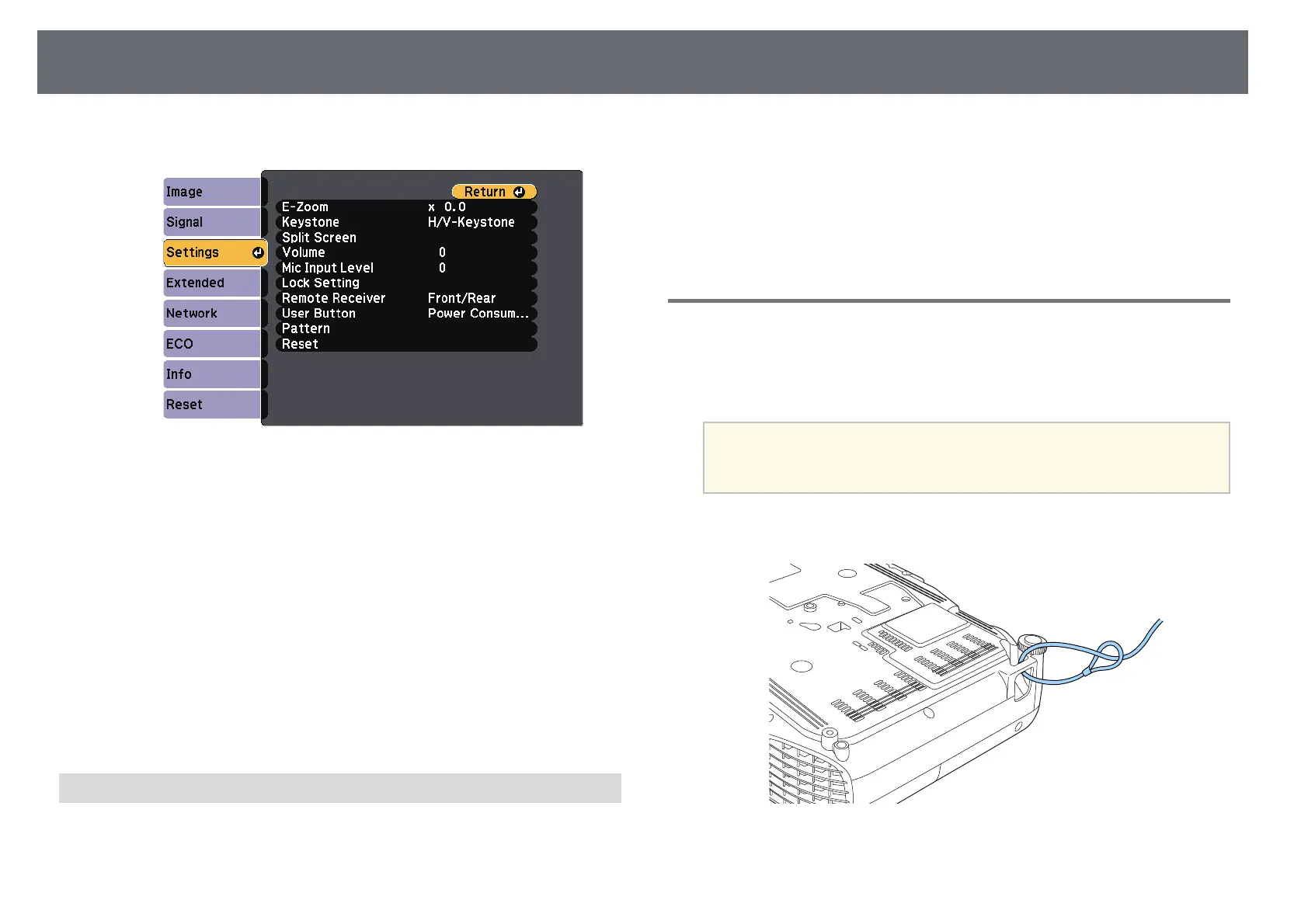Projector Security Features
85
b
Select the Settings menu and press [Enter].
c
Select Lock Setting > Control Panel Lock, and press [Enter].
d
Select one of these lock types and press [Enter]:
• To lock all of the projector's buttons, select Full Lock.
• To lock all buttons except the power button, select Partial Lock.
You see a confirmation prompt.
e
Select Yes and press [Enter].
The Control Panel Lock setting takes effect.
gg Related Links
• "Unlocking the Projector's Buttons" p.85
Unlocking the Projector's Buttons
If the projector's buttons have been locked, do one of the following to unlock
them.
• Hold down the [Enter] button on the control panel for 7 seconds. A
message is displayed and the lock is released.
• Select Off as the Control Panel Lock setting in the projector's Settings
menu.
s Settings > Lock Setting > Control Panel Lock
gg Related Links
• "Projector Feature Settings - Settings Menu" p.132
Installing a Security Cable
You can install the security cable on the projector to deter theft.
• Use the security slot on the projector to attach a Kensington Microsaver
Security system.
a
For more details on the Microsaver Security System, visit the
Kensington Web site.
https://www.kensington.com/
• Use the security cable attachment point on the projector to attach a wire
cable and secure it to a room fixture or heavy furniture.
