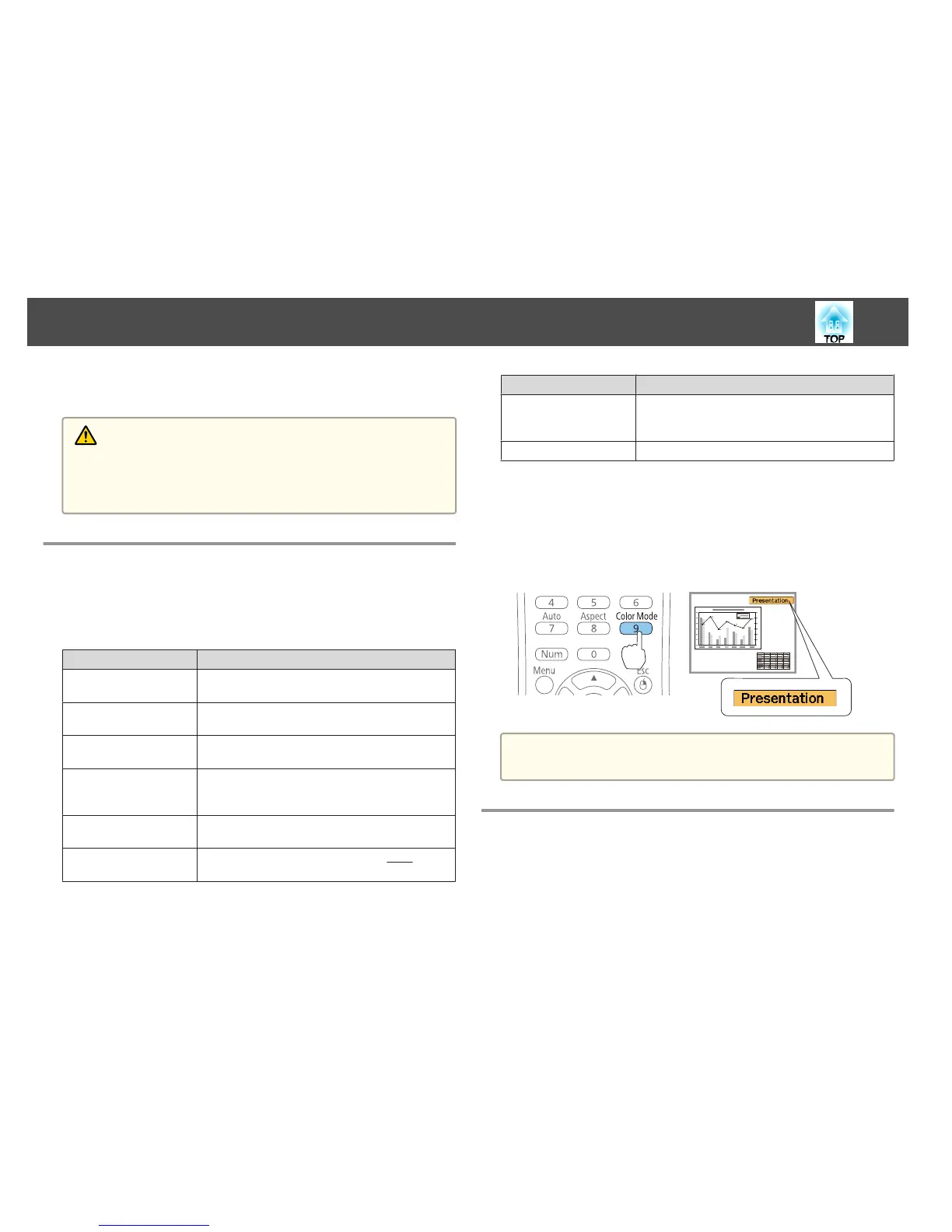• Adjust the volume from the Configuration menu.
s Settings - Volume p.88
Caution
Do not start at high volume.
A sudden excessive volume may cause loss of hearing. Always lower the volume
before powering off, so that you can power on and then gradually increase the
volume.
Selecting the Projection Quality (Selecting Color
Mode)
You can easily obtain the optimum image quality simply by selecting the
setting that best corresponds to your surroundings when projecting. The
brightness of the image varies depending on the mode selected.
Mode Application
Dynamic
Ideal for use in a bright room. This is the brightest
mode, and reproduces shadow tones well.
Presentation
Ideal for making presentations using color materials
in a bright room.
Theatre
Ideal for watching films in a dark room. Gives
images a natural tone.
Photo
*1
Ideal for projecting still pictures, such as photos, in
a bright room. The images are vivid and brought
into contrast.
Sports
*2
Ideal for watching TV programmes in a bright
room. The images are vivid and brought to life.
sRGB
Ideal for images that conform to the
sRGB
g
color
standard.
Mode Application
Blackboard
Even if you are projecting onto a blackboard
(greenboard), this setting gives your images a
natural tint, just like when projecting onto a screen.
Whiteboard
Ideal for making presentations using a whiteboard.
*1This selection is only available when the input signal is RGB or when the
source is USB Display or USB.
*2This selection is only available when the input signal is component video, or
when the input source is Video or S-Video.
Each time you press the [Color Mode] button, the Color Mode name is
displayed on the screen and the Color Mode changes.
Remote control
a
You can set Color Mode from the Configuration menu.
s Image - Color Mode p.85
Setting Auto Iris
By automatically setting the luminance according to the brightness of the
displayed image, it lets you enjoy deep and rich images.
Adjusting Projected Images
47
