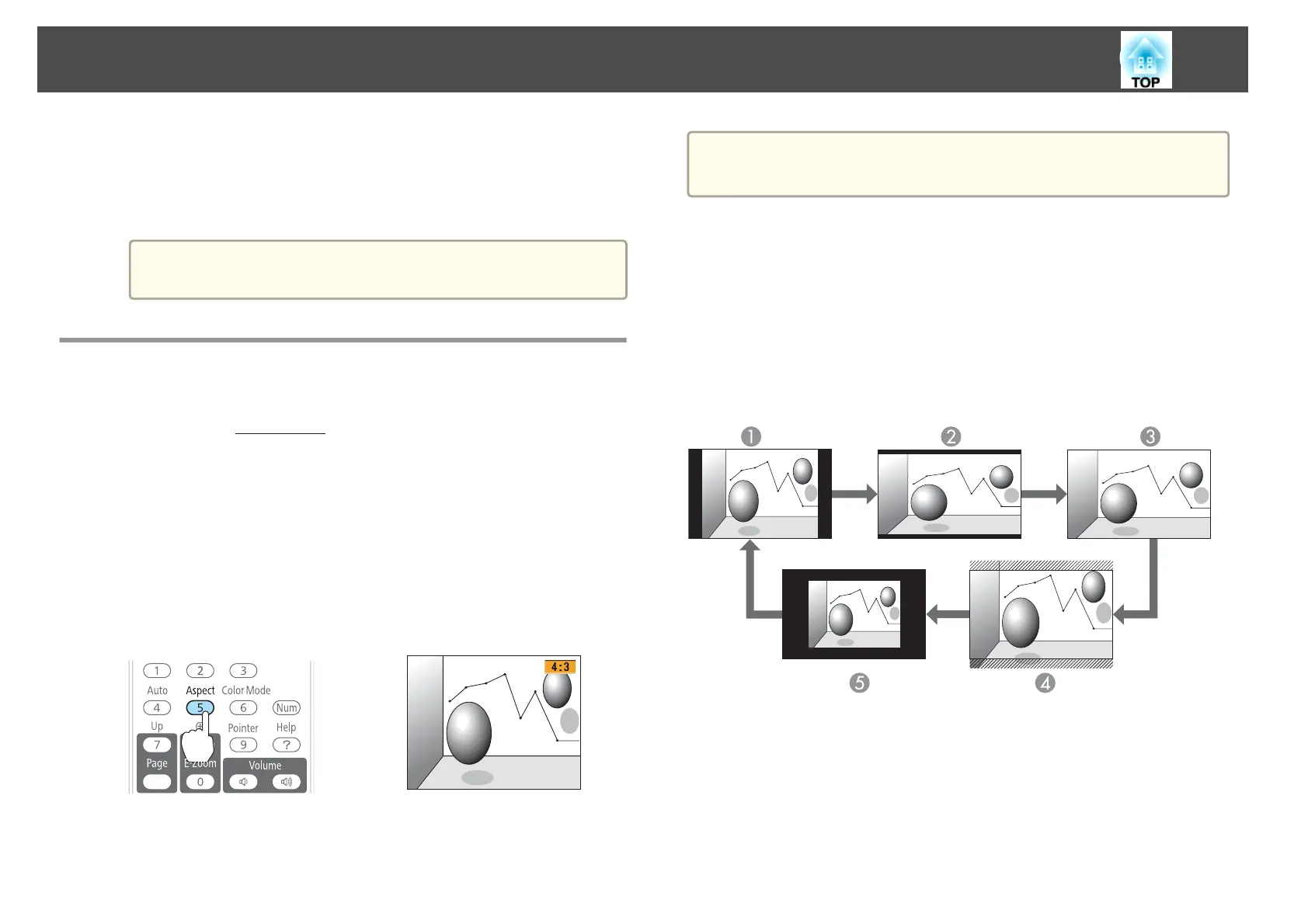c
Select On.
The setting is stored for each Color Mode.
d
Press the [Menu] button to finish making settings.
a
Auto Iris can only be set when the Color Mode is Dynamic or
Theatre.
Changing the Aspect Ratio of the Projected
Image
You can change the Aspect Ratio
g
of the projected image to suit the type,
the ratio of height and width, and the resolution of the input signals.
Available Aspect Modes vary depending on the image signal currently being
projected.
Changing methods
Each time you press the [Aspect] button, the Aspect Mode name is
displayed on the screen and the aspect ratio changes.
Remote control
a
You can set the aspect ratio from the Configuration menu.
s Signal - Aspect p.78
Changing the aspect mode (EB-915W/EB-910W/EB-96W only)
Projecting images from video equipment or from the HDMI port
Each time the [Aspect] button on the remote control is pressed, the aspect
mode changes in the order Normal or Auto, 16:9, Full, Zoom, and
Native.
Example: 1080p signal input (resolution: 1920x1080, aspect ratio: 16:9)
A
Normal or Auto
B
16:9
C
Full
D
Zoom
E
Native
Adjusting Projected Images
42
