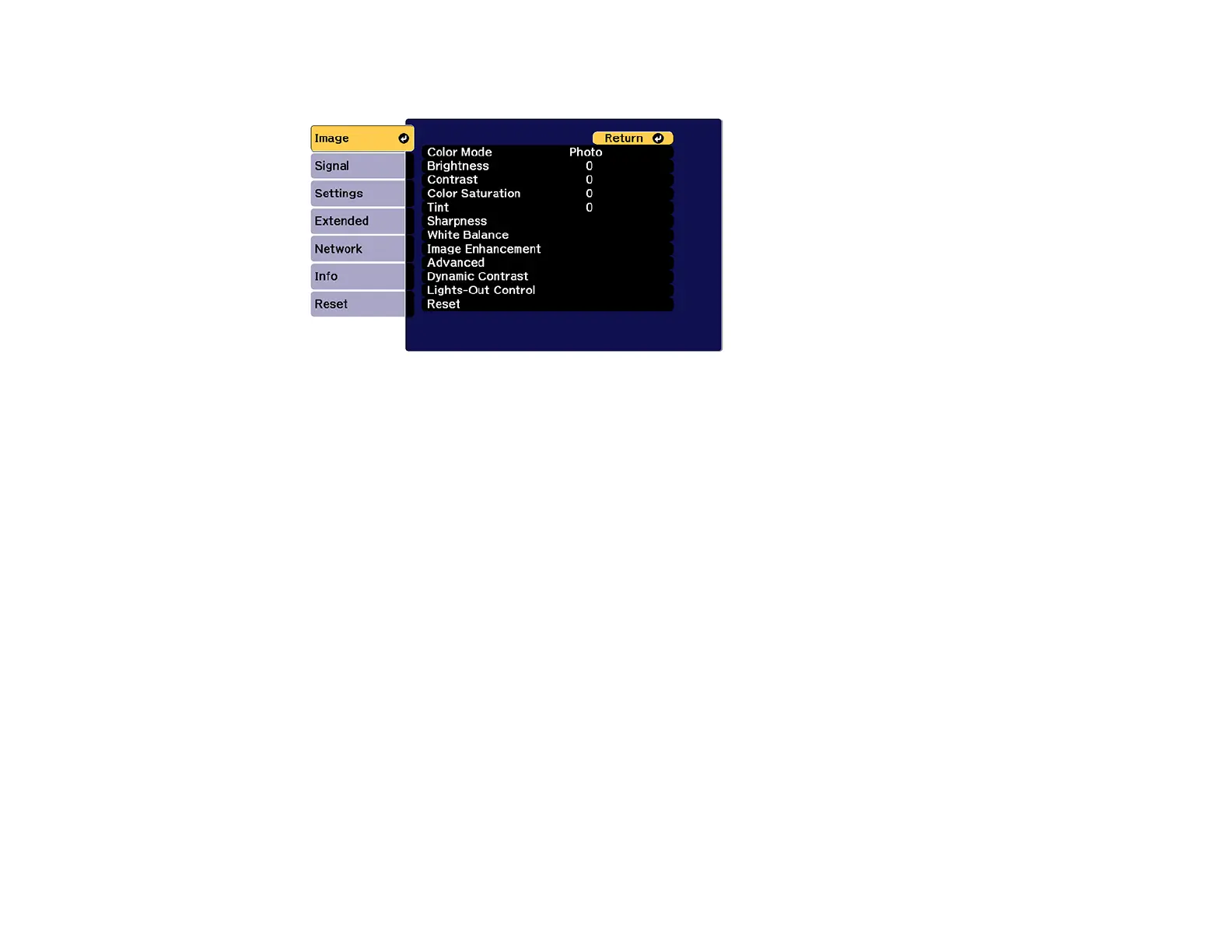181
You see a screen like this:
2. Select the Image Enhancement setting and press Enter.
3. Select the 4K Enhancement setting and press Enter.
4. Select one of the following options and press Enter:
• Off to disable 4K enhancement when projecting from computers or multiple projectors
• Full HD to enhance a signal with a resolution of 1080i/1080p/WUXGA or higher
• WUXGA+ to enhance a signal with a resolution exceeding WUXGA; when projecting a high-
resolution movie, select WUXGA+ along with an appropriate Image Preset Mode setting
Note: If you select Full HD or WUXGA+, the following adjustment settings are canceled: Edge
Blending, E-Zoom , Split Screen, Frame Interpolation, Noise Reduction, MPEG Noise
Reduction, Scale, Curved Surface, Point Correction, and Corner Wall.
5. Press Menu or Esc to exit the menus.
Parent topic: Using Advanced Image Adjustment Features
Related references
Projector Feature Settings - Settings Menu
Projector Setup Settings - Extended Menu
