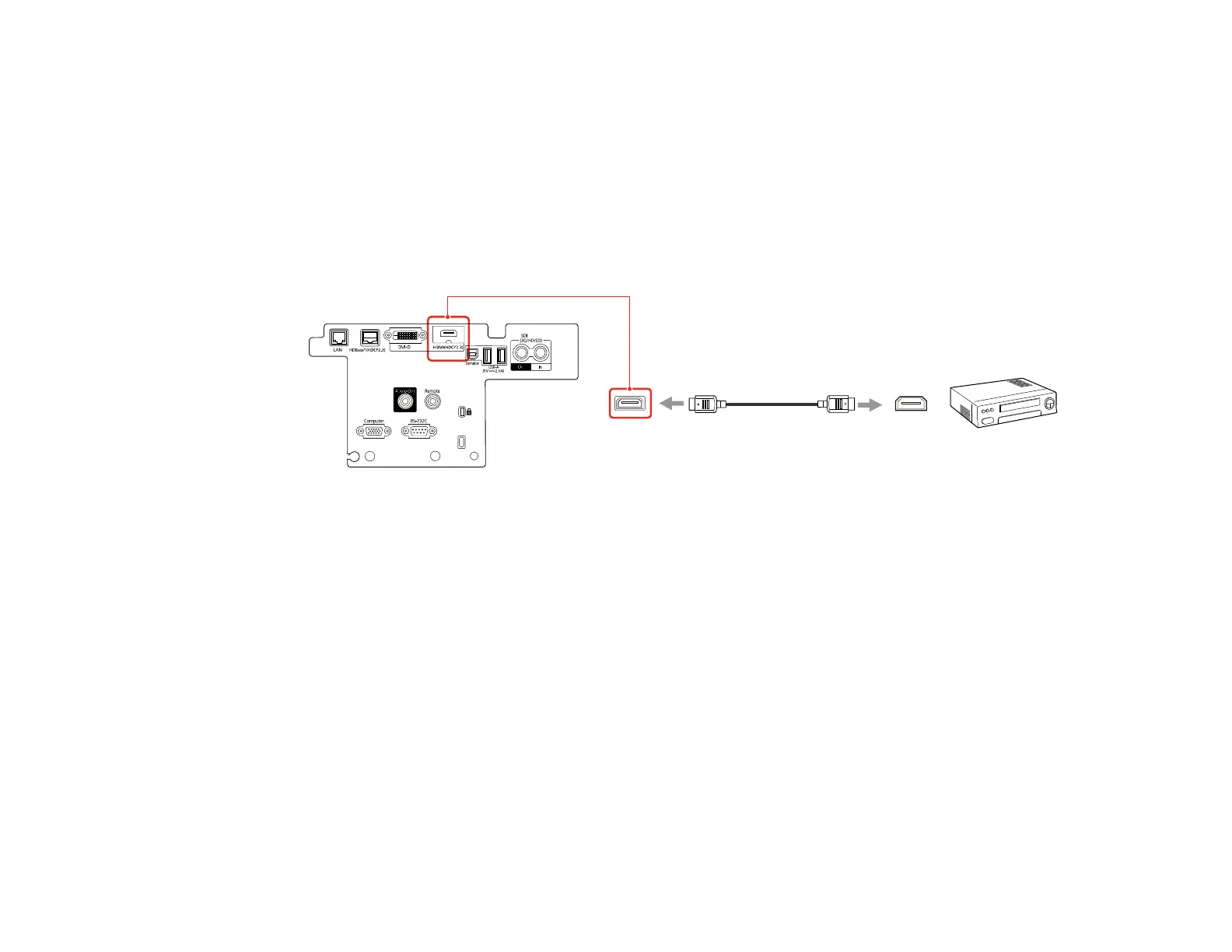35
Connecting to an SDI Video Source
Connecting to a Component Video Source
Parent topic: Projector Connections
Connecting to an HDMI Video Source
If your video source has an HDMI port, you can connect it to the projector using an optional HDMI cable.
The HDMI connection provides the best image quality.
1. Connect the HDMI cable to your video source's HDMI output port.
2. Connect the other end to the projector's HDMI port.
Note: Your projector does not have an internal speaker. The projector converts the digital audio signal
sent from your computer into a stereo analog signal when you are connecting to external speakers.
Note: When an audio/video source that meets the HDMI CEC standard is connected to the projector's
HDMI port, you can use the projector's remote control to control certain features of the linked device by
turning on the HDMI Link setting in the Settings menu.
Parent topic: Connecting to Video Sources
Connecting to an SDI Video Source
If your video source has an SDI port, you can connect it to the projector using an optional BNC video
cable (EB-PU2213B/EB-PU2216B/EB-PU2220B).
1. Connect the BNC video cable to your video source's SDI output port.
