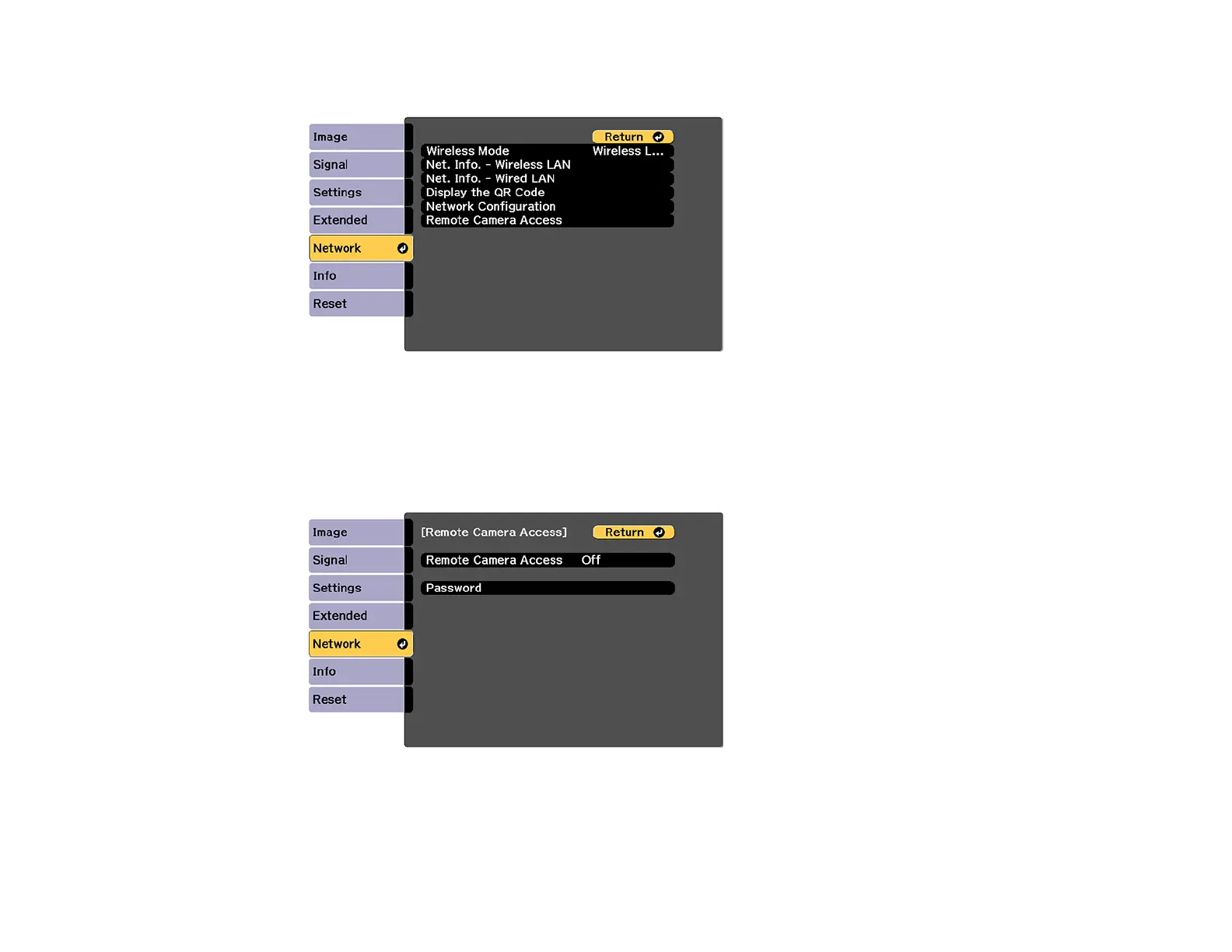87
4. Select the Network menu and press Enter.
5. Select Network Configuration and select the Others menu.
6. Make sure the Secure HTTP setting is enabled and return to the Network menu.
7. Select Remote Camera Access and press Enter.
You see a screen like this:
8. Select the Password setting and enter a password up to 32 alphanumeric characters long.
Note: Do not use these characters in the password: * (asterisk), : (colon), or a space character.
