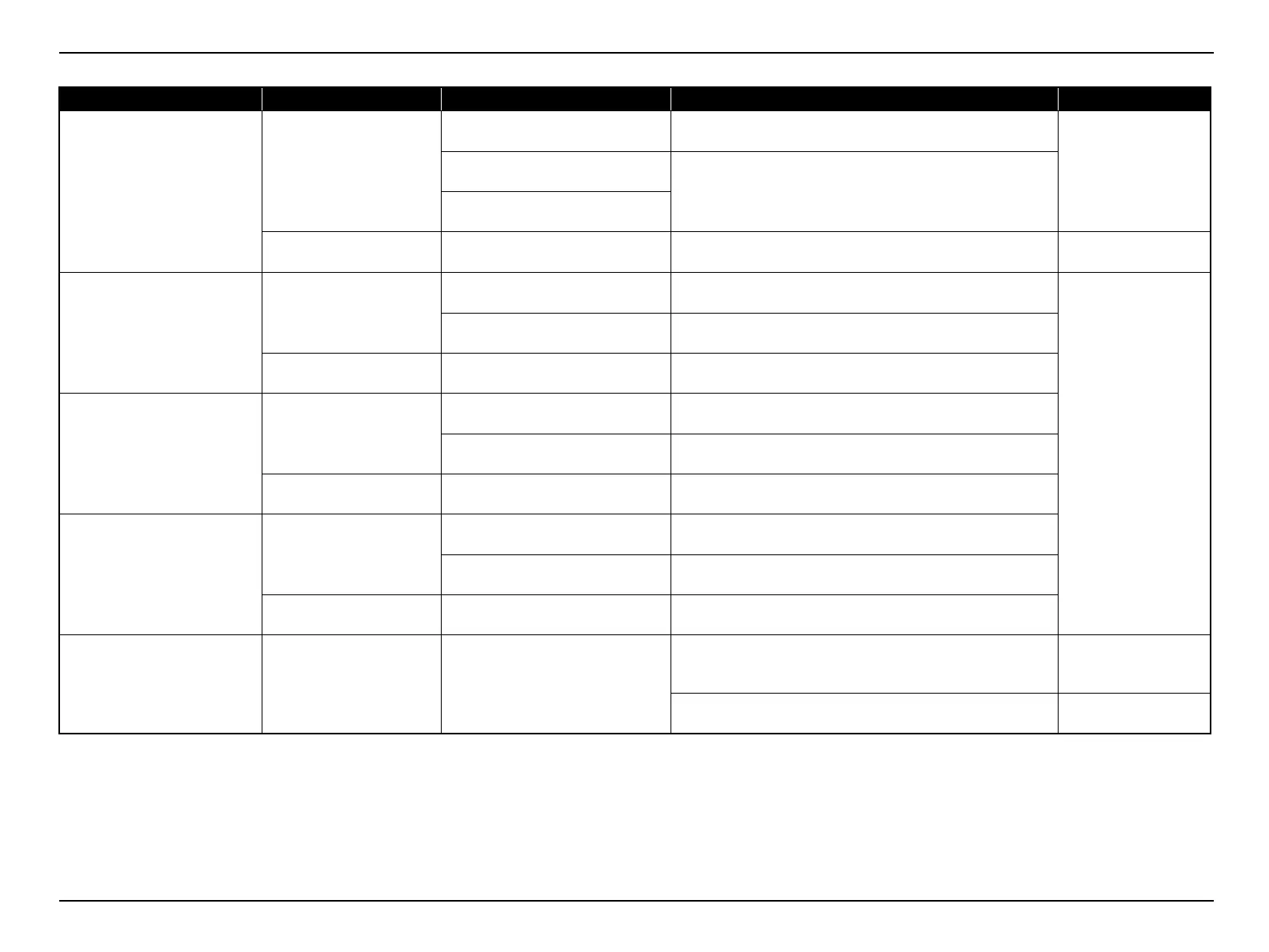EB-S01/W01/X14G/S11/X11/S02/S02H/X02/W02/S12/S12H/X12/W12/X14 EH-TW480
Troubleshooting CONFIDENTIAL
SEIKO EPSON 39 Revision C
Horizontal Keystone cannot be
adjusted.
HK Assy
(EB-X11/S12/S12H/X12/
W12/X14/ EH-TW480 only)
HK Assy cable is not connected
properly.
Connect the cable to MA Board correctly.
"3.3.5.2 HK Assy (EB-
X11/S12/S12H/X12/
W12/X14 EH-TW480
only) (p69)"
HK Assy cable is broken.
Replace HK Assy.
HK Assy is broken.
MA Board MA Board is broken. Replace MA Board.
"3.3.6 MA Board
(assembly) (p74)"
Black part of image is reddish.
Optical Engine
FPC for L/V (R) is not connected
properly.
Connect FPC for L/V (R) to MA Board correctly.
• "2.4.6 Cable
Connection and
Projector’s Status
(p46)"
• "3.3.6 MA Board
(assembly) (p74)"
• "3.3.8 Optical Engine
(p82)"
FPC for L/V (R) is broken. Replace Optical Engine.
MA Board MA Board is broken. Replace MA Board.
Black part of image is greenish.
Optical Engine
FPC for L/V (G) is not connected
properly.
Connect FPC for L/V (G) to MA Board correctly.
FPC for L/V (G) is broken. Replace Optical Engine.
MA Board MA Board is broken. Replace MA Board.
Black part of image is blueish.
Optical Engine
FPC for L/V (B) is not connected
properly.
Connect FPC for L/V (B) to MA Board correctly.
FPC for L/V (B) is broken. Replace Optical Engine.
MA Board MA Board is broken. Replace MA Board.
Abnormality can be seen on the
projected image.
Optical parts
Deterioration, mal-alignment, or
contamination of the optical part(s).
Clean or replace the optical part(s).
"2.4.5 Troubleshooting
on image abnormality
(p44)"
Replace Optical Engine.
"3.3.8 Optical Engine
(p82)"
Error Status Faulty part/part name Cause Remedy Reference
