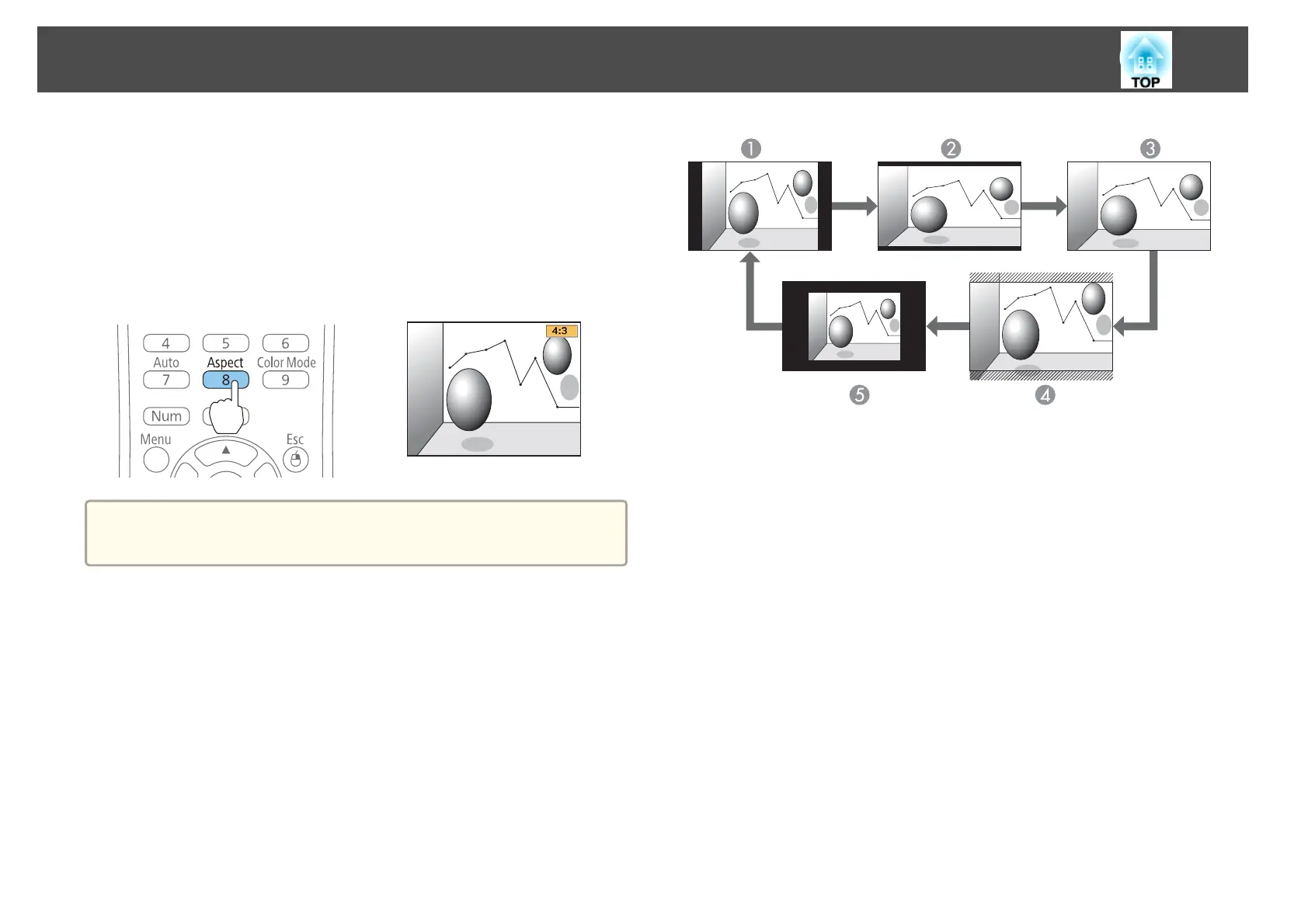Available aspect modes vary depending on the image signal currently being
projected.
Changing methods
Each time you press the [Aspect] button on the remote control, the aspect
mode name is displayed on the screen and the aspect ratio changes.
Remote control
a
You can set the aspect ratio from the Configuration menu.
s Signal - Aspect p.75
Changing the aspect mode
Projecting images from video equipment or from the HDMI port (for EB-W18/EB-
W03/EB-W120)
Each time the [Aspect] button is pressed, the aspect mode changes in the
order Normal or Auto, 16:9, Full, Zoom, and Native.
Example: 1080p signal input (resolution: 1920x1080, aspect ratio: 16:9)
A
Normal or Auto
B
16:9
C
Full
D
Zoom
E
Native
Projecting images from video equipment (for EB-X24/EB-X18/EB-S18/EB-X03/EB-S03/
EB-X120/EB-S120/EB-X200/EB-S200)
Each time the [Aspect] button is pressed, the aspect mode changes in the
order 4:3 and 16:9.
When inputting a 720p/1080i signal and the aspect mode is set to 4:3, a 4:3
zoom is applied (the right and left sides of the image are cut off).
Example: 720p signal input (resolution: 1280x720, aspect ratio: 16:9)
Adjusting Projected Images
44
