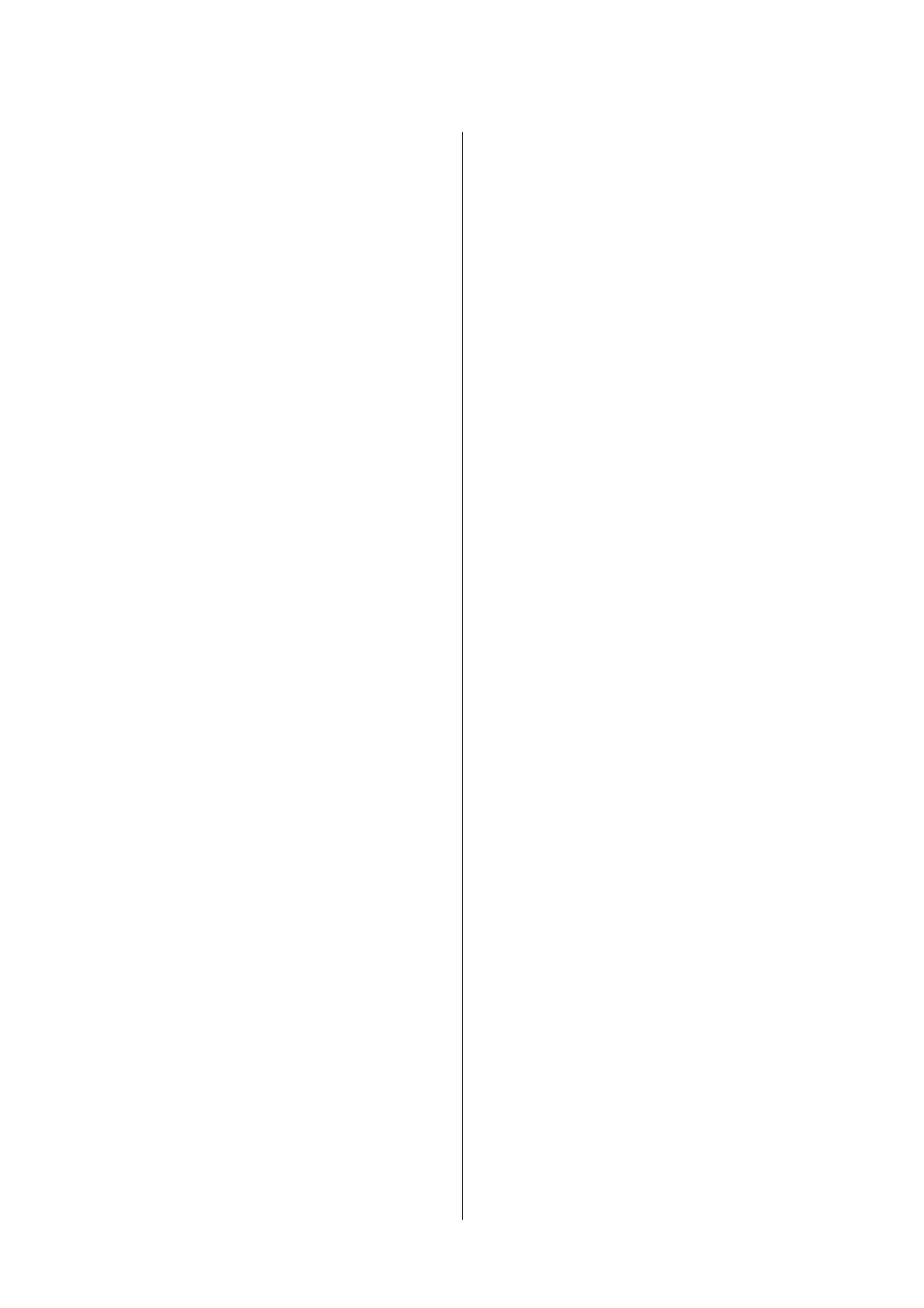Cleaning the Paper Path.....................58
Cleaning the Paper Path - Windows.......... 58
Cleaning the Paper Path - Mac OS X..........59
Checking the Total Number of Pages Fed
rough the Printer........................59
Checking the Total Number of Pages Fed
rough the Printer - Printer Buttons.........59
Checking the Total Number of Pages Fed
rough the Printer - Windows............. 59
Checking the Total Number of Pages Fed
rough the Printer - Mac OS...............60
Software Information
Application for Printing Images (Epson Photo+). . . 61
Application for Printing Web Pages (E-Web Print). .61
Soware Update Tools (EPSON Soware
Updater)................................62
Installing Applications......................62
Updating Applications and Firmware...........63
Uninstalling Applications....................63
Uninstalling Applications - Windows......... 63
Uninstalling Applications - Mac OS.......... 64
Solving Problems
Checking the Printer Status.................. 66
Lights and Printer Status.................. 66
Checking the Printer Status - Windows........67
Checking the Printer Status - Mac OS.........68
Checking the Soware Status. . . . . . . . . . . . . . . . . 68
Removing Jammed Paper....................68
Removing Jammed Paper from the Rear
Paper Feed. . . . . . . . . . . . . . . . . . . . . . . . . . . . .69
Removing Jammed Paper from Inside the
Printer................................69
Paper Jam Error Is Not Cleared..............70
Paper Does Not Feed Correctly. . . . . . . . . . . . . . . .70
Paper Jams.............................71
Paper Feeds at a Slant.....................71
Several Sheets of Paper are Fed at a Time. . . . . . . 71
Paper Out Error Occurs...................71
Power and Control Panel Problems.............71
Power Does Not Turn On..................71
Power Does Not Turn
O
..................72
Power Turns
O
Automatically..............72
Cannot Print from a Computer................72
Checking the Connection (USB).............72
Checking the
Soware
and Data.............73
Checking the Printer Status from the
Computer (Windows).....................75
Checking the Printer Status from the
Computer (Mac OS)......................75
Printout Problems.........................76
Printout is
Scued
or Color is Missing.........76
Banding or Unexpected Colors Appear........76
Colored Banding Appears at Intervals of
Approximately 2.5 cm.................... 76
Blurry Prints, Vertical Banding, or
Misalignment.......................... 77
Print Quality is Poor..................... 77
Paper Is Smeared or Scued................78
Printed Photos are Sticky..................79
Images or Photos are Printed in Unexpected
Colors................................79
Cannot Print Without Margins..............79
Edges of the Image are Cropped During
Borderless Printing...................... 80
e Position, Size, or Margins of the Printout
Are Incorrect...........................80
Printed Characters Are Incorrect or Garbled. . . . 80
e Printed Image Is Inverted...............80
Mosaic-Like Patterns in the Prints............80
e Printout Problem Could Not be Cleared. . . . 81
Other Printing Problems.................... 81
Printing Is Too Slow......................81
Printing Slows Down Dramatically During
Continuous Printing..................... 81
Other Problems...........................82
Slight Electric Shock when Touching the
Printer................................82
Operation Sounds Are Loud................82
Application Is Blocked by a Firewall (for
Windows Only).........................82
Ink Spilled.............................82
Appendix
Technical Specications.....................83
Printer
Specications
.....................83
Interface
Specications
....................84
Dimensions............................84
Electrical Specications...................84
Environmental
Specications
...............85
System Requirements.....................85
Regulatory Information.....................86
Standards and Approvals..................86
Restrictions on Copying...................86
Transporting and Storing the Printer............86
Copyright...............................89
User's Guide
Contents
3
