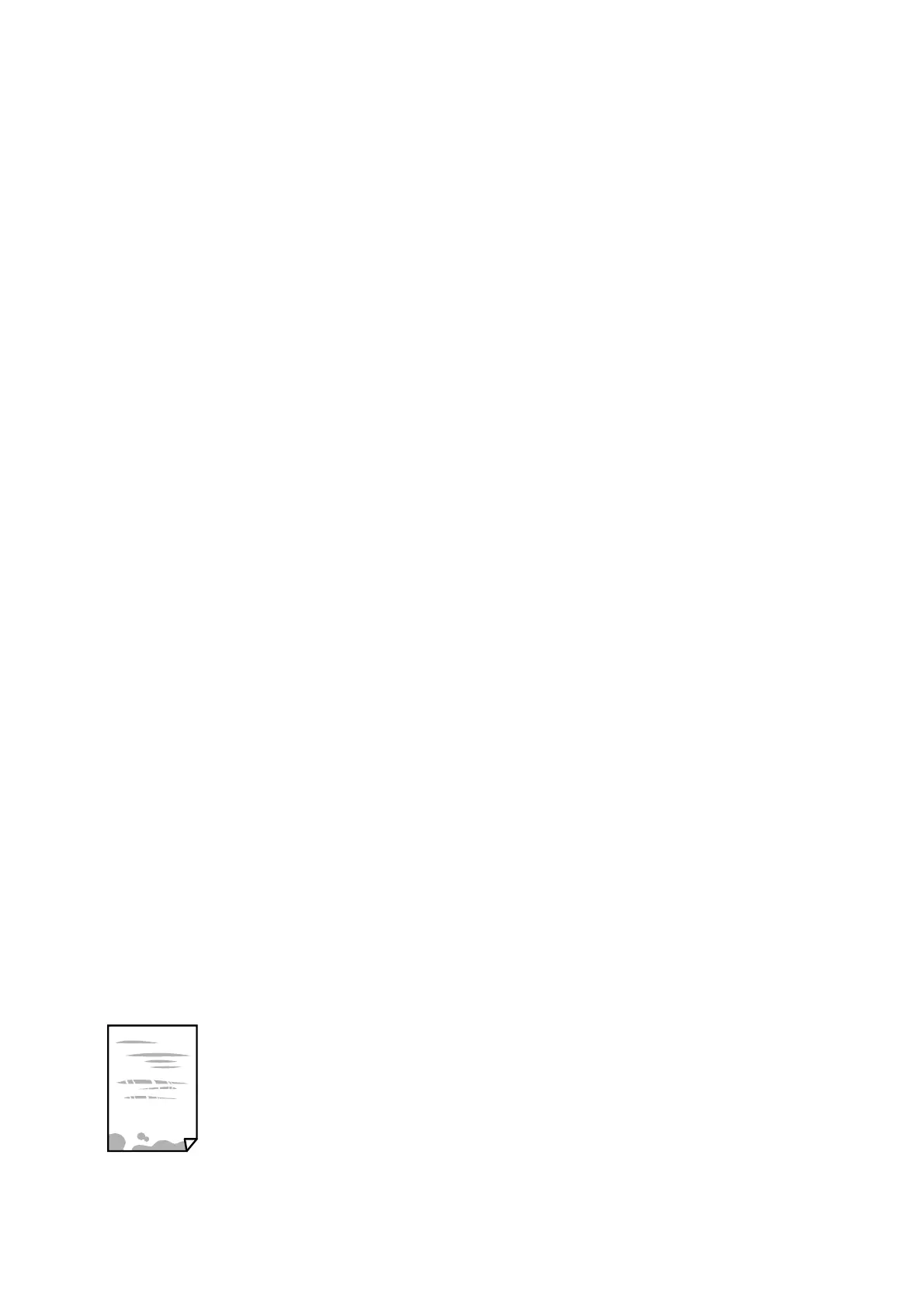❏ Perform a nozzle check, and then clean the print head if any of the print head nozzles are clogged.
❏ Align the print head.
Checking the paper
❏ Use paper supported by this printer.
❏ Do not print on paper that is damp, damaged, or too old.
❏ If the paper is curled or the envelope is pued up, atten it.
❏ Do not stack the paper immediately
aer
printing.
❏ Dry the printouts completely before ling or displaying them. When drying the printouts, avoid direct sun light,
do not use a dryer, and do not touch the printed side of paper.
❏ When printing images or photos, Epson recommends using genuine Epson paper rather than plain paper. Print
on the printable side of the genuine Epson paper.
Checking the print settings
❏ Select the appropriate paper type setting for the type of paper loaded in the printer.
❏ Print using a higher quality setting.
Checking the ink bottle
❏ Use ink bottles with the correct part code for this printer.
❏ Epson recommends using the ink bottle before the date printed on the package.
❏ Try to use genuine Epson ink bottles. is product is designed to adjust colors based on the use of genuine
Epson ink bottles.
e
use of non-genuine ink bottles may cause print quality to decline.
Related Information
&
“Checking and Cleaning the Print Head” on page 54
& “Aligning the Print Head” on page 57
& “Available Paper and Capacities” on page 15
& “List of Paper Type” on page 20
& “Paper Handling Precautions” on page 17
Paper Is Smeared or Scued
❏ When horizontal banding appears or the top or bottom of the paper is smeared, load paper in the correct
direction and slide the edge guides to the edges of the paper.
User's Guide
Solving Problems
78
