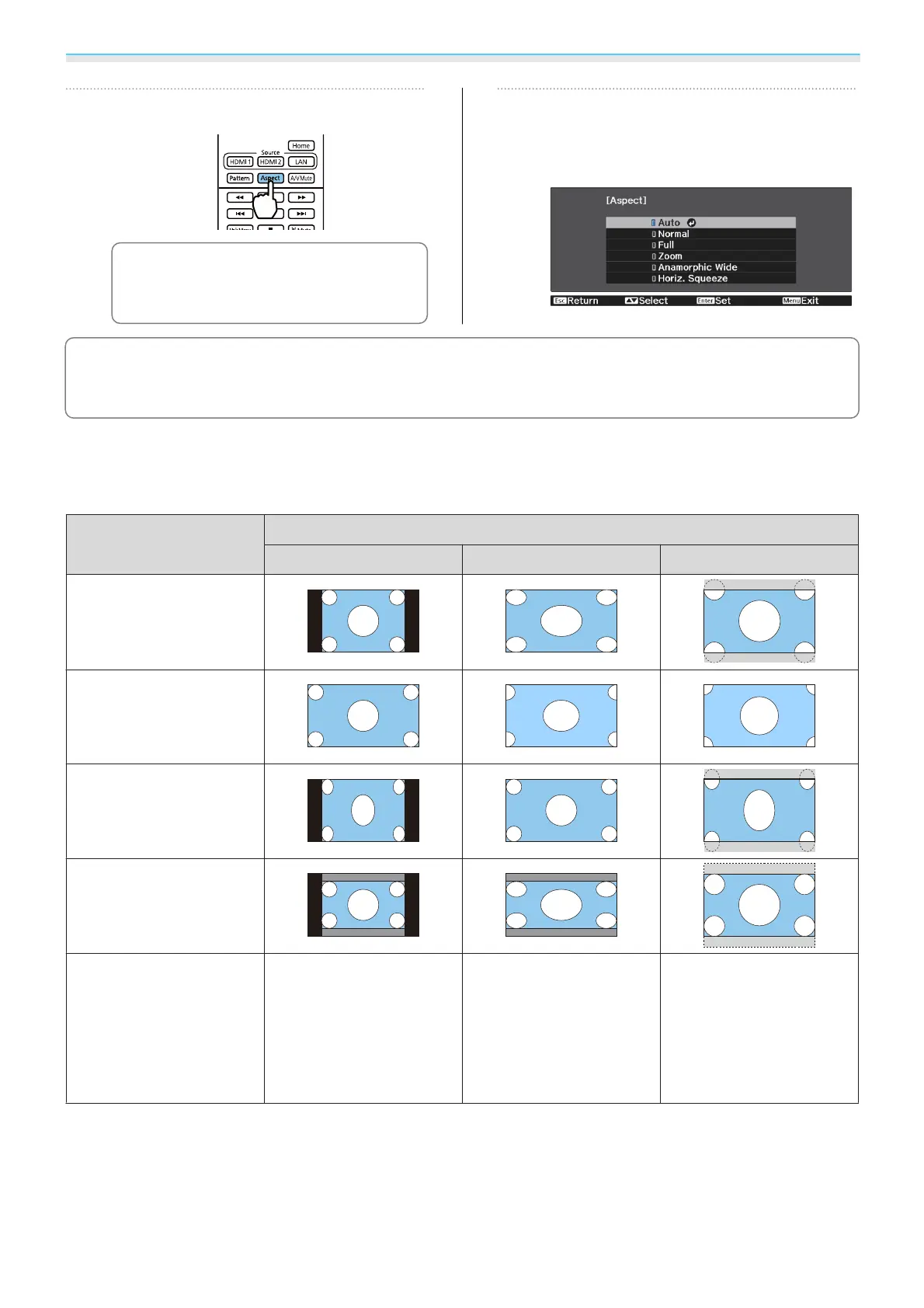Adjusting the Image
35
a
Press the [Aspect] button.
c
You can make settings from the
Configuration menu.
s
Signal -
Aspect p.61
b
Use the up and down buttons to select
the item, and then press the [Enter]
button to confirm the selection.
c
•
You cannot switch the Aspect when the Source is LAN. Also, when the Source is HDMI1/HDMI2, you
may not be able to change the Aspect depending on the input signal.
•
Anamorphic Wide and Horiz. Squeeze are only displayed for the EH-TW7100.
By normally selecting Auto, the optimum aspect is used to display the input signal. Change the setting if you
want to use a different aspect.
The table below shows the image projected on a 16:9 screen.
Input Image Setting Name
Normal Full Zoom
4:3 Images
16:9 Images
*1
Images Recorded Using
Squeeze
Letterbox Images
*2
Notes
Matches the vertical size of
the projection panel. The
aspect ratio differs de-
pending on the input im-
age.
Uses the entire projection
panel. The aspect ratio dif-
fers depending on the in-
put resolution.
Retains the aspect ratio of
the input signal, and
matches the horizontal
size of the projection pan-
el. The top and bottom of
the image may be trunca-
ted.
*1
When inputting a 16:9 signal, Full and Zoom cannot be used for 4K and 3D signals.
*2
The letterbox image used in this explanation is a 4:3 aspect ratio image displayed in 16:9 with black margins at
the top and bottom for subtitle placement. The margins at the top and bottom of the screen image are used
for subtitles.
Set Anamorphic Wide and attach a commercially available anamorphic lens to enjoy DVDs, Blu-rays, and so
on of images recorded at Cinema Scope size.
