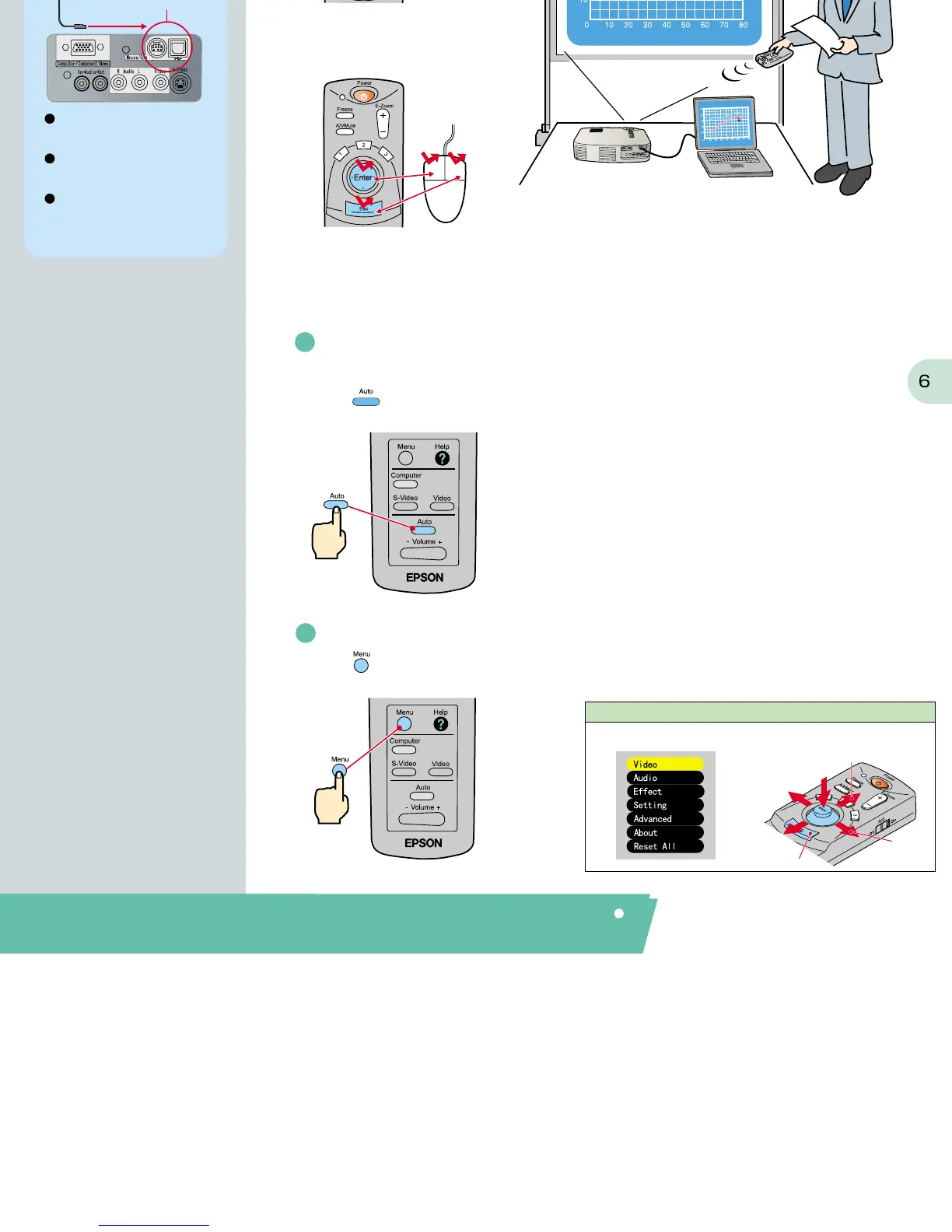Return
Select
Remote control
Press on the remote control. The setting menu will be displayed on
the projection screen, and you can then adjust settings such as brightness, contrast and sharpness.
Automatically adjusting computer images to the
optimum settings
Press on the remote control. The tracking,
display position and synchronization will be automatically adjusted.
Other adjustments
Main menu
Move
down
Move
right
Move
left
Move
up
Adjustment /
Turning Off the Projector
Using the on-screen menus
Tip
Using the remote control for one-person presentations
Functions for
Enhancing Projection
When using the remote control as a
wireless mouse, you need to connect
the projector as follows.
Use a USB mouse cable to connect
the projector to the USB port of a
computer.
If the mouse function does not work
after connecting a PS/2 mouse, you
will need to restart the computer.
Use only the accessory mouse
cable provided, otherwise the
wireless mouse function may not
operate correctly.
Mouse/USB port
Mouse/Com port
and USB mouse port
Mouse cable
(accessory)
The remote control can be used to carry out the same functions as left-clicking and right-clicking mouse
buttons on a computer. You can use the remote control to control the computer's mouse pointer from a distance.
Mouse pointer movement
Tilt the Enter button in the direction you want
the mouse pointer to go.
Mouse clicks
For left clicks: Press [Enter] button
For right clicks: Press [Esc] button
The following functions for
enhancing the projection are explained here.
Refer to the corresponding pages of the Instruction Manual for
details on each function.
Wireless mouse Effect E-Zoom A/V Mute
Wireless mouse function
Page 34 of Instruction Manual
