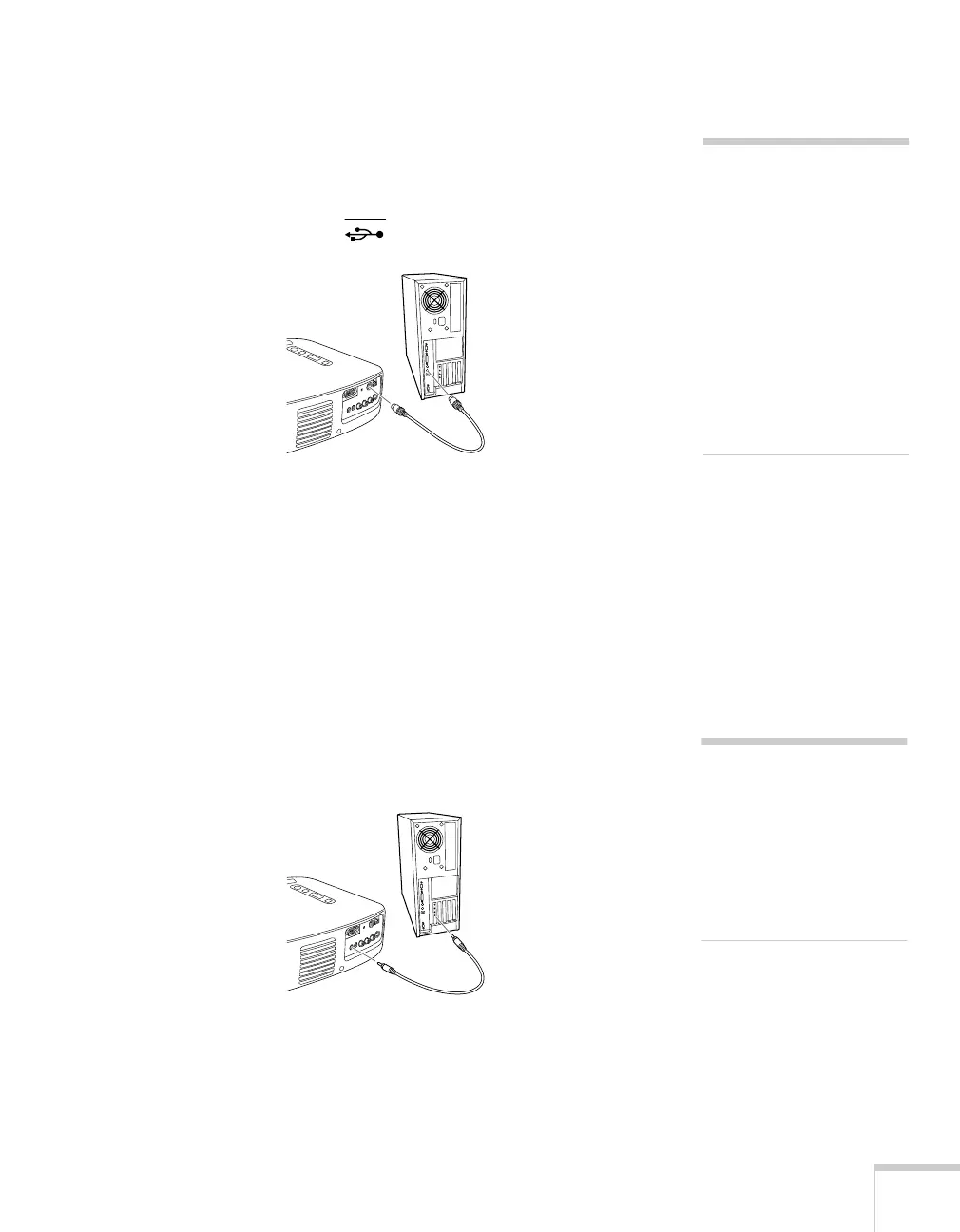Setting Up the Projector
13
Connecting the Mouse Cable
To use the remote control as a wireless mouse, you need to connect a
mouse cable: either the round PS/2 or the flat USB mouse cable.
1. Connect one end of the appropriate mouse cable to the PS/2
Mouse/Com
port or the USB Mouse port on the projector.
2. Connect the other end to the mouse port on your computer.
3. Tighten the screws on the connectors.
If you don’t need to make any other connections, you can plug in and
turn on your equipment; see page 23 for instructions.
Connecting the Audio Cable
If you’ll be using audio through your projector’s speakers, you need to
connect a stereo, mini-jack audio cable (not included).
1. Connect one end of the audio cable to the
Audio In
port on the
projector.
2. Connect the other end of the audio cable to the speaker or
audio out port on the computer’s sound card. If you don’t need to
make any other connections, you can plug in and turn on your
equipment; see page 23 for instructions.
note
See page 34 for instructions
on using the remote control as
a wireless mouse.
You can use the USB port for
a mouse only on systems
configured originally with
Windows 98, Me, 2000, or
XP. If you upgraded your
system from Windows 3.1 or
95, the USB port may not
work as a mouse port.
note
If you need additional
volume (in a large
auditorium, for example),
you can also connect external
speakers or a public address
system; see page 21 for
instructions.
