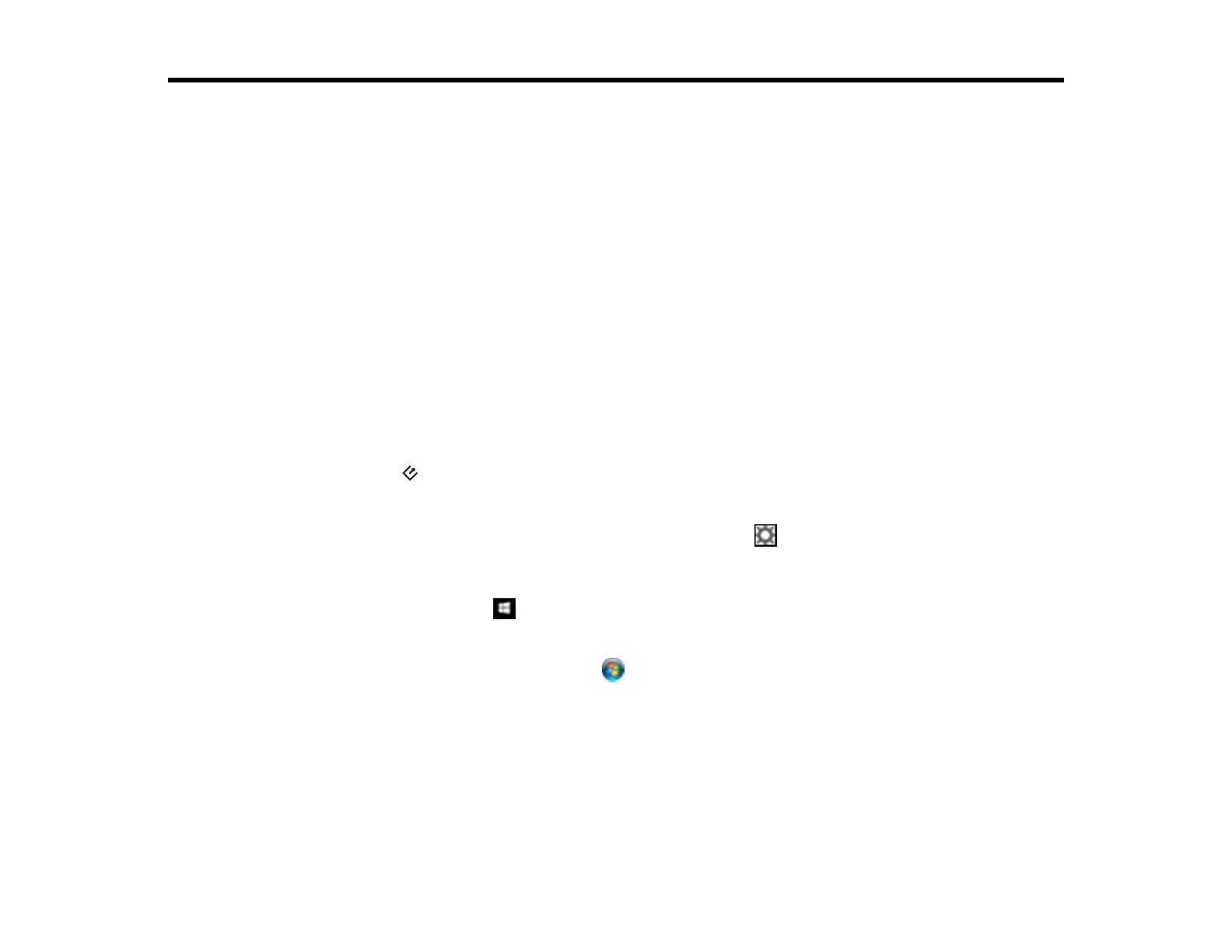30
Scanning
You can scan your originals and save them as digital files.
Scanning a Document in Epson ScanSmart
Selecting Epson ScanSmart Settings
Scanning Using Receipt Manager
Selecting Receipt Manager Settings
Scan Resolution Guidelines
Scanning a Document in Epson ScanSmart
You can scan and review documents in Epson ScanSmart.
Note: The images show Windows screens; Mac screens may be slightly different.
1. Load your original into the scanner.
2. Start the scan by doing one of the following:
• Press the start button on the scanner. Epson ScanSmart automatically opens on your computer
and the scan job begins.
Note: You can change the scanning button default in the Settings menu.
• Open Epson ScanSmart on your computer. Do one of the following:
• Windows 10: Click > Epson Software > Epson ScanSmart.
• Windows 8.x: Navigate to the Apps screen and select Epson ScanSmart.
• Windows (other versions): Click or Start, and select All Programs or Programs. Select
Epson Software > Epson ScanSmart.
• Mac: Open the Applications folder, open the Epson Software folder, and select Epson
ScanSmart.