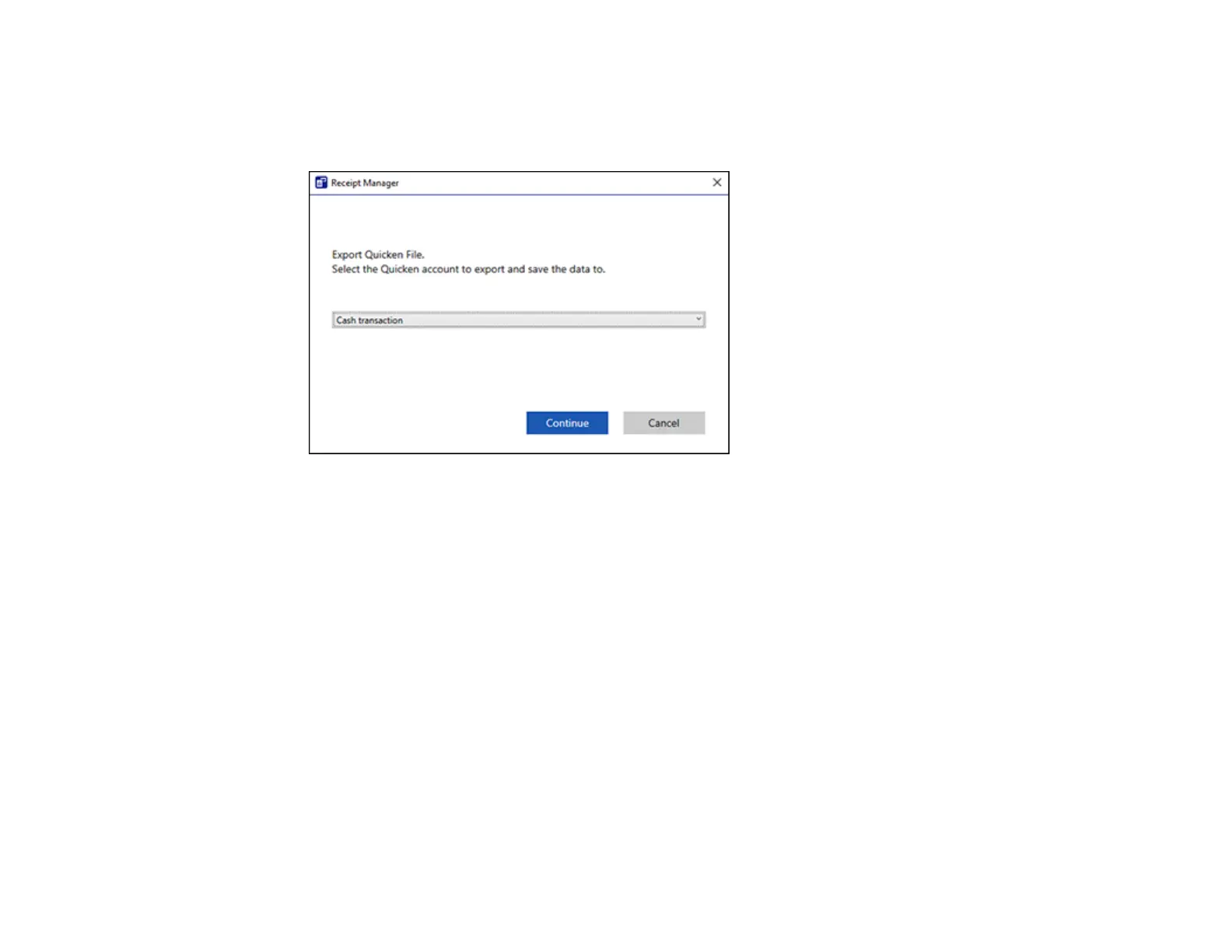64
1. Make sure your receipts are scanned and reviewed. See the link below.
2. In the Export and Save window, click Quicken File.
You see a screen like this:
3. Do one of the following:
• Select Cash transaction and click Continue to save the receipt data as a QIF file.
• Select Select the Quicken account and click Continue to export the receipt data to a QIF file
previously saved on your computer.
The scanned receipt data is saved or exported.
Parent topic: Scanning Receipts and Using Receipt Manager
Saving Receipt Data as a TurboTax File
You can save receipt data as a TurboTax file.
1. Make sure your receipts are scanned and reviewed. See the link below.
Note: The tax category needs to be selected for each receipt to be recognized by TurboTax.
2. In the Export and Save window, click TurboTax File.
3. Save the file as a TXF file to your computer.