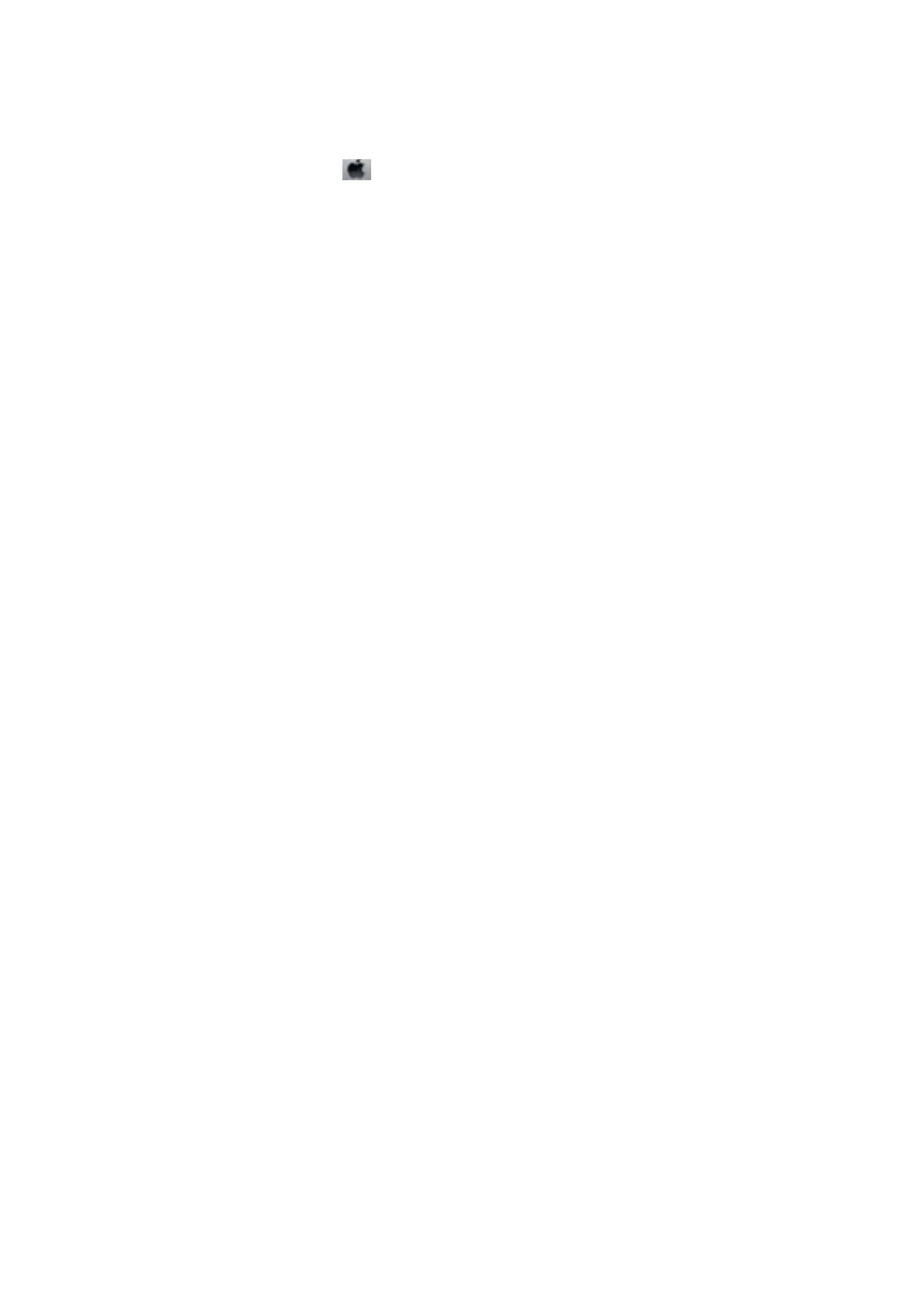❏ Mac OS
Select System Preferences from the
menu > Printers & Scanners (or Print & Scan, Print & Fax), and then
select the printer. Click Options & Supplies > Options (or Driver). Select O as the High Speed Printing
setting.
Related Information
&
“Menu Options for Printer Setup” on page 47
Print Quality is Poor
Check the following if the print quality is poor due to blurry prints, banding, missing colors, faded colors, and
misalignment in the prints.
Checking the printer
❏ Make sure the initial ink charging is complete.
❏ Rell the ink tank if the ink level is below the lower line.
❏ Perform a nozzle check, and then clean the print head if any of the print head nozzles are clogged.
❏ Align the print head.
Checking the paper
❏ Use paper supported by this printer.
❏ Do not print on paper that is damp, damaged, or too old.
❏ If the paper is curled or the envelope is
pued
up,
atten
it.
❏ Do not stack the paper immediately aer printing.
❏ Dry the printouts completely before ling or displaying them. When drying the printouts, avoid direct sun light,
do not use a dryer, and do not touch the printed side of paper.
❏ When printing images or photos, Epson recommends using genuine Epson paper rather than plain paper. Print
on the printable side of the genuine Epson paper.
Checking the print settings
❏ Select the appropriate paper type setting for the type of paper loaded in the printer.
❏ Print using a higher quality setting.
Checking the ink bottle
❏ Use ink bottles with the correct part code for this printer.
❏ Epson recommends using the ink bottle before the date printed on the package.
❏ Try to use genuine Epson ink bottles. is product is designed to adjust colors based on the use of genuine
Epson ink bottles. e use of non-genuine ink bottles may cause print quality to decline.
Related Information
& “Checking and Cleaning the Print Head” on page 106
& “Aligning the Print Head” on page 109
User's Guide
Solving Problems
141
