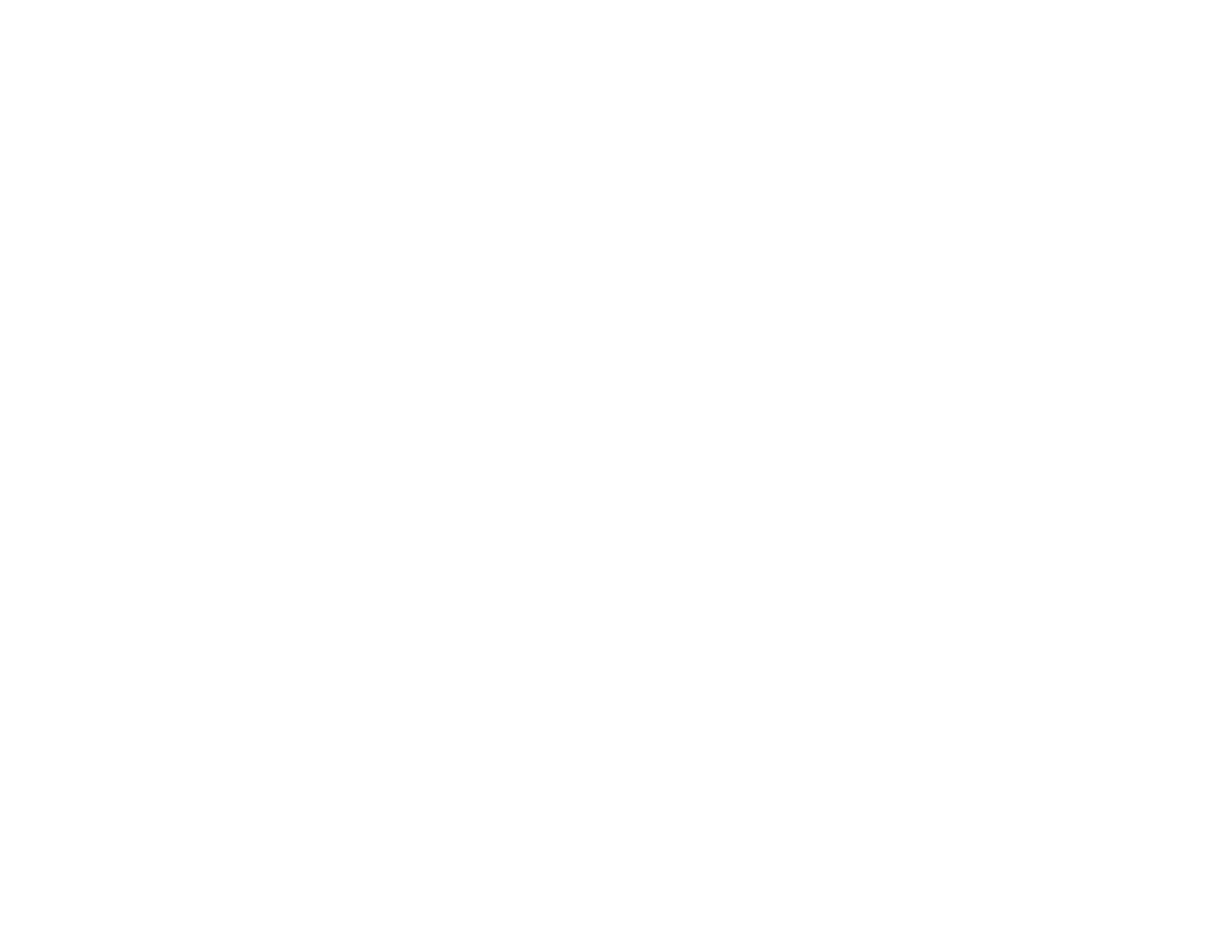227
Scanning is Slow
If scanning becomes slow, try these solutions:
• Scan your original at a lower resolution, if possible.
• Make sure your system meets the requirements for your operating system. If you are scanning a high-
resolution image, you may need more than the minimum requirements. If necessary, increase your
system's memory or reduce the resolution.
• If you are scanning over a wireless network, factors such as interference, network traffic, or weak
signal strength may affect your scanning speed.
Parent topic: Solving Scanning Problems
Related concepts
Scan Resolution Guidelines
Solving Scanned Image Quality Problems
Check these sections if a scanned image on your computer screen has a quality problem.
Scanned Image Quality Problems
Image Consists of a Few Dots Only
Line of Dots Appears in All Scanned Images
Straight Lines in an Image Appear Crooked
Image Colors are Patchy at the Edges
Ripple Patterns Appear in an Image
Scanned Image Edges are Cropped
Parent topic: Solving Problems
Scanned Image Quality Problems
If you encounter quality problems with your scanned image, try these solutions:
Image is Distorted or Blurry
• Do not move your original or your product during scanning.
• Your product will not operate properly while tilted at an angle. Place your product on a flat, stable
surface that extends beyond its base in all directions.
• Adjust these Epson Scan 2 settings (if available) and try scanning again:
• Increase the Resolution setting.
