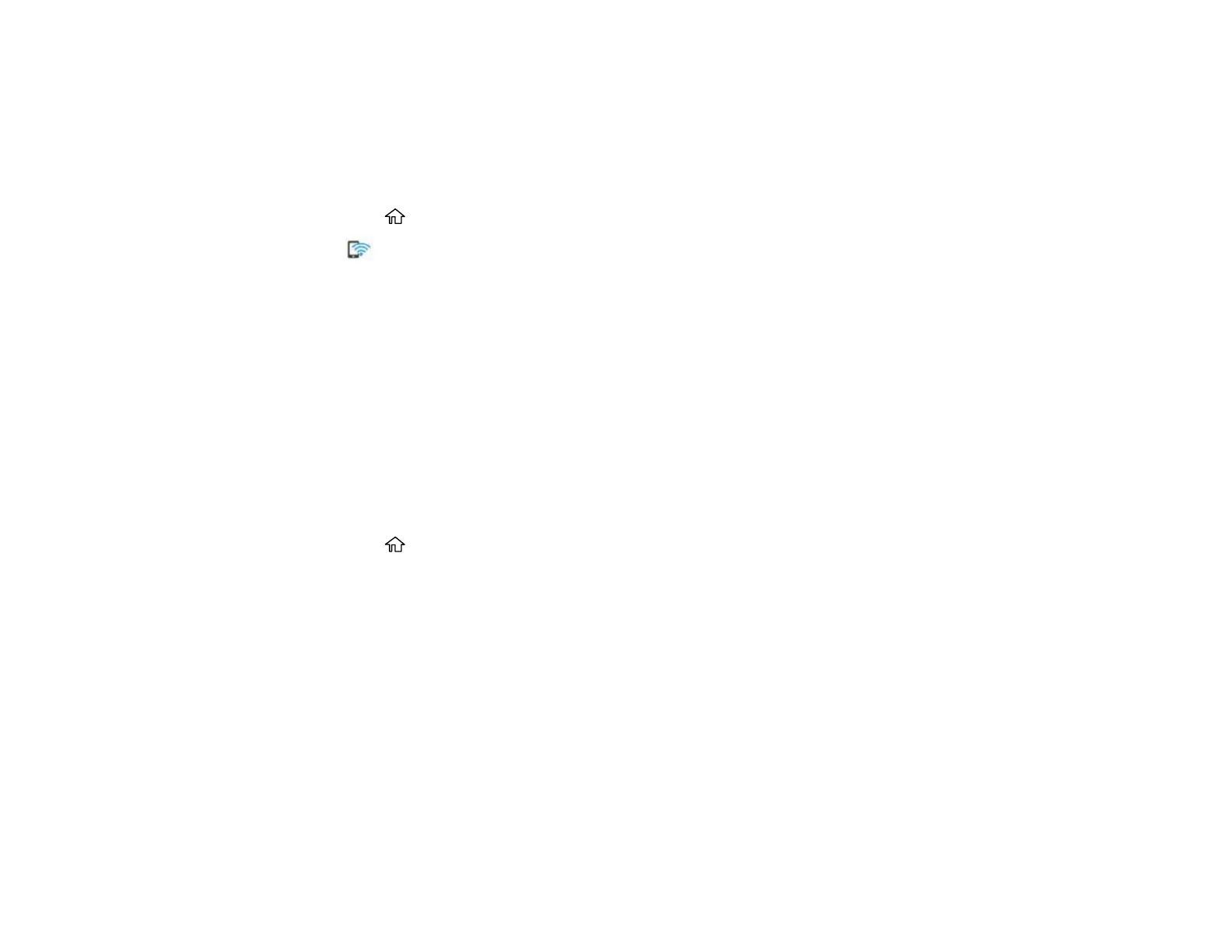42
6. Use your computer or wireless device to select the Wi-Fi network name (SSID) displayed on the
LCD screen, then enter the password shown.
7. When you are finished, scroll down on the product's LCD screen and select OK.
Note: You can also scan the QR Code on the LCD screen to view online setup instructions.
8. Press the home button to return to the Home screen.
The Wi-Fi Direct icon is displayed on the LCD screen and indicates if Wi-Fi Direct is enabled on
the product.
If you are printing from a computer, make sure you installed the network software as described on
the Start Here sheet.
Parent topic: Wi-Fi Direct Mode Setup
Related references
Status Icon Information
Connecting to a Mobile Device Using Wi-Fi Direct
You can connect a mobile device directly to the printer without a wireless router or access point.
Note: After your smartphone is connected, use the Epson iPrint app to print from the device.
1. Press the home button, if necessary.
2. Select Smartphone connect.
• If your product is not connected to a wireless network, go to the next step.
• If you product is already connected to a wireless network, select Next to display your product's
model name and IP address or select Other Methods to choose a specific device to connect.
3. Select Start Setup.
