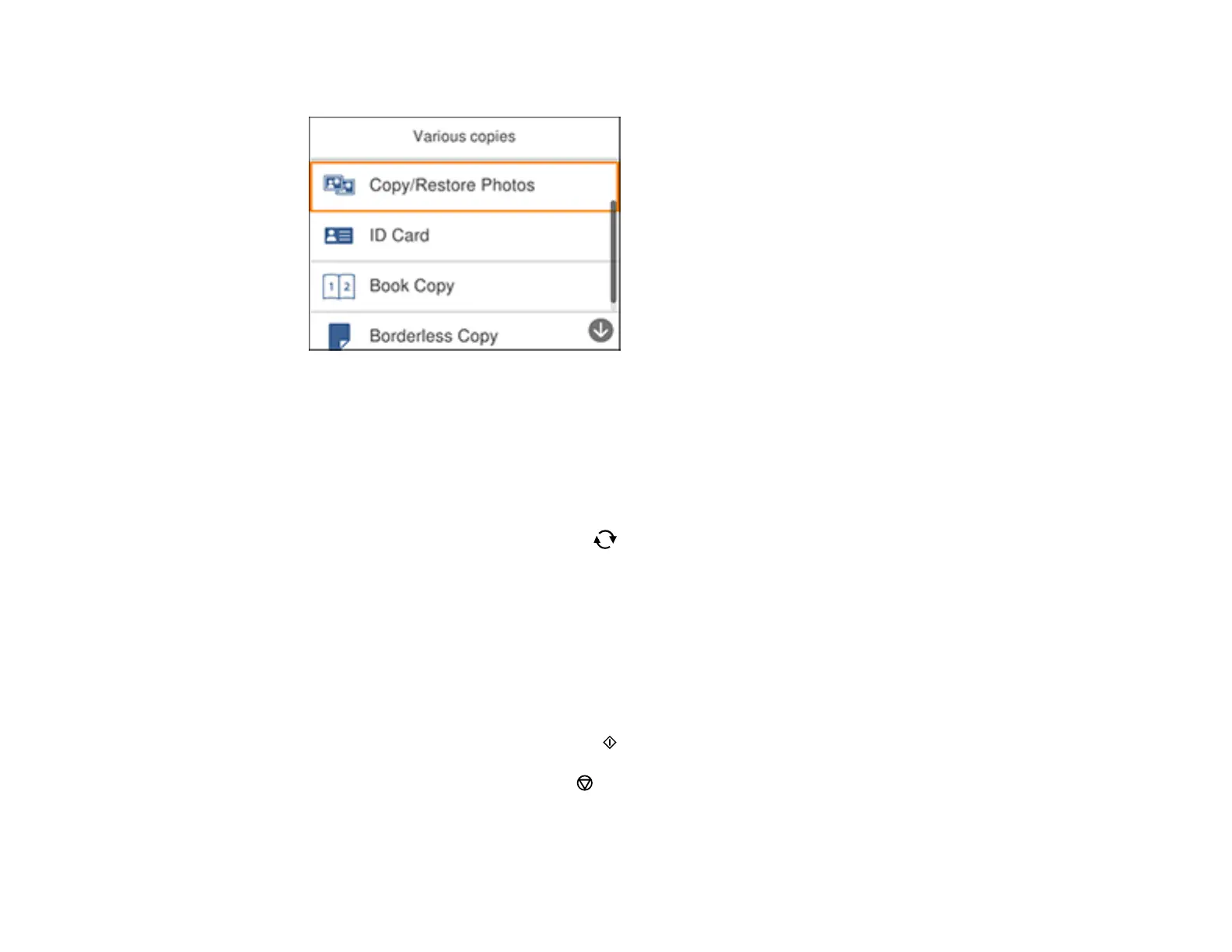76
You see a screen like this:
6. Select Copy/Restore Photos.
7. Make sure the Restore Color setting is set to On.
8. Select your other paper and print settings as necessary, then press the right arrow button.
9. Select Start Scanning.
Your originals are scanned and a preview appears on the LCD screen.
10. If you need to edit the copy, press the reset button and change any of these settings as
necessary:
• Crop/Zoom: Zoom in and enlarge a part of the photo and crop it.
• Clear Edit: Resets your photo edits.
11. To print more than one copy, press the + or – buttons to increase or decrease the number of copies.
Note: You can also select Copies and use the displayed numeric keypad to select the number of
copies (up to 99).
12. When you are ready to copy, press the start button.
Note: To cancel copying, press the stop button.
Parent topic: Copying
