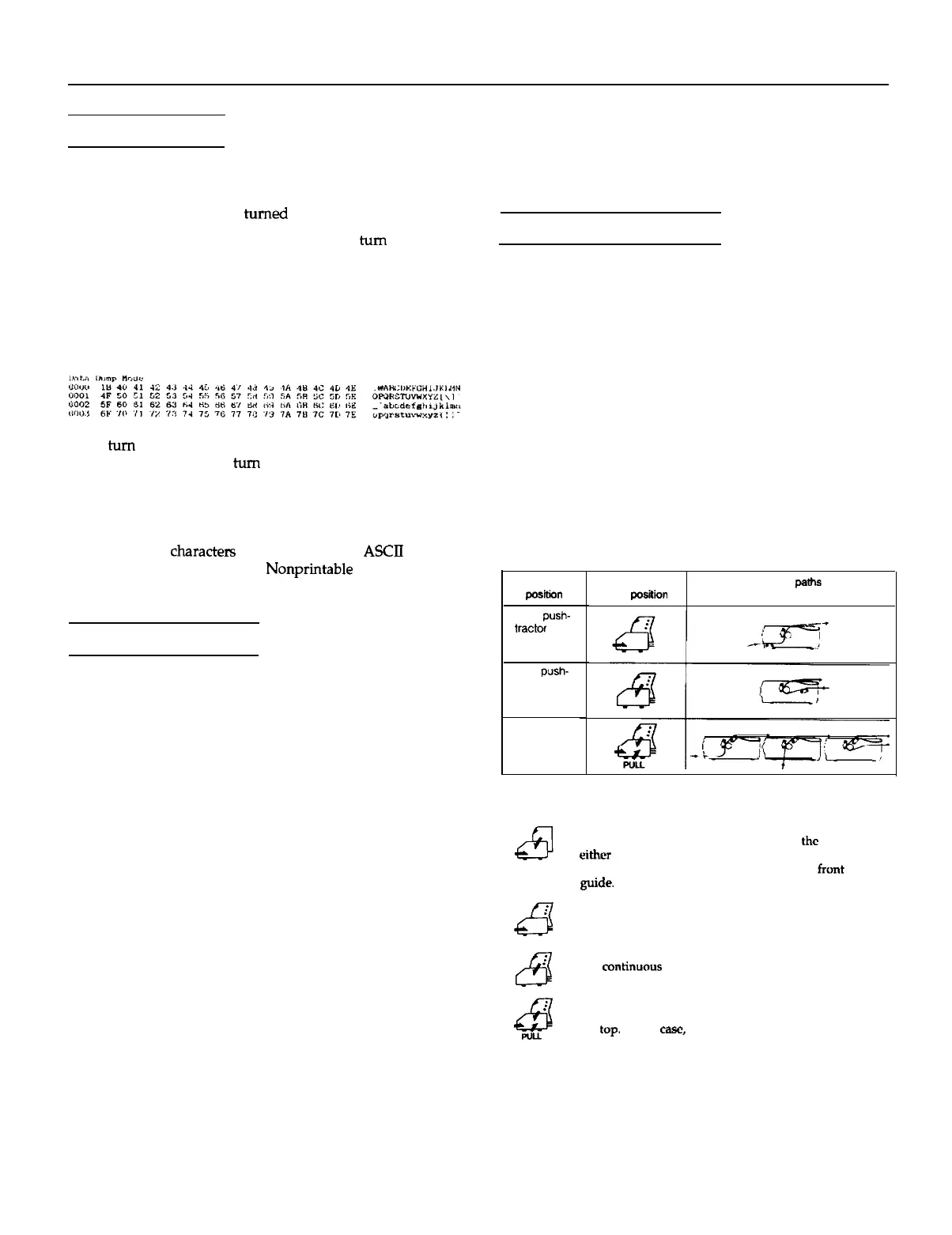FX-870/1170
Data Dump Mode
In data dump mode, the printer produces a printout of all the
codes it receives. To use data dump mode, follow these steps:
1.
Make sure the printer is
turned
off.
2.
Hold down the PAUSE button while you
turn
on the printer.
3. Load the paper.
4.
Next, run an application program or a program you have
written in any programming language. Your printer prints
all the codes it receives in hexadecimal format and text, as
shown below.
5.
To turn off data dump mode, press the
PAUSE
button to
stop printing and then
turn
off the printer.
By reading the characters printed in the text field on the right
side of the printout or the printout of hex codes, you can
check which codes are being sent to the printer.
In the text field, characters appear as their true
ASCII
characters if they are printable. Nonprintable codes, such as
control codes, are represented by dots.
Application Software
Most application programs allow you to specify the type of
printer you use so that the program can take full advantage
of the printer’s features. Many of these programs provide an
installation or setup section that presents a list of printers.
Choosing from a menu
To take full advantage of your printer’s features, choose your
printer when you set up your program. If your printer is not
listed, choose from the following list (the printers are listed in
the order of preference):
FX-870 FX-1170
FX-850 FX-1050
EX-800 EX-1000
FX-86e FX-286e
FX-80+ FX-l00+
FX-80 FX-100
Epson printer
9-pin printer
If you plan to use the IBM printer emulation mode, choose
IBM Proprinter (X for narrow carriage or XL for wide
carriage), IBM Graphics printer, or IBM printer, in that order
of preference.
To use all the features of your printer, it is best to choose a
program that lists one of the FX printers on its menu. If your
program does not list one of these printers, contact the
software manufacturer to see if an update is available.
Using Continuous Paper
You can load continuous paper through the front, rear, or
bottom paper slots, depending upon the position of the
tractor unit and the placement of your paper supply.
Your printer can handle continuous paper up to 254 mm
(10.0 inches) wide on the standard-width carriage and up to
406 mm (16.0 inches) wide on the wide carriage.
To print on continuous paper, you can install the tractor unit
in one of the following positions: front, rear, or pull. Be sure
you set the paper-release lever correctly before you print.
Tractor position and available paper paths
Below are the possible ways of feeding continuous paper.
Always set the paper-release lever to the position indicated
for the paper-feed method you want to use.
Tractor
position
Front push-
tractor
Rear push-
tractor
Pull-tractor
I
45
i
8
I
43
PULL
Paper-release
lever position
Paper paths
Single-sheet position
For all single sheets, whether loaded from
the
top or
either
of the optional cut-sheet feeders; also for loading
single sheets from the front with the optional
frunt
sheet
guide.
Front push-tractor position
For continuous paper with the tractor unit installed in
the front.
Rear push-tractor position
For
continuous
paper with the tractor unit installed in
the rear.
Pull-tractor position
For continuous paper with the tractor unit installed on
the top. In this case, you can load paper from the front,
rear, or bottom.
FX-870/1170-10
10/13/92
9-Pin Printers
