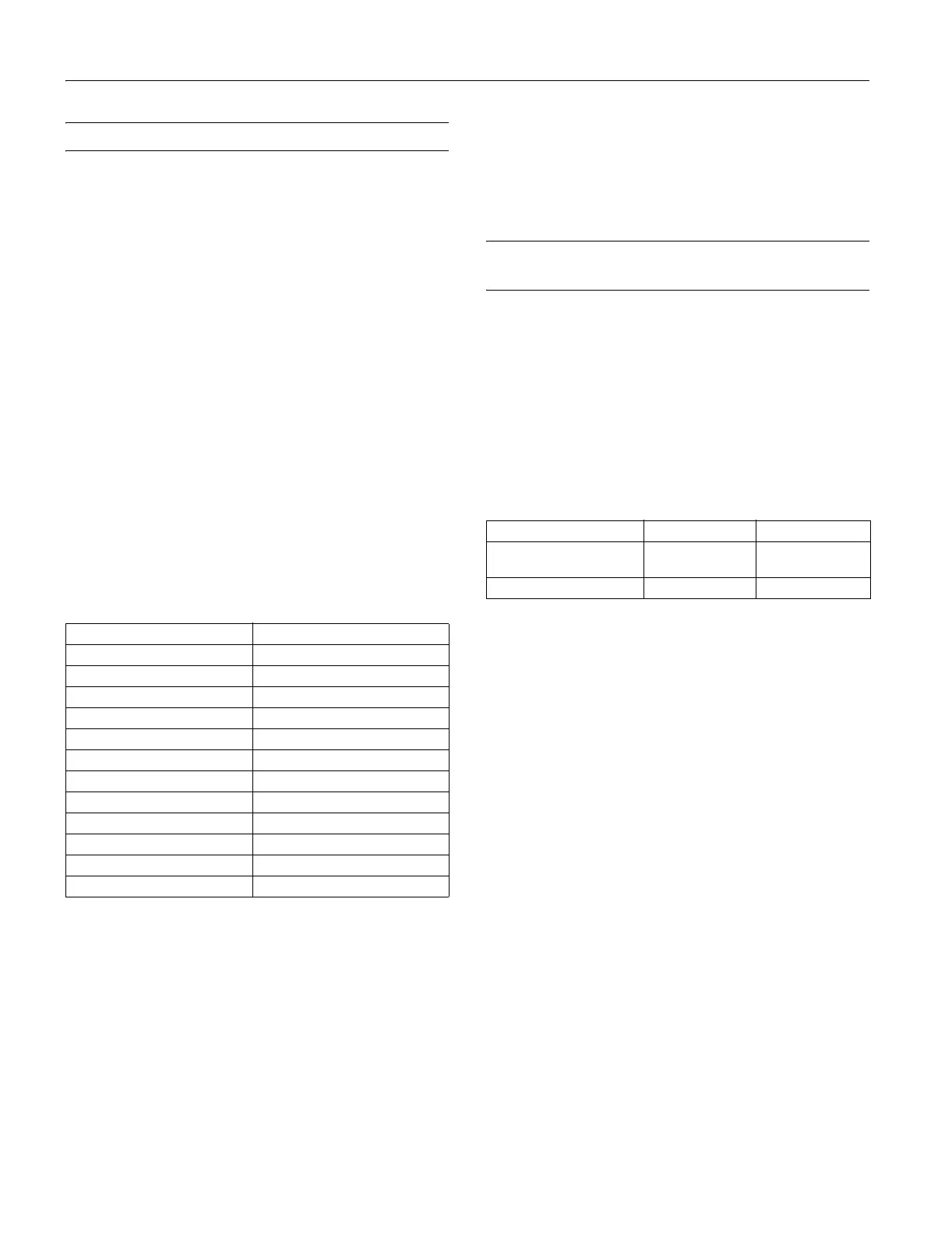EPSON FX-890/FX-2190
16 - EPSON FX-890/FX-2190 6/03
Locking the Control Panel Buttons
You can restrict the use of buttons on the control panel using
Lock-out mode. In the default Lock-out mode, you can use
only the
Pause, Load/Eject and Tear off buttons. If you want
to change which functions are locked, see “Changing the
Lock-out Mode Settings” below.
Turning Lock-out Mode On and Off
1. Make sure the printer is turned off.
2. Turn on the printer while holding down the
Load/Eject
and
Pause buttons. The printer beeps twice, indicating that
Lock-out mode has been turned on.
When Lock-out mode is on, the Pause and Paper Out lights
flash three times when any locked button is pressed. To turn
Lock-out mode off, repeat steps 1 and 2. The printer beeps
once, to indicate that Lock-out mode has been turned off.
Changing the Lock-out Mode Settings
You can select which printer functions you want to be locked
while Lock-out mode is on (as described below). The following
table shows which functions you can lock and their default
settings (in Lock-out mode).
1. Make sure paper is loaded and the printer is turned off.
2. Turn on the printer while holding down the
LF/FF and
Pause buttons. The printer enters the Lock-out setting
mode and prints the instructions. (You’ll need three sheets
of A4 or letter size single-sheet paper or three pages of
continuous paper that is at least 11 inches [279 mm] long
and 8.3 inches [210 mm] wide.)
3. Follow the instructions to change the settings as desired.
4. Turn off the printer.
When you want to turn on Lock-out mode, follow the steps
above.
Aligning Vertical Lines in Your
Printout
If you notice that the vertical lines in your printout are not
properly aligned, you can use the printer’s bidirectional
adjustment mode to correct this problem. During bidirectional
adjustment, the printer prints three sheets of alignment
patterns, labeled High Speed Draft, Draft, and NLQ (near
letter quality). You select the best alignment pattern from each
sheet.
To print the instruction sheet and alignment patterns, you need
four single sheets or four pages of continuous paper of at least
the following sizes:
If you use single sheets, you need to load a new sheet of paper
each time the printer ejects a printed sheet from the paper
guide.
Follow these steps to perform the bidirectional adjustment:
1. Make sure paper is loaded, then turn off the printer.
2. While holding down the
Pause button, turn on the printer.
The printer enters the bidirectional adjustment mode and
then prints instructions and the first set of alignment
patterns.
3. As described in the instructions, compare the alignment
patterns and select the pattern with the best alignment.
Then select the pattern with the best alignment for each of
the remaining sets of alignment patterns.
4. After you select the best pattern in the final set of alignment
patterns, save your selection by pressing the
Tear Off/Bin
button. Then turn off the printer.
Function Default setting
Load Unlocked
Eject Unlocked
LF Locked
FF Locked
Tear Off Unlocked
Bin Locked
Micro Adjust Locked
Font Locked
Pitch Locked
Pause Unlocked
Reset Locked
Menu Locked
Paper type FX-890 FX-2190
Continuous paper (including
perforated border)
9.5 × 11 inches
(241 × 279 mm)
14.8 × 11 inches
(376 × 279 mm)
Single sheet A4 or letter size A3 landscape
