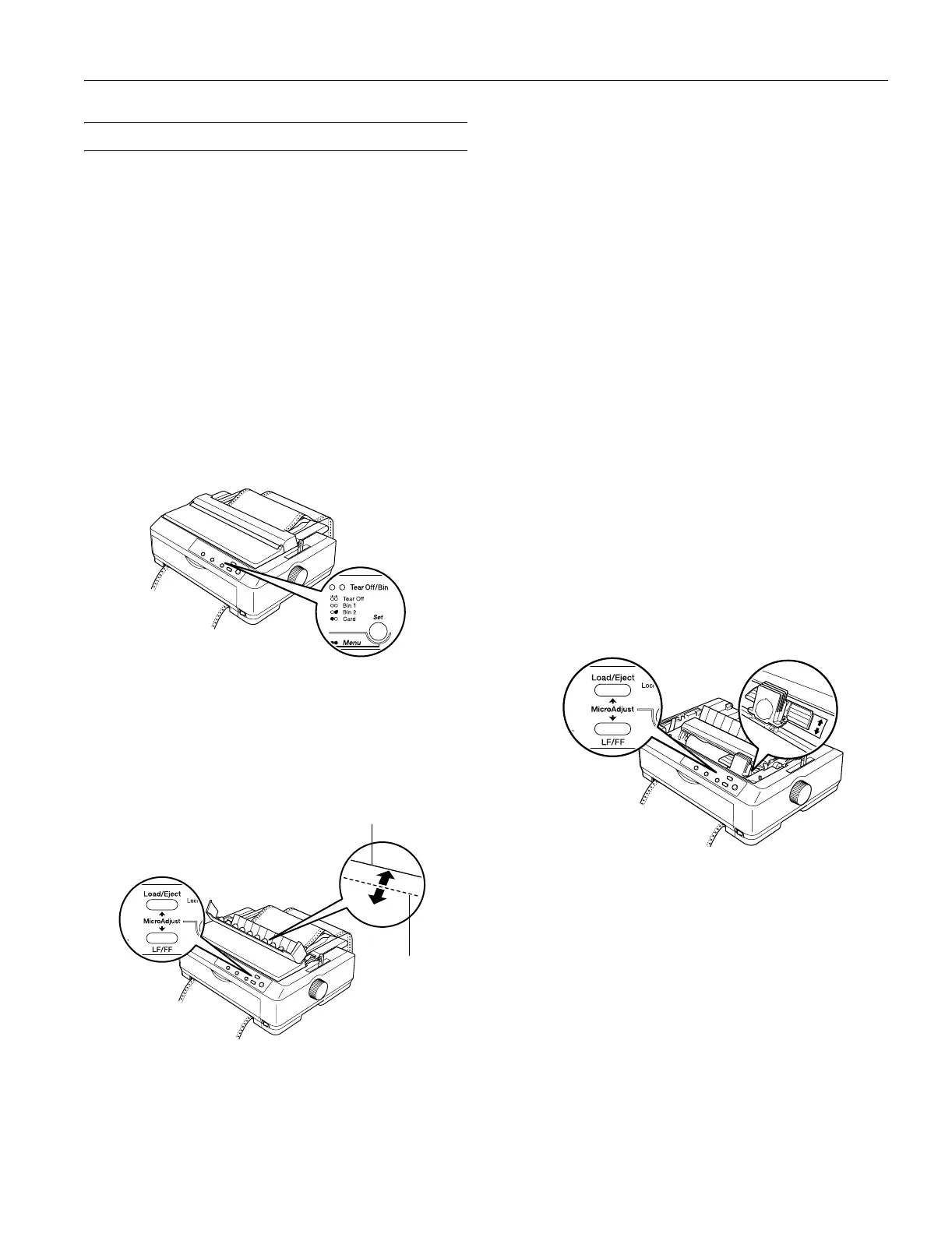EPSON FX-890/FX-2190
6/03 EPSON FX-890/FX-2190 - 11
Using the Micro Adjust Function
The Micro Adjust function allows you to move the paper
forward or backward in 1/216-inch (0.118 mm) increments to
adjust the tear-off and top-of-form positions.
Adjusting the Tear-off Position
If your paper’s perforation is not aligned with the tear-off edge,
you can use the Micro Adjust function to move the perforation
to the tear-off position. Your tear-off position setting remains in
effect until you change it, even if you turn off the printer.
Caution: Never use the knob to adjust the tear-off position; this may
damage the printer or cause it to lose the tear-off position.
1. Make sure the Tear Off/Bin light is flashing (the paper is at
the current tear-off position). You may need to press the
Tear Off/Bin button to advance the paper to the tear-off
position.
2. Hold down the
Pause button for about three seconds. The
Pause light begins flashing and the printer enters Micro
Adjust mode.
3. Open the paper guide cover and press
LF/FF D to feed
paper backward, or
Load/Eject U to feed paper forward,
until the paper perforation is aligned with the tear-off edge
of the printer cover.
Note: The printer has a minimum and a maximum tear-off
position. If you try to adjust the position beyond these limits, the
printer beeps and stops moving the paper.
4. Tear off the printed pages.
5. Press the
Pause button to turn off Micro Adjust mode.
When you resume printing, the printer automatically feeds the
paper back to the top-of-form position and begins printing.
Adjusting the Top-of-form Position
The top-of-form position is the position on the page where the
printer starts printing. If your printing appears too high or low
on the page, you can use the Micro Adjust function to adjust
the top-of-form position, as described below. Your top-of-form
position setting remains in effect until you change it, even if you
turn off the printer.
Caution: Never use the knob to adjust the top-of-form position; this
may damage the printer or cause it to lose the top-of-form position.
1. Make sure the printer is turned on.
2. Load paper. (If the tractor is in a push position, press the
Load/Eject button to advance continuous paper to the
current top-of-form position.) If necessary, lift up the
printer cover so you can see the paper position.
3. Hold down the
Pause button for three seconds. The Pause
light flashes and the printer enters Micro Adjust mode.
4. Press the
LF/FF D button to move the top-of-form position
up on the page, or press the
Load/Eject U button to move
the top-of-form position down on the page.
5. Press the
Pause button to exit Micro Adjust mode.
Note: The printer has a minimum and a maximum top-of-form
position. If you try to adjust it beyond these limits, the printer
beeps and stops moving the paper.
When the paper reaches the default top-of-form position, the
printer beeps and stops moving the paper briefly. You can use
this setting as a reference point when adjusting the position.
The top margin setting made in some software overrides the
top-of-form position setting you make with the Micro Adjust
function.
tear-off edge
paper
perforation
