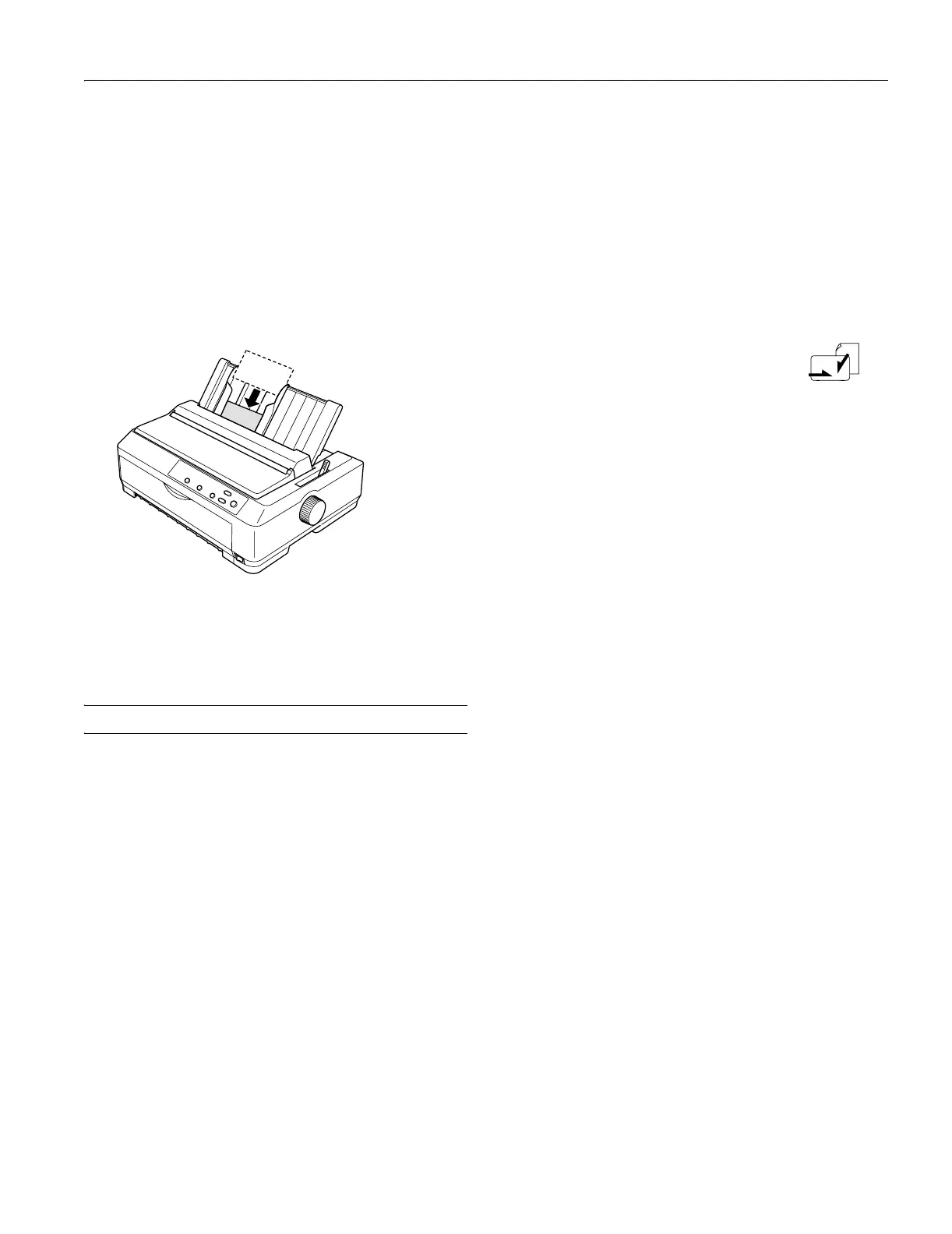EPSON FX-890/FX-2190
6/03 EPSON FX-890/FX-2190 - 13
Postcards
You can feed postcards one at a time using the paper guide, or
you can load multiple cards using the optional high-capacity
cut-sheet feeder (bin 1 of the double-bin cut-sheet feeder). The
cards can be loaded only in the front or rear paper slot.
Before loading postcards, set the paper-thickness lever to
position 2 and set the paper release lever to the single-sheet
position.
When you are loading postcards long edge first, always load
them in the top slot.
Before printing, turn on the card mode by pressing the
Tear Off/Bin button several times until the left Tear Off/Bin
light is on.
When loading A6 size cards, always load them long edge first.
Switching Paper Types
You can easily switch back and forth between printing on
continuous paper with a push tractor and printing on single
sheets without having to remove or reload the continuous
paper.
Switching to Printing on Single Sheets
Follow the steps below to switch from printing on continuous
paper from a push tractor to printing on single sheets.
Note: If continuous labels are loaded in the printer, remove them
before switching to single-sheet printing.
If the tractor is in the pull position, remove any continuous paper from
it before switching to single-sheet printing.
1. If any printed pages remain in the printer, press the
Tear Off/Bin button to advance the paper to the tear-off
position. Then tear off the printed pages.
Caution: Make sure you tear off your printed document before
you press the Load/Eject button in the next step. Reverse
feeding several pages at a time may cause a paper jam.
2. Press the Load/Eject button to feed the continuous paper
backward to the standby position. The paper is still attached
to the push tractor but is no longer in the paper path.
3. Move the paper guide to the upright position.
4. Set the paper release lever to the single-sheet
position.
5. Load single sheets.
Switching to Printing on Continuous
Paper
Follow the steps below to switch from printing on single sheets
to printing on continuous paper with a push tractor.
Note: To switch from printing with the optional front sheet guide to
printing with the front push tractor, you need to remove the front
sheet guide.
1. If a single sheet remains in the printer, press the Load/Eject
button to eject it.
Caution: Never use the knob to eject paper when the printer is
on; this may damage the printer or cause it to lose the
top-of-form position.
2. Make sure the tractor is installed in the front or rear push
position and that continuous paper is loaded on it.
3. Set the paper release lever to the front or rear push position,
depending on the tractor position you are using.
Your printer loads the continuous paper automatically when
you begin printing.
