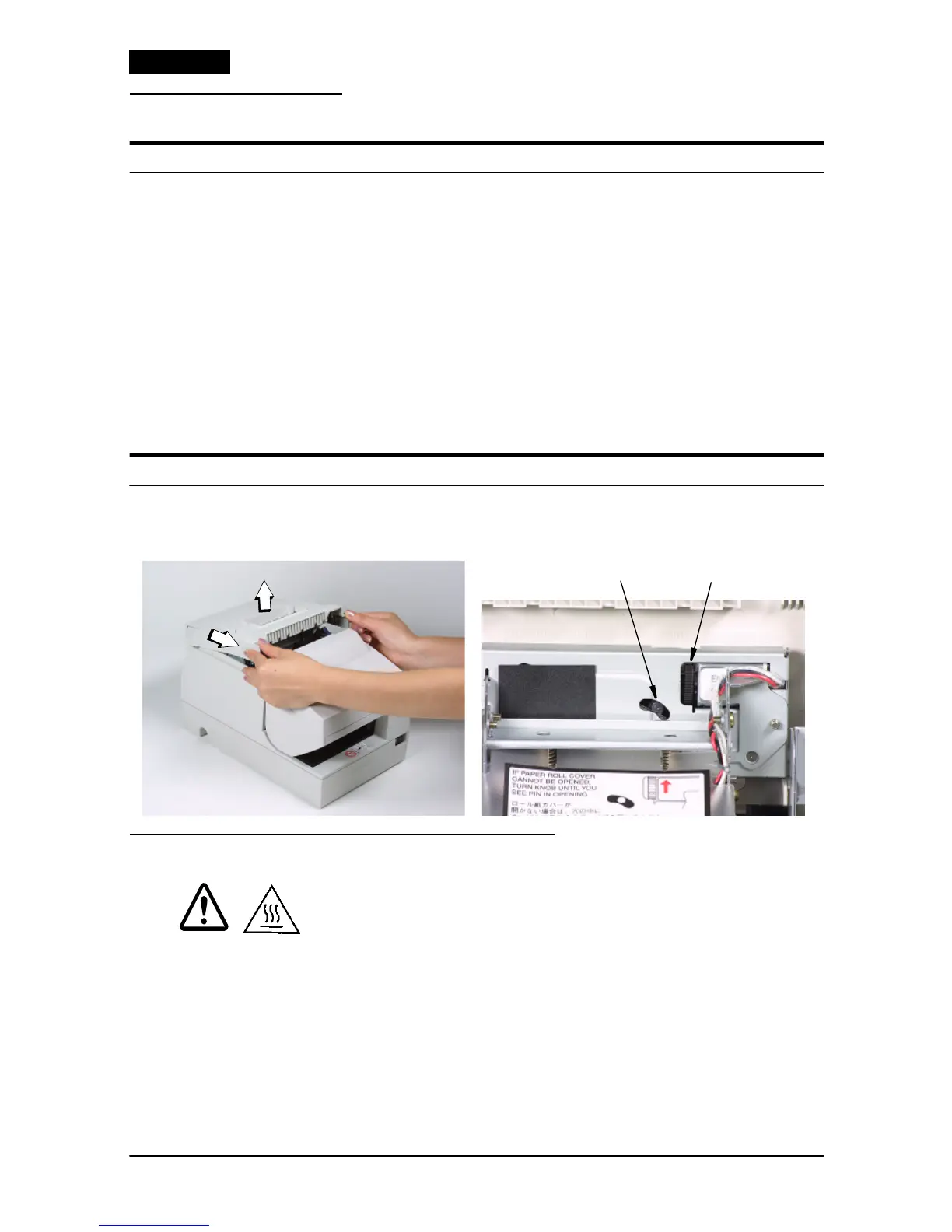8 TM-H6000II with Image Scanner User’s Manual
English
Troubleshooting
Error light on or blinking.
❏ The print head temperature may be extremely high. Wait until
the print head cools and the printer resumes printing
automatically.
❏ Make sure that the roll paper and unit cover are properly
closed.
❏ Turn off the printer, and check for a paper jam.
❏ The autocutter may be jammed. See the description below.
❏ Turn off the power, wait several seconds, and then turn it on
again. If the error remains, contact your qualified service
person.
The autocutter is jammed or the roll paper cover will not open.
1. Turn off the printer, and open the unit cover.
2. Then turn the knob (A) until you see a pin (B) in the opening.
Cleaning the Thermal Print Head
CAUTION:
After printing, the thermal print head can be very hot. Be careful not to
touch it. Also let it cool before you clean it. Do not damage the thermal
print head by touching it with your fingers or any hard object.
To keep good print quality, remove paper dust from the thermal
print head as follows.
pin (B)
knob
