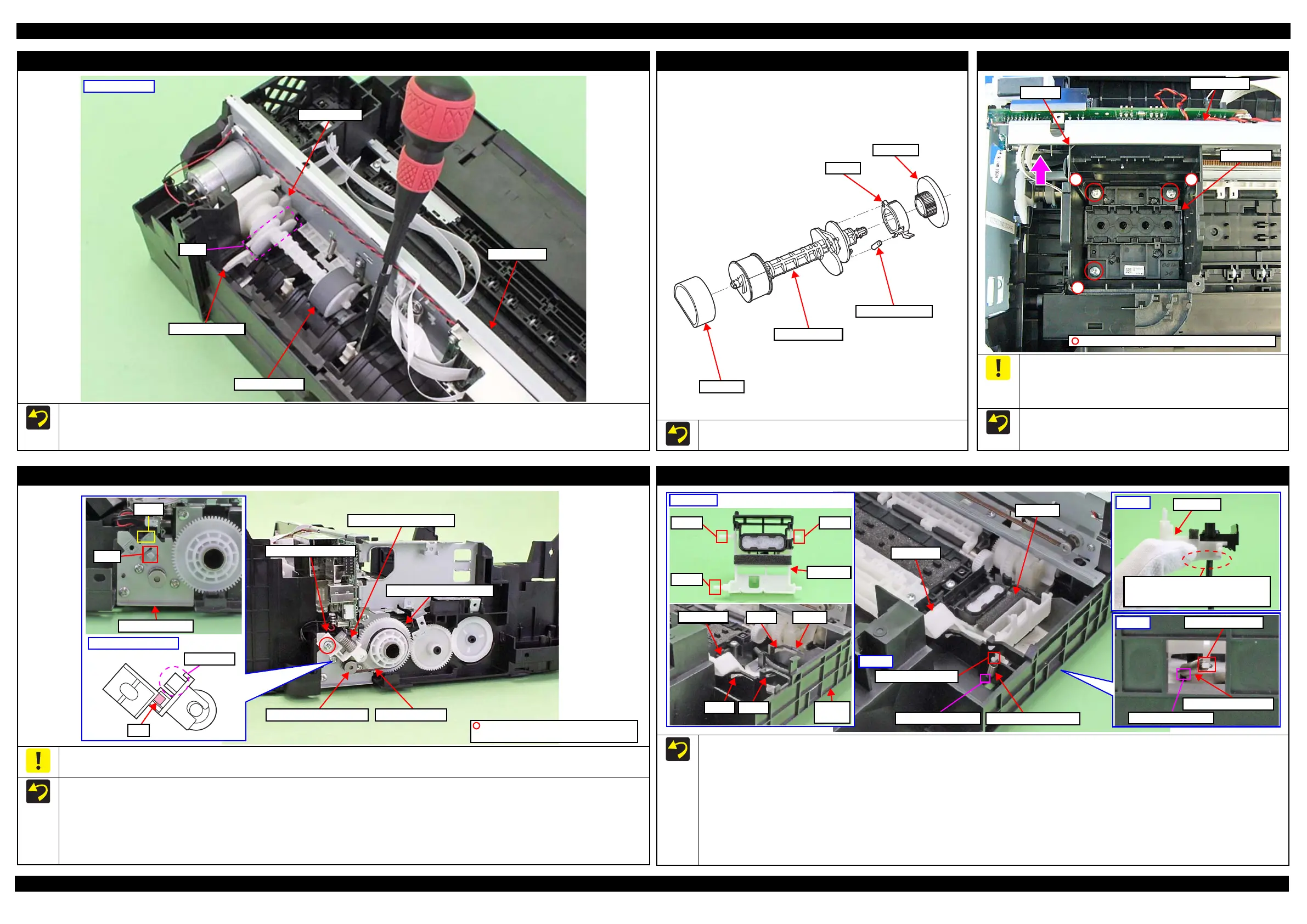L120 Revision A
Disassembly/Reassembly Detailed Disassembly/Reassembly Procedure for each Part/Unit 35
Confidential
LD Roller Assy (1)
Install the LD Roller Assy with the following condition in order to avoid the Change Lever and Paper Back Lever.
Using a screw driver or the like, hold the Paper Back Lever to the rear as shown above not to let it touch the LD Roller Assy.
Push the Change Lever to the front to keep it in the hole of the Main Frame.
LD Roller Assy
Paper Back Lever
Change Lever
Cam
Main Frame
Rear of printer
LD Roller Assy (2)
If each part shown above comes off when removing the LD Roller
Assy, attach them back in place as shown in the figure above.
LD Roller
LD Roller Shaft
Extension Spring
Clutch
Spur gear
Printhead
When removing/replacing the Printhead, do not apply excess
downward force when tightening the screws. Otherwise, the Main
Frame may be deformed by the applied perpendicular force when
screwing, and the print quality may be affected adversely.
Tighten the screws of the Printhead in the order indicated in the
figure above while pressing the Printhead in the direction of the
arrow.
2 1
3
Main Frame
Printhead
CR Unit
C.B.P-TITE SCREW 3x10 F/ZN-3C (7 ± 1 kgf·cm)
PF Driven Pulley Assy / PF Timing Belt
Do not hold the PF Driven Pulley Assy when securing it with the screw in order to prevent applying improper tension to the PF Timing Belt.
When installing the PF Driven Pulley Assy, follow the procedure below.
1. Align the rib of the PF Driven Pulley Assy with the hook of the PF Motor Frame, and install the PF Driven Pulley Assy.
2. Attach the Compression Spring 5.07 to the protrusion of the PF Driven Pulley Assy and the dowel of the PF Motor Frame.
3. Attach the PF Timing Belt in the order of the pinion gear of the PF Motor, PF Driven Pulley and Combination Gear 29.2,42.
4. Rotate the Combination Gear 29.2,42 clockwise three times to confirm the PF Timing Belt is correctly attached, and then secure the PF Driven
Pulley Assy with the screw and washer to the PF Motor Frame.
Rib
PF Driven Pulley Assy
Protrusion
Compression Spring 5.07
Combination Gear 29.2,42
PF Timing Belt
PF Driven Pulley Assy
C.B.S-TITE(P2) SCREW 3x6 F/ZN-3C
P.W. 3.4x0.43x7 (7 ± 1 kgf·cm)
Cap Lever/Cap Assy
When installing the Cap Lever/Cap Assy, follow the procedure below.
1. Attach the Cap Lever to the Frame Base, and attach one end of the Extension Spring 0.65 to the hook of the Frame Base.
2. Connect the tube of the Pump Unit to the joint on the bottom of the Cap Assy. Then, viewing from the side, confirm the marking (10
1 mm
from the tube end) on the tube is covered by the Cap Slider.
3. Insert the shaft A of the Cap Assy through the hole of the Cap Lever to the hole A of the Frame Base.
4. Insert the shaft B of the Cap Assy through the cutout of the Frame Base and to the hole B of the Frame Base.
5. Insert the shaft C of the Cap Assy to the hole C of the Frame Base.
6. Using a “spring hook jig” (p 16), attach the other end of the Extension Spring 0.65 to the hook of the Cap Assy.
7. Attach the Extension Spring 1.329 to the hooks of the Cap Lever and Frame Base.
Cap Lever
Extension Spring 1.329
Cap Assy
Extension Spring 0.65
Hook of Cap Assy
Hook of Frame Base
Step 6
Shaft BShaft A
Shaft C
Cap Assy
Step 2
Make sure the marking (10 ± 1 mm
from the tube end) on the tube cannot
be seen when viewed from the side.
Cap Slider
CutoutHole B
Cap Lever
Frame
Base
Hole A
Hole C
Step 1, 3-5
Hook of Frame Base
Hook of Cap Lever
Step 7
