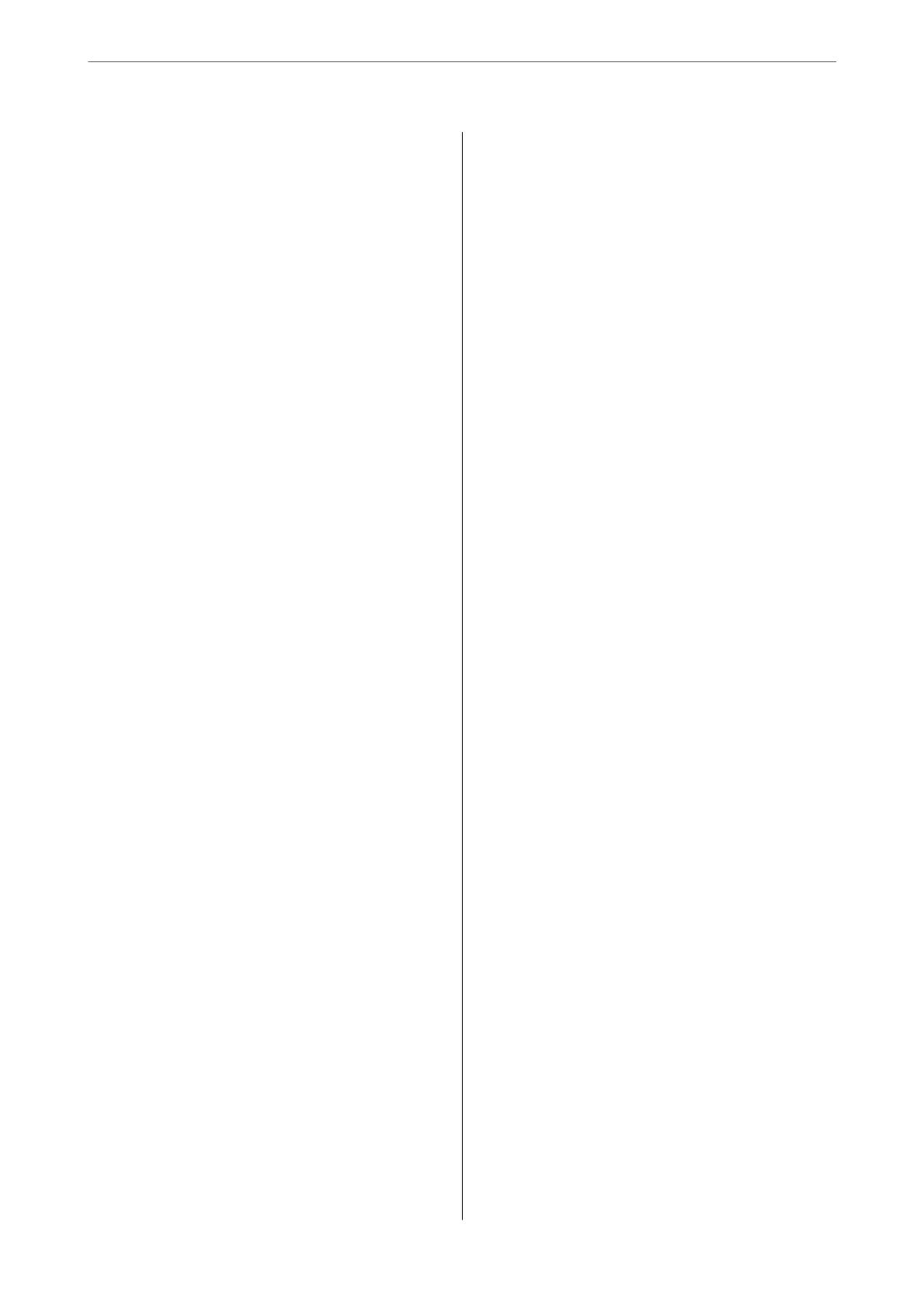Paper Gets Jammed........................97
Removing Jammed Paper..................97
Preventing Paper Jams...................100
It is Time to Rell the Ink...................100
Ink Bottle Handling Precautions............100
Relling the Ink Tanks...................101
Print Quality is Poor.......................105
Color Missing, Banding, or Unexpected
Colors Appear in Printout.................105
Print Quality is Poor with Black Ink......... 105
Colored Banding Appears at Intervals of
Approximately 2.5 cm....................106
Blurry Prints, Vertical Banding, or
Misalignment..........................107
Printout Comes Out as a Blank Sheet. . . . . . . . 107
Paper Is Smeared or Scued...............108
Printed Photos are Sticky.................109
Images or Photos are Printed in Unexpected
Colors...............................109
Cannot Print Without Margins.............110
Edges of the Image are Cropped During
Borderless Printing......................110
e Position, Size, or Margins of the Printout
Are Incorrect..........................111
Printed Characters Are Incorrect or Garbled. . . 111
e
Printed Image Is Inverted..............112
Mosaic-Like Patterns in the Prints...........112
Cannot Solve Problem.....................113
Cannot Solve Printing Problems............113
Adding or Replacing the Computer or
Devices
Connecting to a Printer that has been
Connected to the Network..................116
Using a Network Printer from a Second
Computer............................116
Using a Network Printer from a Smart Device. . 117
Re-setting the Network Connection........... 117
When Replacing the Wireless Router.........117
When Changing the Computer.............118
Changing the Connection Method to the
Computer............................118
Making Wi-Fi Settings from the Control Panel. .119
Connecting a Smart Device and Printer Directly
(Wi-Fi Direct)...........................121
About Wi-Fi Direct..................... 122
Connecting to Devices Using Wi-Fi Direct. . . . 122
Checking the Network Connection Status.......123
Checking the Network Status Using Network
Light................................123
Printing a Network Connection Report. . . . . . . 124
Printing a Network Status Sheet............ 129
Checking the Network of the Computer
(Windows only)........................129
Product Information
Paper Information........................132
Available Paper and Capacities.............132
Unavailable Paper Types..................134
Consumable Products Information............135
Ink Bottle Codes....................... 135
Soware Information......................136
Soware for Printing.................... 136
Soware for Package Creation..............139
Soware for Making Settings.............. 140
Soware for Updating................... 142
Product
Specications
..................... 142
Printer Specications....................142
Interface
Specications
...................143
Network
Specications
...................144
Dimensions...........................145
Electrical Specications.................. 145
Environmental
Specications
..............146
System Requirements....................146
Regulatory Information....................147
Standards and Approvals................. 147
Restrictions on Copying..................147
Where to Get Help
Technical Support Web Site..................150
Contacting Epson Support..................150
Before Contacting Epson................. 150
Help for Users in Europe..................150
Help for Users in Australia................150
Help for Users in New Zealand.............151
Help for Users in Singapore............... 152
Help for Users in ailand................ 152
Help for Users in Vietnam................ 152
Help for Users in Indonesia................153
Help for Users in Malaysia................ 155
Help for Users in India...................156
Help for Users in the Philippines............156
3
