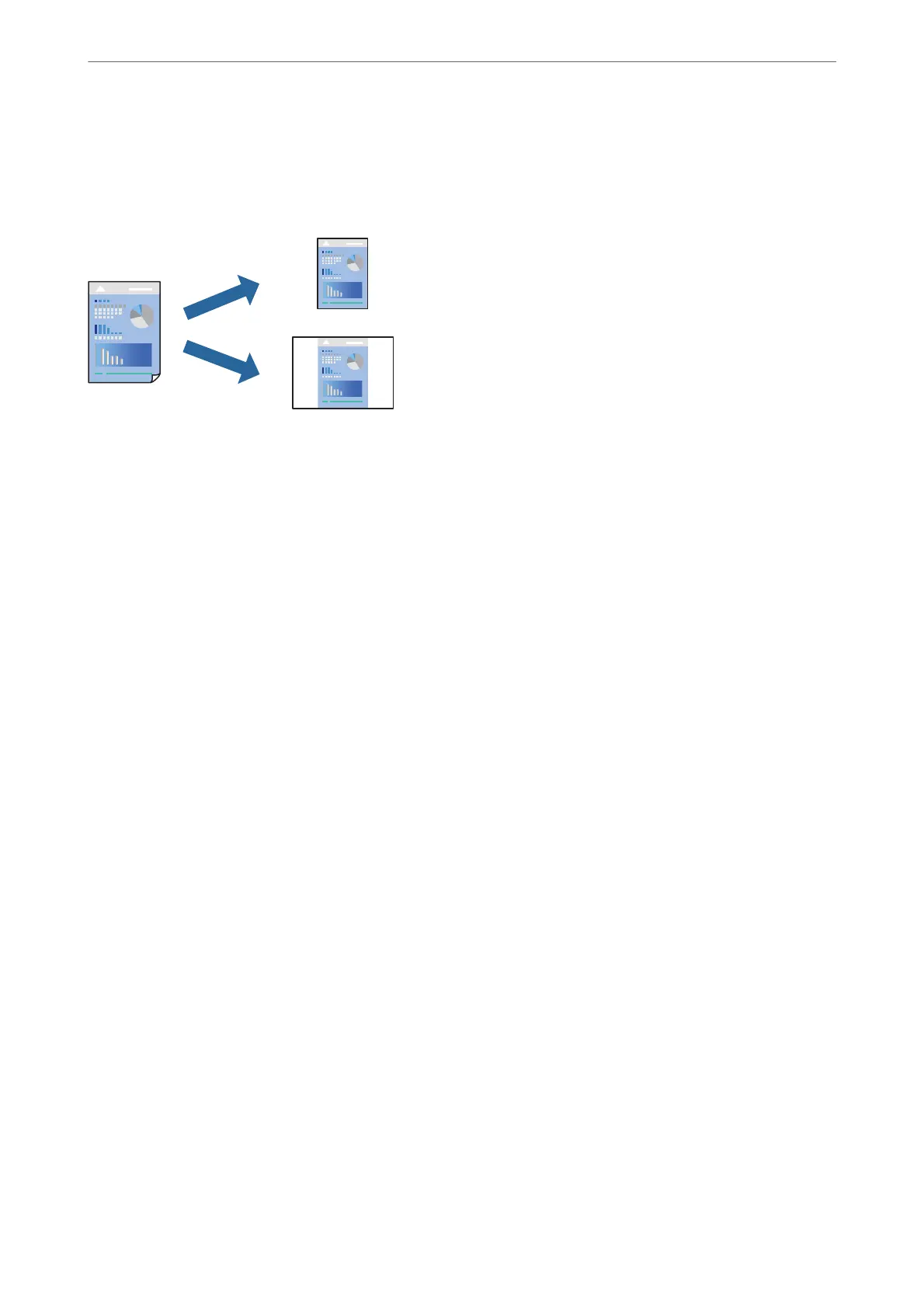Adding Printing Presets for Easy Printing
If you create your own preset of frequently used print settings on the printer driver, you can print easily by
selecting the preset from the list.
1.
On the printer driver's Main or More Options tab, set each item (such as Document Size and Paper Type).
2.
Click Add/Remove Presets in Printing Presets.
3.
Enter a Name and, if necessary, enter a comment.
4.
Click Save.
Note:
To delete an added preset, click Add/Remove Presets, select the preset name you want to delete from the list, and then
delete it.
5.
Click Print.
e next time you want to print using the same settings, select the registered setting name from Printing Presets,
and click OK.
Related Information
& “Loading Paper in the Rear Paper Feeder” on page 23
& “Printing Using Easy Settings” on page 28
Printing
>
Printing Documents
>
Printing from a Computer - Windows
30
