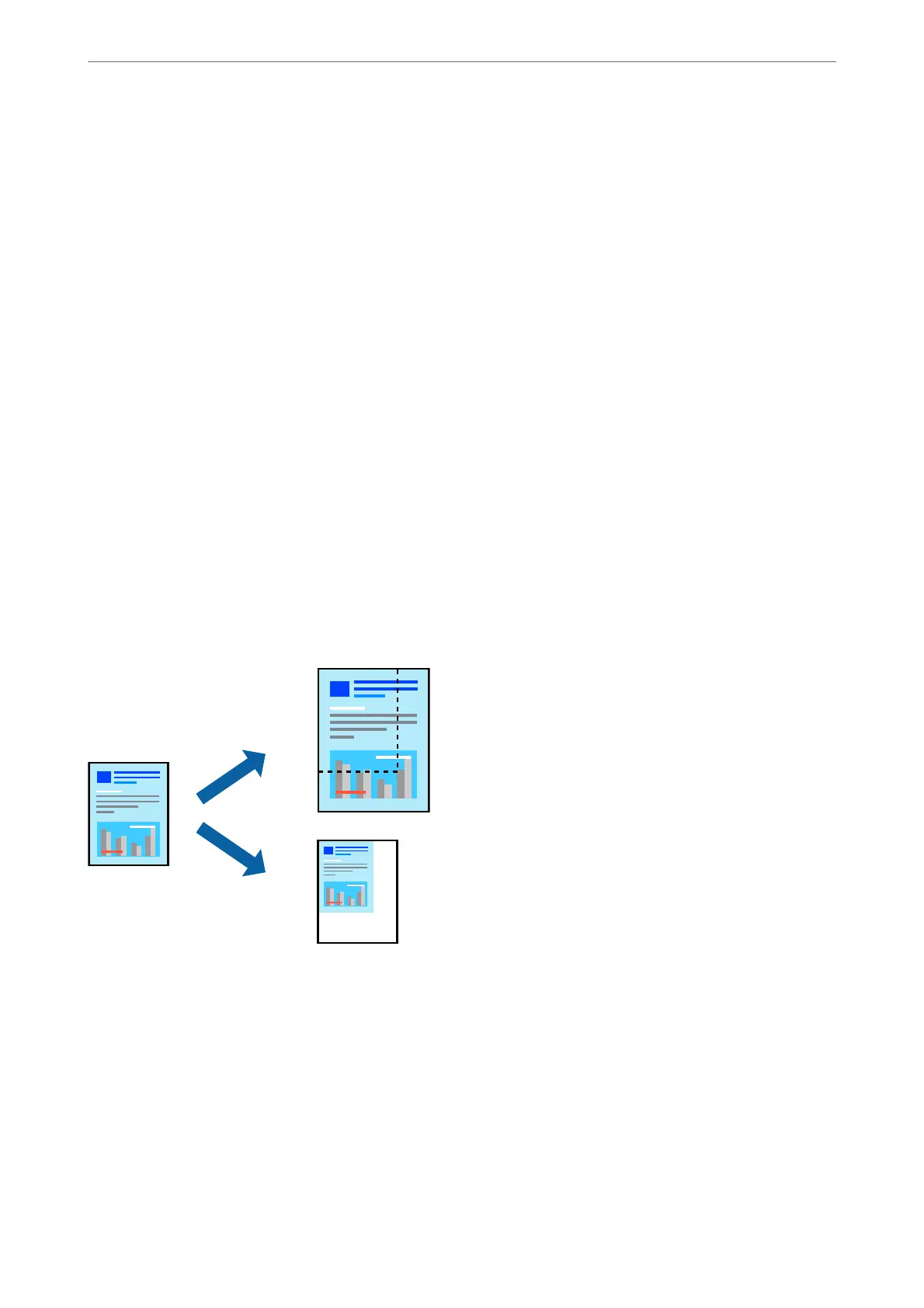Note:
is feature is not available with borderless printing.
1.
On the printer driver's More Options tab, make the following settings.
❏ Document Size: Select the size of the paper you set in the application setting.
❏ Output Paper: Select the paper size you loaded in the printer.
Fit to Page is automatically selected.
Note:
Click Center to print the reduced image in the middle of the paper.
2.
Set the other items on the Main and More Options tabs as necessary, and then click OK.
3.
Click Print.
Related Information
& “Loading Paper in the Rear Paper Feeder” on page 23
& “Printing Using Easy Settings” on page 28
Printing a Reduced or Enlarged Document at any
Magnication
You can reduce or enlarge the size of a document by a
specic
percentage.
Note:
is feature is not available with borderless printing.
1.
On the printer driver's More Options tab, select the document size from the Document Size setting.
2.
Select the paper size you want to print on from the Output Paper setting.
3.
Select Reduce/Enlarge Document, Zoom to, and then enter a percentage.
4.
Set the other items on the Main and More Options tabs as necessary, and then click OK.
Printing
>
Printing Documents
>
Printing from a Computer - Windows
34
