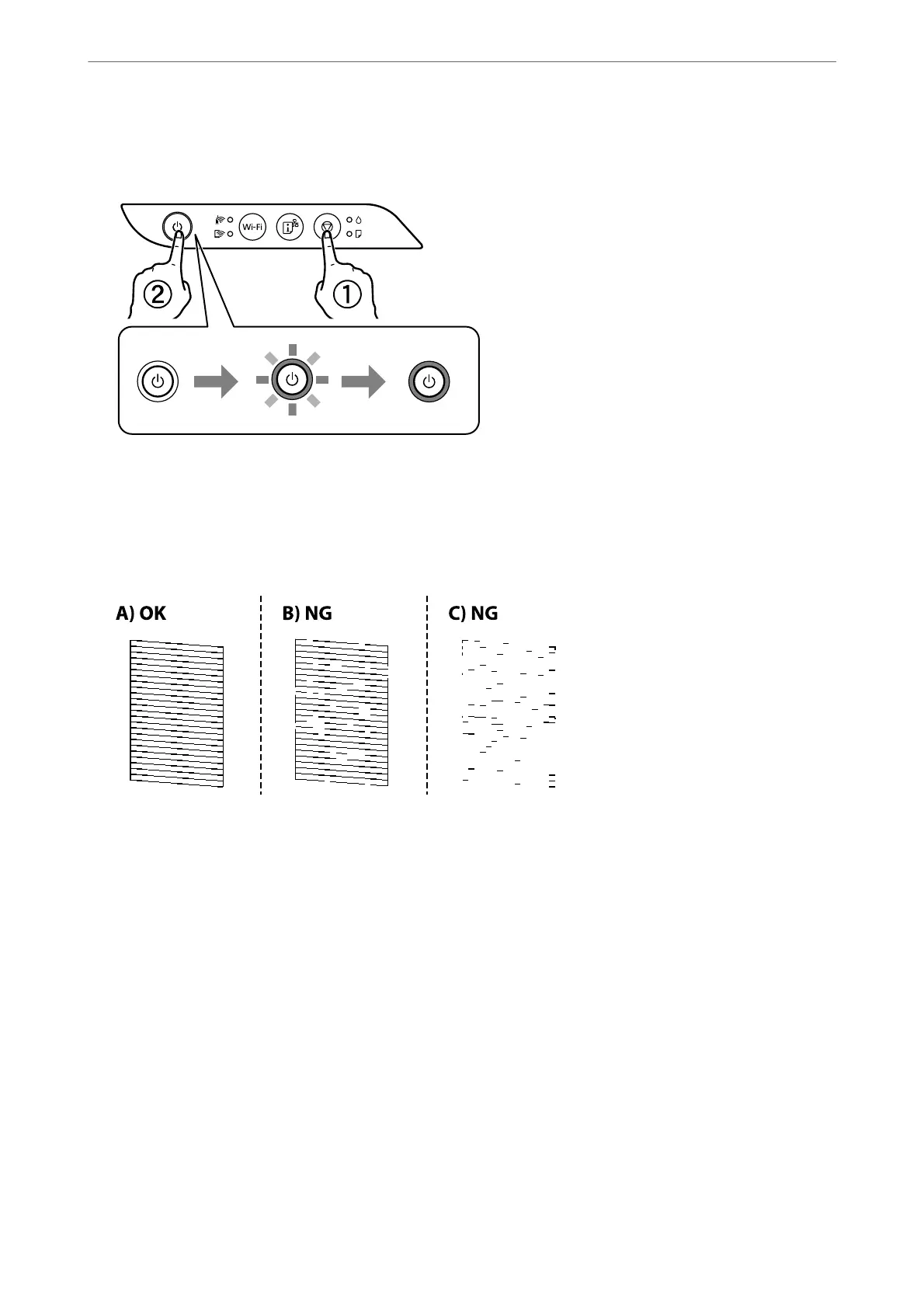3.
Turn the printer on while holding the
y
button down, and then release the buttons when the power light
ashes.
e
nozzle check pattern is printed.
Note:
It may take some time to start printing the nozzle check pattern.
4.
Check the printed pattern to see if the print head nozzles are clogged.
❏ A:
All lines are printed. No further steps are needed.
❏ B or close to B
Some nozzles are clogged. Hold the
y
button down for ve seconds until the power light starts ashing.
Print head cleaning starts.
Note:
It may take some time to start print head cleaning.
❏ C or close to C
If most lines are missing or not printed, this indicates most nozzles are clogged. Run Power Cleaning. For
details, see "Related information" below.
5.
When the power light stops ashing, print a nozzle check pattern again. Repeat cleaning and printing the
pattern until all lines are printed completely.
Maintaining the Printer
>
Improving Print Quality
>
Checking and Cleaning the Print Head
58
