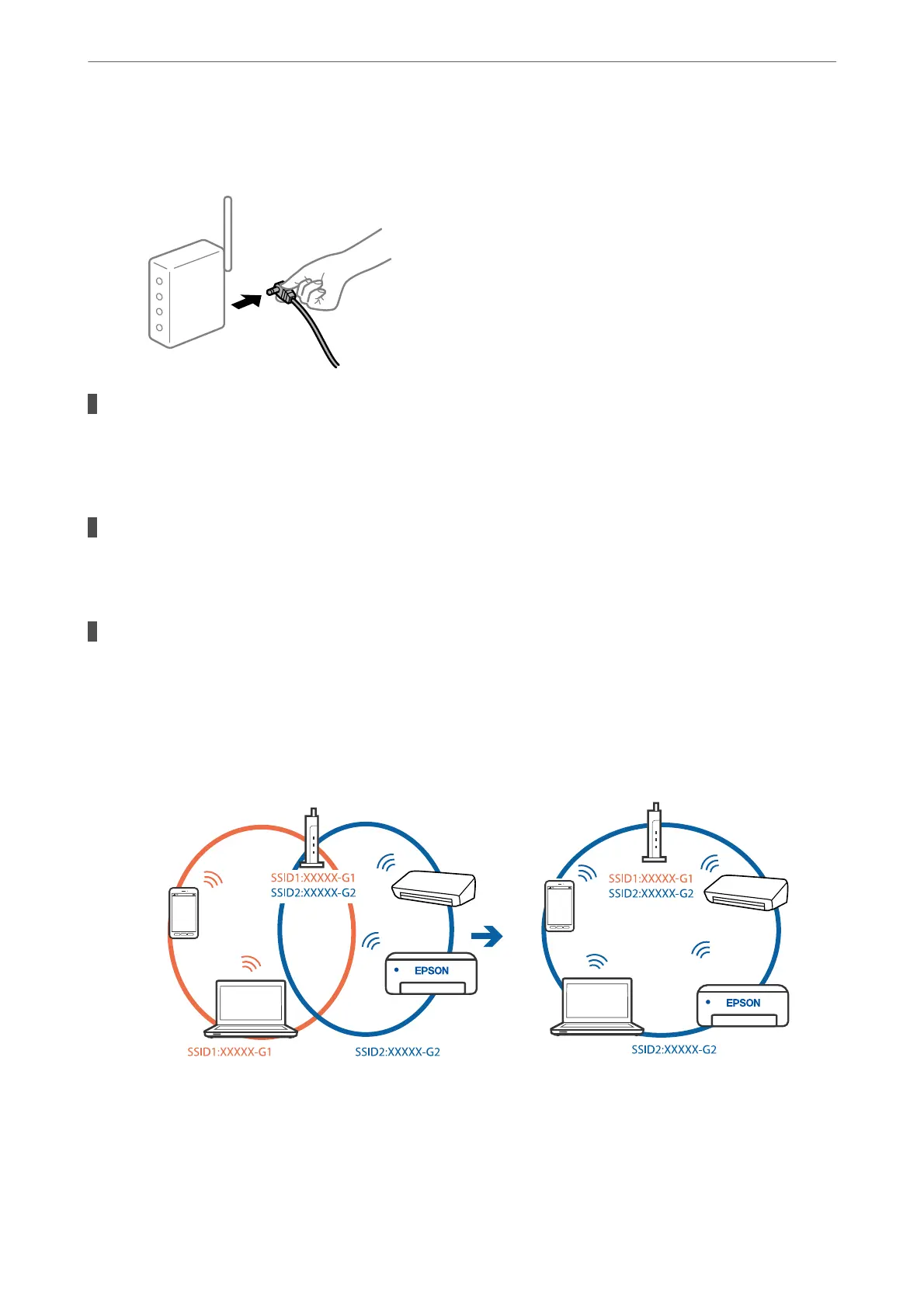printer and computer or smart device closer to the wireless router to help with radio wave
communication, and then try to make network settings again.
Devices cannot receive signals from the wireless router because they are too far apart.
Solutions
Aer
moving the computer or the smart device and the printer closer to the wireless router, turn
o
the
wireless router, and then turn it back on.
When changing the wireless router, the settings do not match the new router.
Solutions
Make the connection settings again so that they match the new wireless router.
The SSIDs connected from the computer or smart device and computer are dierent.
Solutions
When you are using multiple wireless routers at the same time or the wireless router has multiple SSIDs
and devices are connected to
dierent
SSIDs, you cannot connect to the wireless router.
Connect the computer or smart device to the same SSID as the printer.
❏ Example of connecting to dierent SSIDs
Solving Problems
>
The Printer Does Not Work as Expected
>
Cannot Print
79
