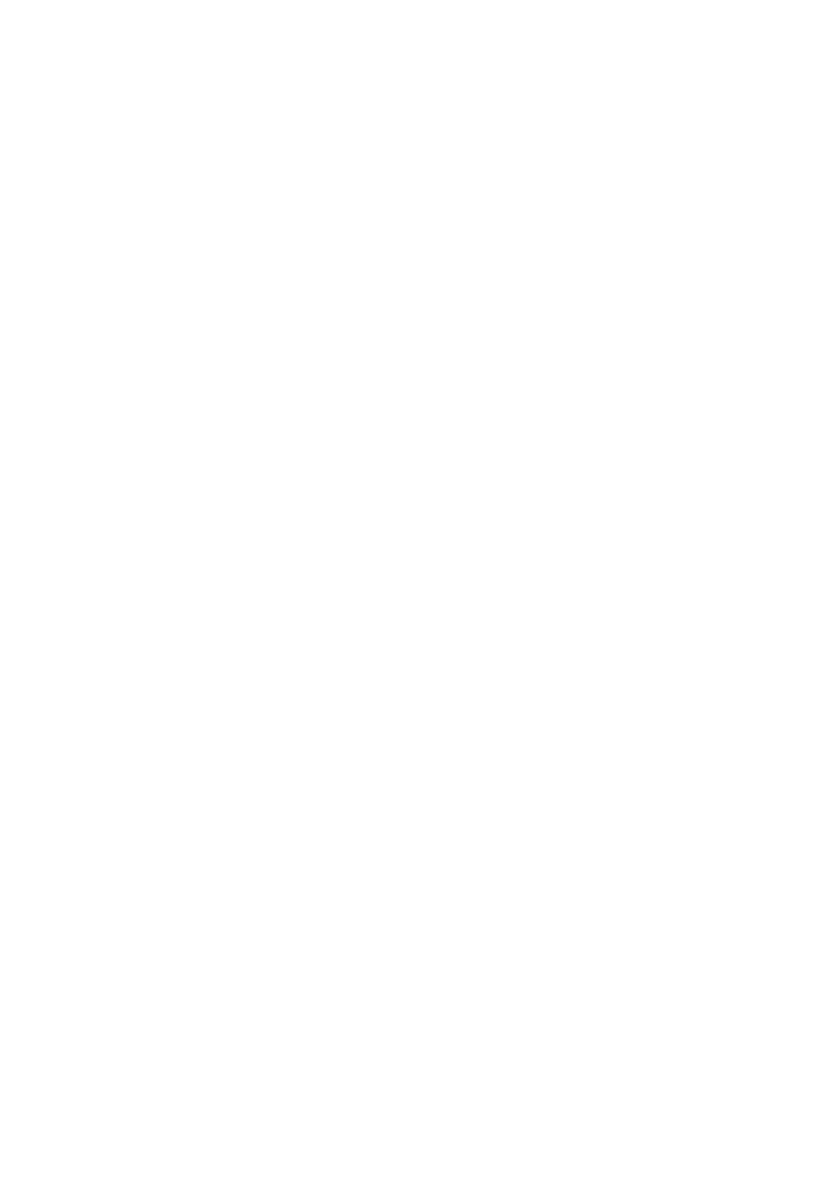2 Refilling ink
Refilling ink
Precautions when refilling ink
■ We recommend the use of genuine Epson ink bottles. Epson cannot guarantee the
quality or reliability of non-genuine ink. The use of other products may affect your
print quality and could result in printer damage.
■ Keep ink bottles out of the reach of children. Do not allow children to drink from or
handle the ink bottles and ink bottle cap.
■ The printer requires careful handling of ink. Ink may splatter when the ink tanks are
filled or refilled with ink. If ink gets on your clothes or belongings, it may not come
off.
■ Be careful not to touch the ink when you handle the ink tanks, ink tank caps, and any
opened ink bottles or ink bottle caps. If ink gets on your skin, wash the area
thoroughly with soap and water. If ink gets into your eyes, flush them immediately
with water. If discomfort or vision problems continue after a thorough flushing, see a
doctor immediately.
■ Do not open the ink bottles until you are ready to use them. Ink bottles are vacuum
packed to maintain reliability.
■ Continue using the printer until the ink level reaches the lower line so that the ink
tank can be refilled with the entire contents of a new ink bottle.
■ This printer uses IDs that are printed on each ink bottle to fill or refill ink. IDs are
only valid one time.
■ Some ink is consumed from all ink tanks during the print head cleaning.
■ Store the ink bottles in the same environment as the printer. When storing or
transporting an ink bottle after removing its seal, do not tilt the bottle and do not
subject it to impacts or temperature changes. Otherwise, ink may leak even if the cap
on the ink bottle is tightened securely. Be sure to keep the ink bottle upright when
tightening the cap, and take measures to prevent ink from leaking when you transport
the bottle.
■ When the ink alert message appears on your computer screen, you can click the
Continue button to continue printing if the ink level is above the lower line on the
ink tank. If the ink level is below the lower line on the ink tank, refill the ink soon.
Continued use of the printer when the ink level is below the lower line on the tank
could damage the printer.
