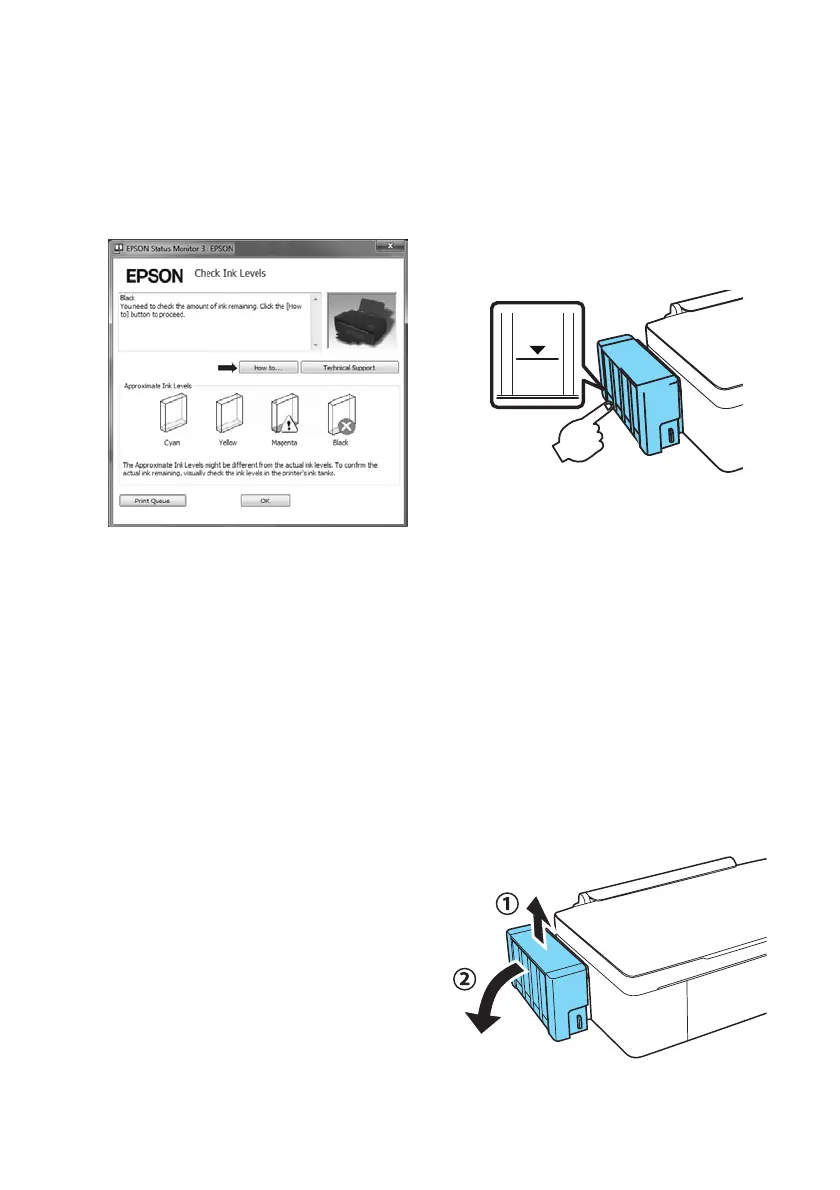Refilling ink tanks 3
Refilling ink tanks
You must refill the tank to be able to print. You cannot print when any of the ink tanks are
expended even if the other ink tanks still have ink.
You can refill an ink tank when the ink alert message appears on your computer screen and
the ink level is below the lower line on the ink tank.
You must use the printer driver to refill the ink. Click the
How to button in the EPSON
Status Monitor window and follow the on-screen instructions, or follow the instructions
below to refill ink.
Warning: Keep the ink bottles out the reach of children and don’t drink the ink.
Caution: For best printing results, use up the ink bottle before the date printed on the
package.
Note: The illustrations show how to refill the black ink. However, the instructions are
the same for all of the inks.
Place a sheet of paper under the ink tank when refilling ink. If ink spills, wipe off the ink
immediately to prevent accidental staining of objects.
1. Make sure the P power light is on but not
flashing.
2. Unhook the ink tank unit from the printer
and lay it down.
Caution: Do not pull the ink tubes.
