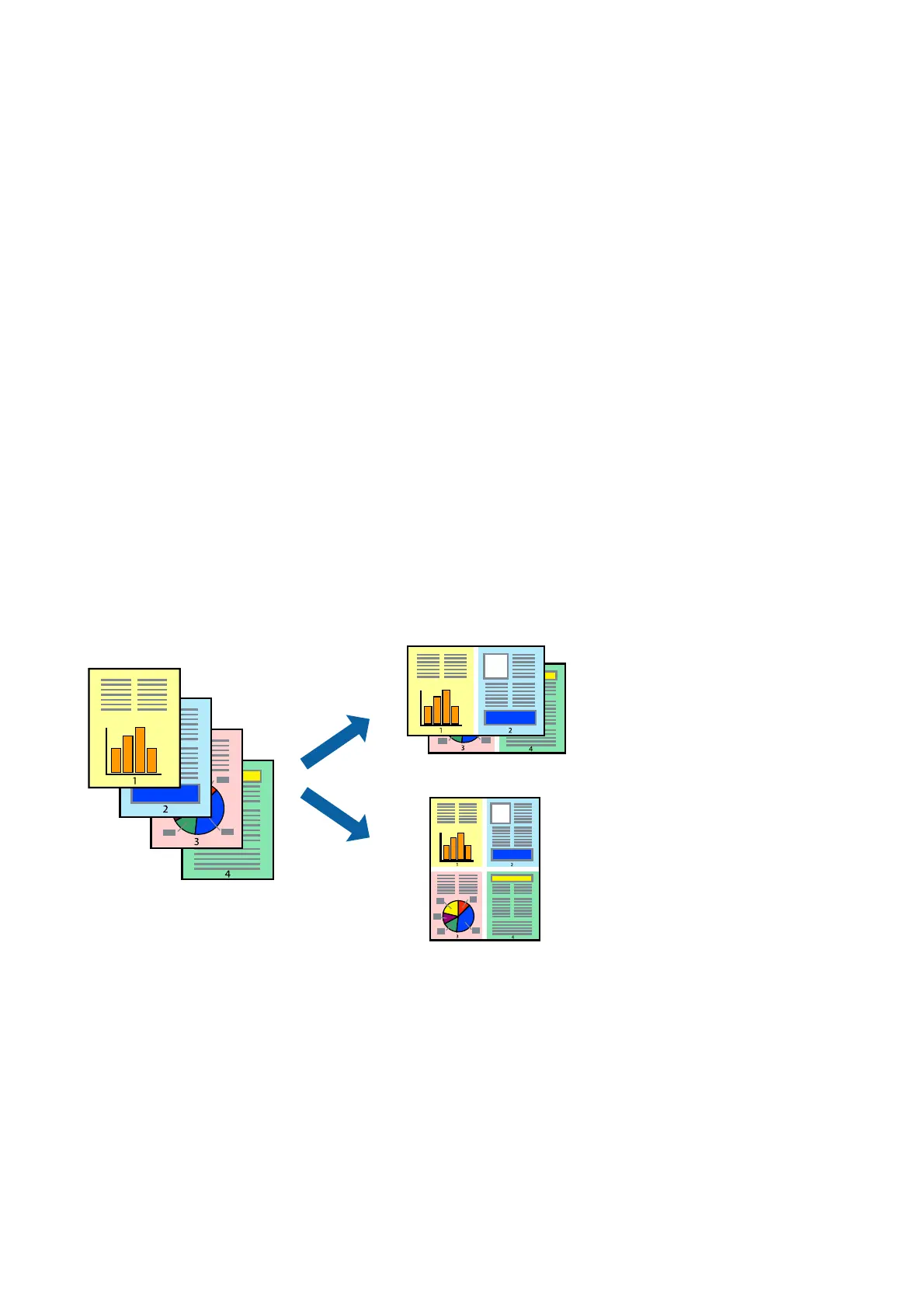4. Select Manual (Long-edge binding) or Manual (Short-edge binding) from 2-Sided Printing on the Main
tab.
5. Click Settings, make the appropriate settings, and then click OK.
Note:
To print as a booklet, select Booklet.
6. Set the other items on the Main and More Options tabs as necessary, and then click OK.
7. Click Print.
When the
rst
side has
nished
printing, a pop-up window is displayed on the computer. Follow the on-screen
instructions.
Related Information
&
“Available Paper and Capacities” on page 33
& “Loading Paper in the Rear Paper Feed” on page 34
& “Printing Basics - Windows” on page 39
Printing Several Pages on One Sheet
You can print two or four pages of data on a single sheet of paper.
Printing Several Pages on One Sheet - Windows
Note:
is feature is not available for borderless printing.
1. Load paper in the printer.
2. Open the le you want to print.
3. Access the printer driver window.
4.
Select 2-Up or 4-Up as the Multi-Page setting on the Main tab.
User's Guide
Printing
43
