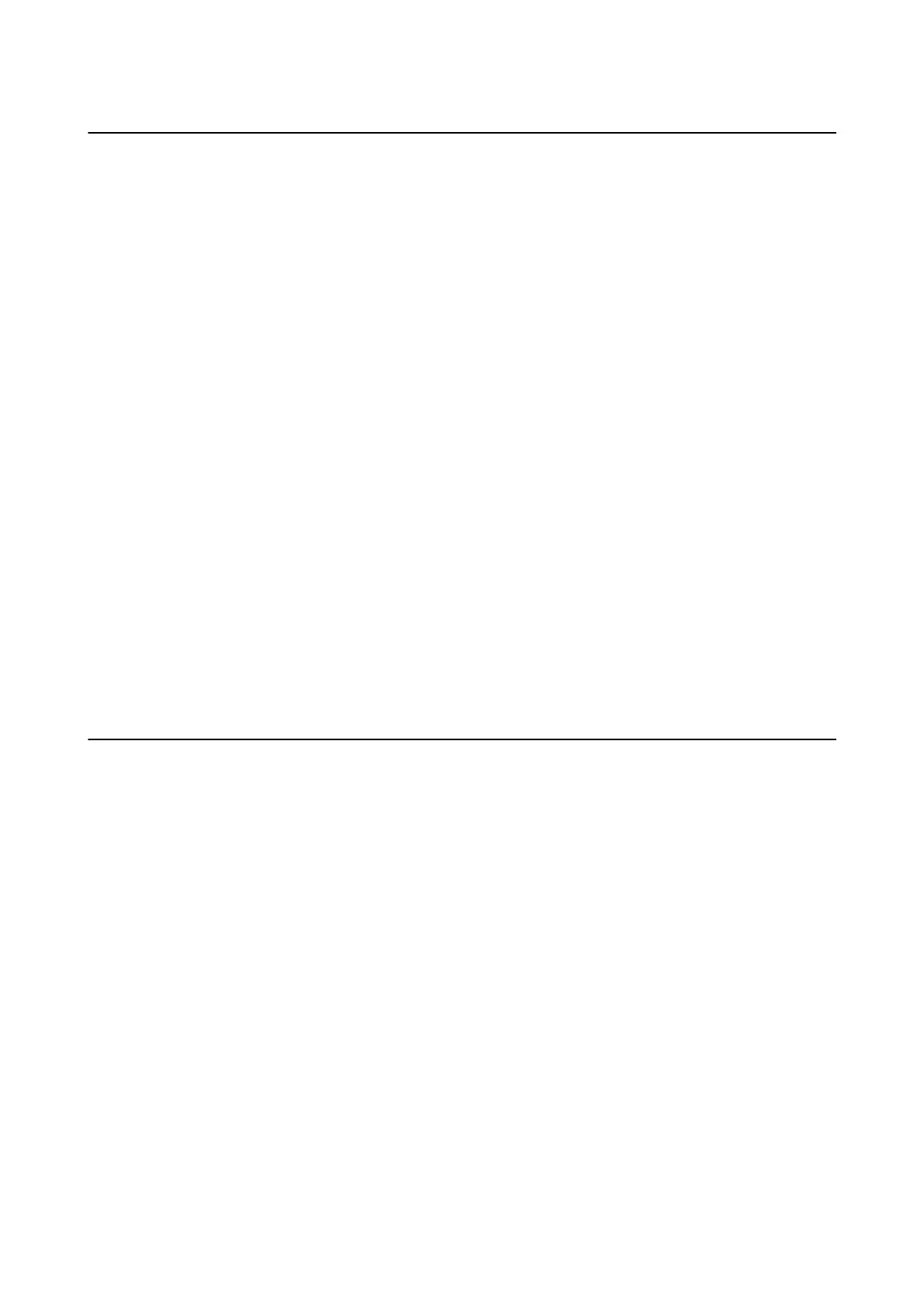Epson Scan 2 (Scanner Driver)
Epson Scan 2 is an application for controlling scanning. You can adjust the size, resolution, brightness, contrast,
and quality of the scanned image.
Note:
You can also start Epson Scan 2 from a TWAIN-compliant scanning application.
Starting on Windows
❏ Wi nd ow s 1 0
Click the start button, and then select EPSON > Epson Scan 2.
❏ Windows 8.1/Windows 8
Enter the application name in the search charm, and then select the displayed icon.
❏ Wi nd ow s 7/Wi n dow s Vi st a / Wind ow s XP
Click the start button, and then select All Programs or Programs > EPSON > Epson Scan 2> Epson Scan 2.
Starting on Mac OS
Note:
Epson Scan 2 does not support the Mac OS fast user switching feature. Turn o fast user switching.
Select Go > Applications > Epson Soware > Epson Scan 2.
Related Information
& “Installing Applications” on page 92
Epson Event Manager
Epson Event Manager is an application that allows you to manage scanning from the control panel and save images
to a computer. You can add your own settings as presets, such as the document type, the save folder location, and
the image format. See the application's help for details.
Starting on Windows
❏ Wi nd ow s 1 0
Click the start button, and then select Epson Soware > Event Manager.
❏ Windows 8.1/Windows 8
Enter the application name in the search charm, and then select the displayed icon.
❏ Wi nd ow s 7/Wi n dow s Vi st a / Wind ow s XP
Click the start button, and then select All Programs or Programs > Epson Soware > Event Manager.
Starting on Mac OS
Select Go > Applications > Epson Soware > Event Manager.
Related Information
& “Scanning from the Control Panel” on page 60
User's Guide
Network Service and Software Information
88
