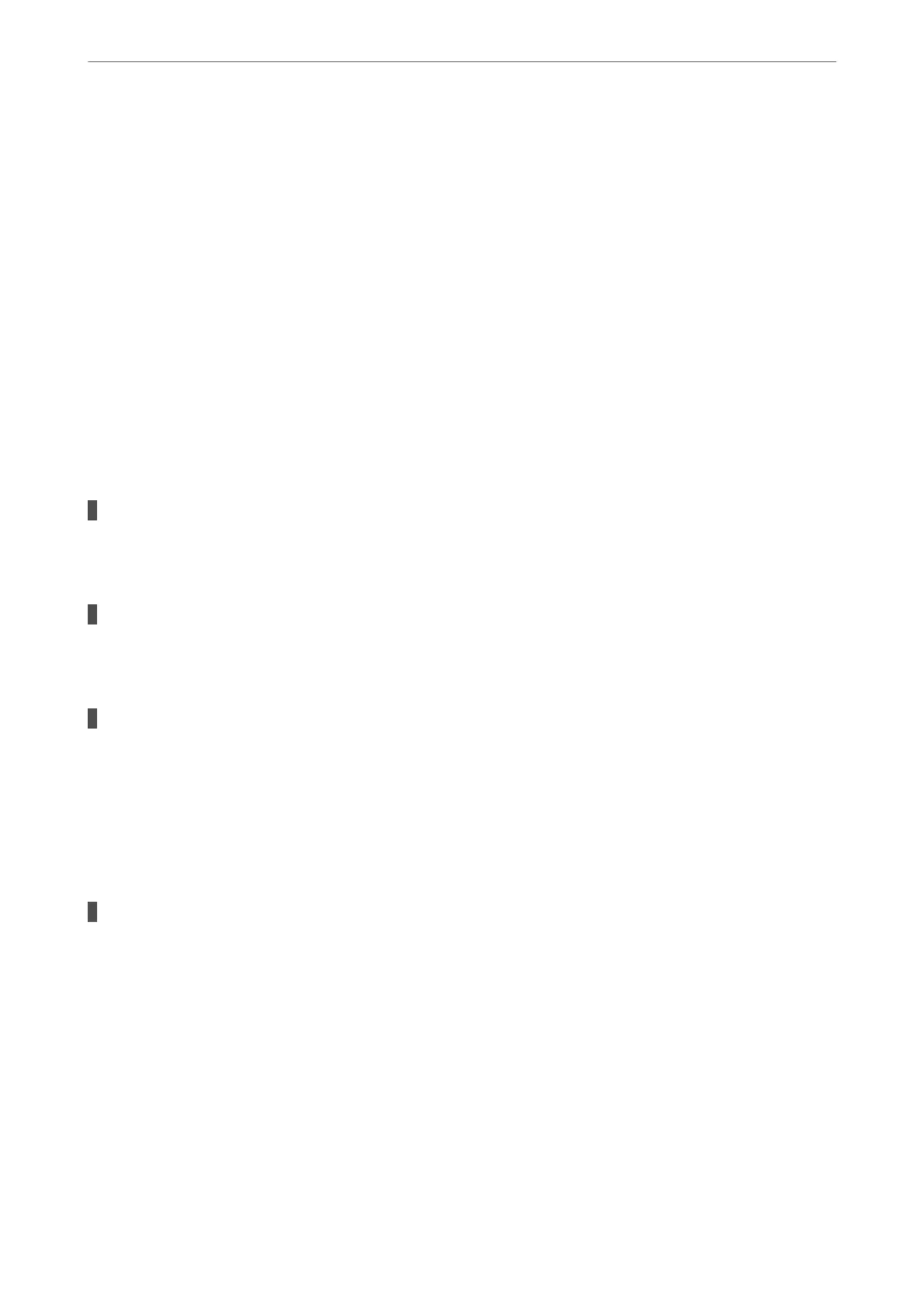3.
Click EPSON Status Monitor.
When the remaining ink levels are displayed, a connection has been successfully established between the computer
and the printer.
Check the following if a connection has not been established.
❏ e printer is not recognized using a USB connection
“e Printer Cannot Connect by USB (Mac OS)” on page 89
Check the following if a connection has been established.
❏ e printer is recognized, but printing cannot be performed.
“Cannot Print Even ough a Connection has been Established (Mac OS)” on page 89
The Printer Cannot Connect by USB (Mac OS)
e following causes can be considered.
The USB cable is not plugged into the electrical outlet correctly.
Solutions
Connect the USB cable securely to the printer and the computer.
There is a problem with the USB hub.
Solutions
If you are using a USB hub, try to connect the printer directly to the computer.
There is a problem with the USB cable or the USB inlet.
Solutions
If the USB cable cannot be recognized, change the port, or change the USB cable.
Cannot Print Even Though a Connection has been Established (Mac OS)
e following causes can be considered.
There is a problem with the software or data.
Solutions
❏ Make sure that a genuine Epson printer driver (EPSON XXXXX) is installed. If a genuine Epson
printer driver is not installed, the available functions are limited. We recommend using a genuine
Epson printer driver.
❏ If you are printing a large data size image, the computer may run out of memory. Print the image at a
lower resolution or a smaller size.
❏ If you have tried all of the solutions and have not solved the problem, try uninstalling and then
reinstalling the printer driver.
❏ You may be able to clear the problem by updating the
soware
to the latest version. To check the
soware status, use the soware update tool.
& “Checking if a genuine Epson printer driver is installed - Windows” on page 72
Solving Problems
>
The Printer Does Not Work as Expected
>
Cannot Print
89
