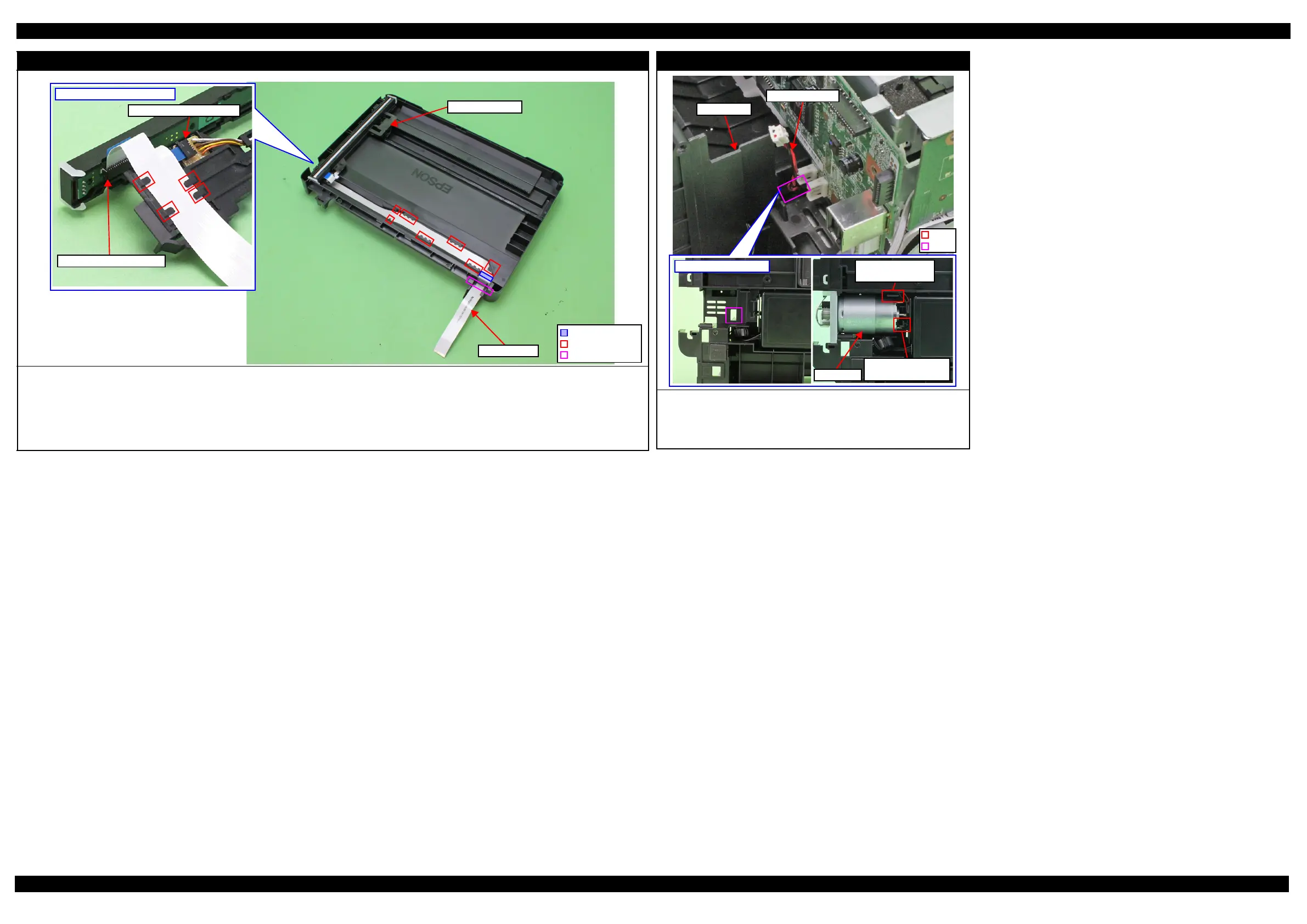L365/L366,L360/L362,L310/L312,L220/L222,L130/L132 Series Revision A
Disassembly/Reassembly Routing FFCs/cables 52
Confidential
Scanner FFC (L365/L366,L360/L362,L220/L222 Series)
Route the Scanner FFC as follows.
1. Insert the Scanner FFC through the hole of the Scanner Housing Lower in the direction shown above, and then secure the FFC with double-sided tape on
position shown in the figure above.
2. Route the FFC through the ribs (x7) of the Scanner Housing Lower taking care not to damage the FFC.
3. Route the FFC through the ribs (x5) on the bottom of the Scanner Carriage taking care not to damage the FFC.
4. Connect the Scanner FFC to the Relay Board and CIS Module as shown above.
Connector of CIS Module
Bottom of Scanner Carriage
Connector of Relay Board
Hole
Scanner FFC
Scanner Carriage
Rib
Double-sided tape
PF Motor
Route the PF Motor cable as follows.
1. Pull out the PF Motor cable from the hole of the Frame Base.
2. Install the PF Motor, and secure the PF Motor cable (black) with the rib of
the Frame Base, and then route it through the rib of the Frame Base.
Bottom of Frame Base
PF Motor cable
PF Motor
Route PF Motor
cable through rib.
Secure PF Motor
cable (black) with rib
Hole
Rib
Frame Base