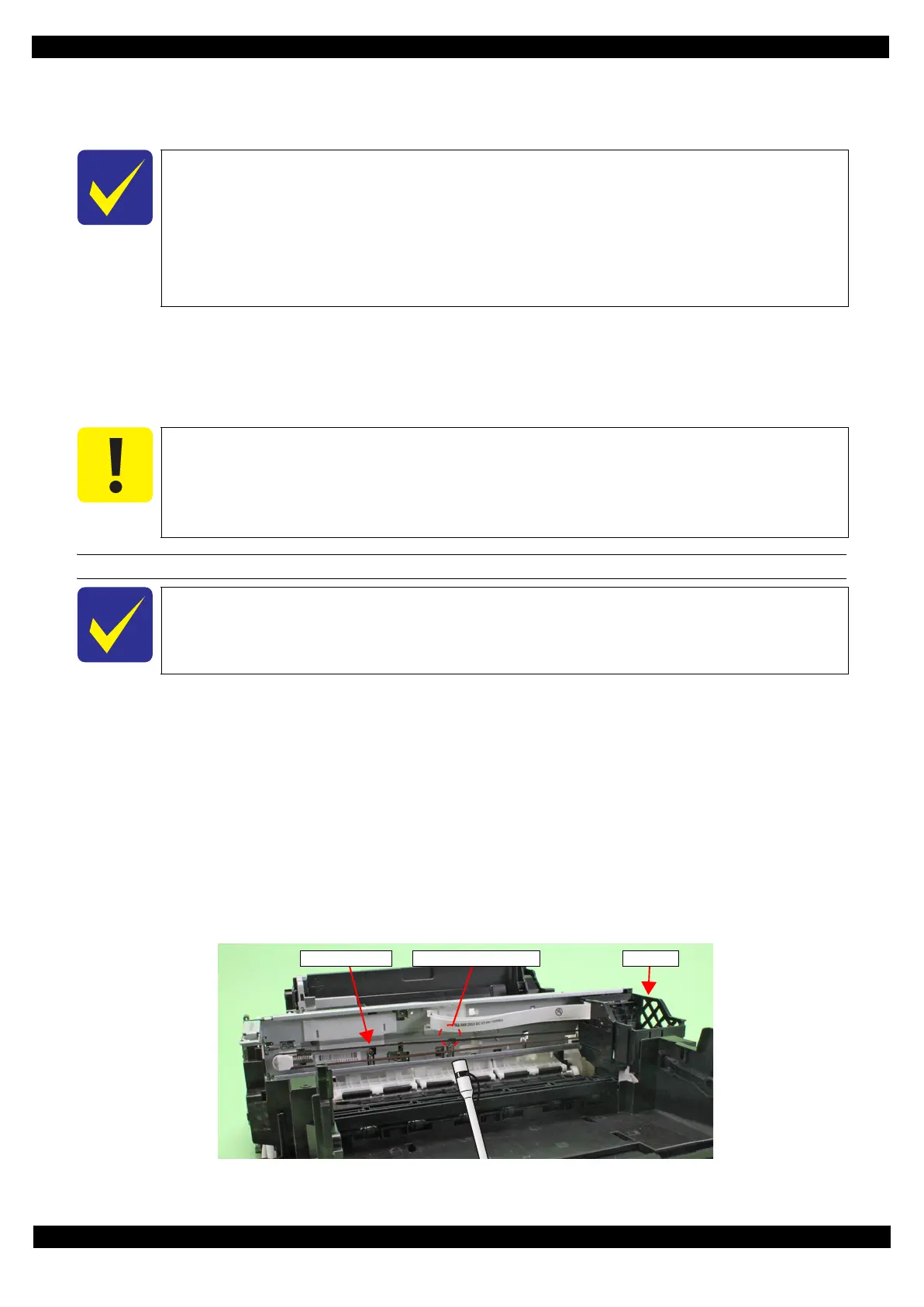Confidential
Adjustment Mechanism Adjustment / Check 63
L365/L366,L360/L362,L310/L312,L220/L222,L130/L132 Series
Revision A
3.3.2 CR/PF Belt Tension Check
This section describes the CR/PF Belt tension check.
Tools
Sonic tension meter
Plastic tweezers
Confirmation procedure
Checking the CR Timing Belt Tension
1. Move the CR Unit to 0-digit side.
2. Set the following parameters to the sonic tension meter:
Weight: 1.1 g/m
Width: 3.5 mm
Span: 326 mm
3. Bring the microphone of the sonic tension meter close to the position shown in Figure 3-2.
4. Press the “MEASURE” button of the sonic tension meter and flip the upper of the CR Timing Belt with
plastic tweezers and measure the tension of the belt three times.
5. Check the average of the measured values falls within the standard range.
Within the standard range: the CR Timing Belt tension check is complete.
Out of the standard range: replace the unit with a new/refurbished one.
Figure 3-2. Checking the CR Timing Belt Tension
This printer is designed so that the each tension of the CR Timing Belt and PF Timing
Belt fall within the expected range if you correctly reassemble the unit according to this
manual. However, deformation of any related part(s) can cause improper tension of the
belt. In such case, replace the unit with a new/refurbished one.
The standard tension range is as follows:
• CR Timing Belt: 9 ± 1 N
• PF Timing Belt: 5.75 ± 3.25 N
When performing the CR/PF Belt tension check, make sure of the following.
Bring the microphone of the sonic tension meter within 5 mm from the timing belt but do
not let it touch the belt.
Flip the timing belt as weak as the sonic tension meter can measure it.
Be careful not to damage the timing belt when flipping it with the plastic tweezers.
Perform the CR Belt tension check after performing " 3.3.1 Checking the Platen Gap (p61)".
CR Timing Belt Measurement position CR Unit
