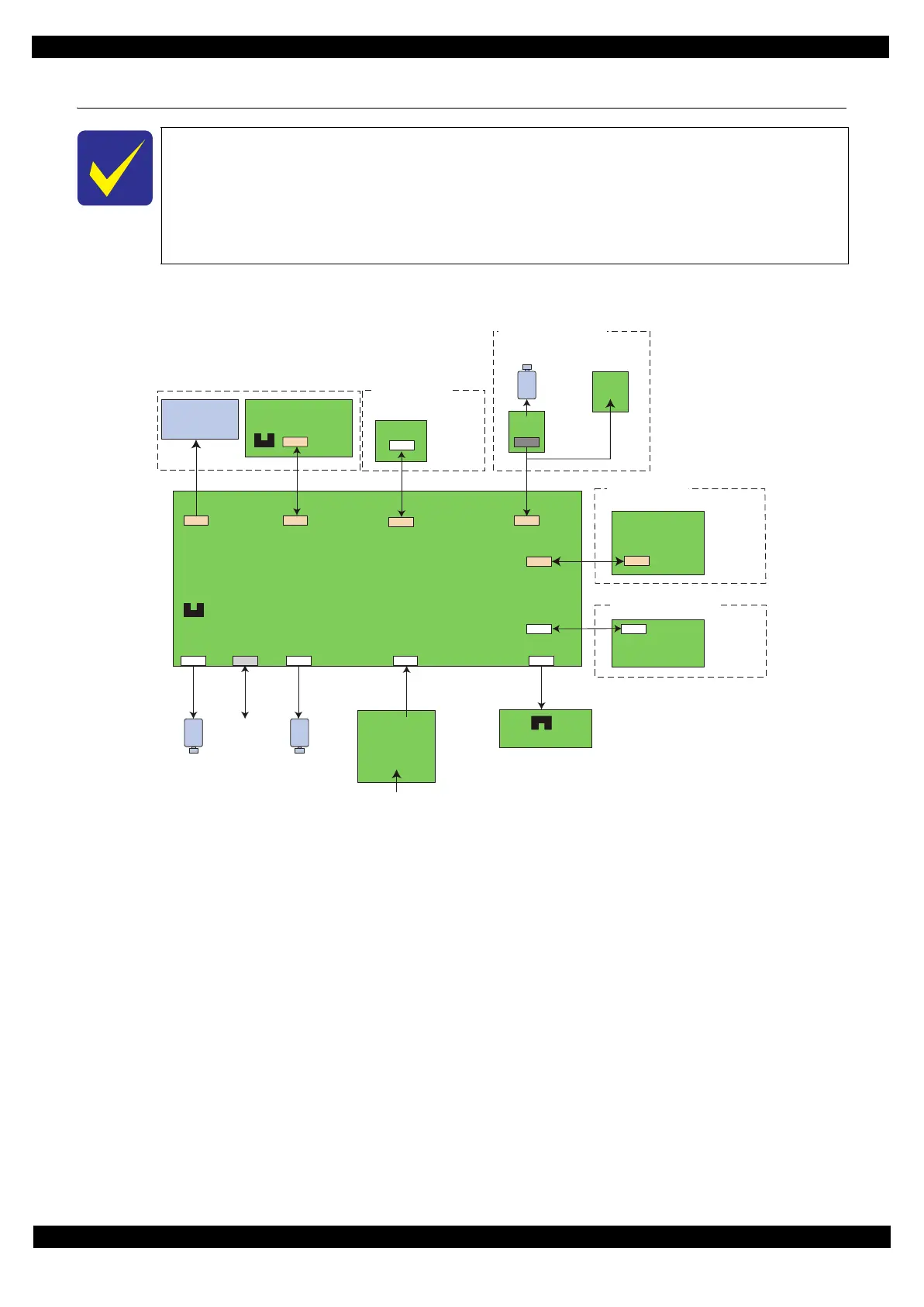Confidential
Appendix Connector Diagram 73
L365/L366,L360/L362,L310/L312,L220/L222,L130/L132 Series
Revision A
5.1 Connector Diagram
Cable connections of this printer are shown below.
Figure 5-1. Connector Diagram
In this chapter, the product names are called as follows:
L365/L366 Series:L365/L366
L360/L362 Series:L360/L362/L363
L310/L312 Series:L310/L312/L313
L220/L222 Series:L210/L211
L130/L132 Series:L110/L111
CN501 CN7CN13CN12
CN61 CN11
CN102
Printhead
CIS
PE Sensor
CR Motor
SCN Motor
PF Motor
USB
CN3
CN2
CN4
PF Encoder
CR Encoder
WiFi Board
AC in
PS Board
Main Board
Scanner Unit
CN1
CN1
Panel Board
CN1
CR Unit
Panel Unit
Paper Sensor Unit
CN1
CN1
Wireless Module