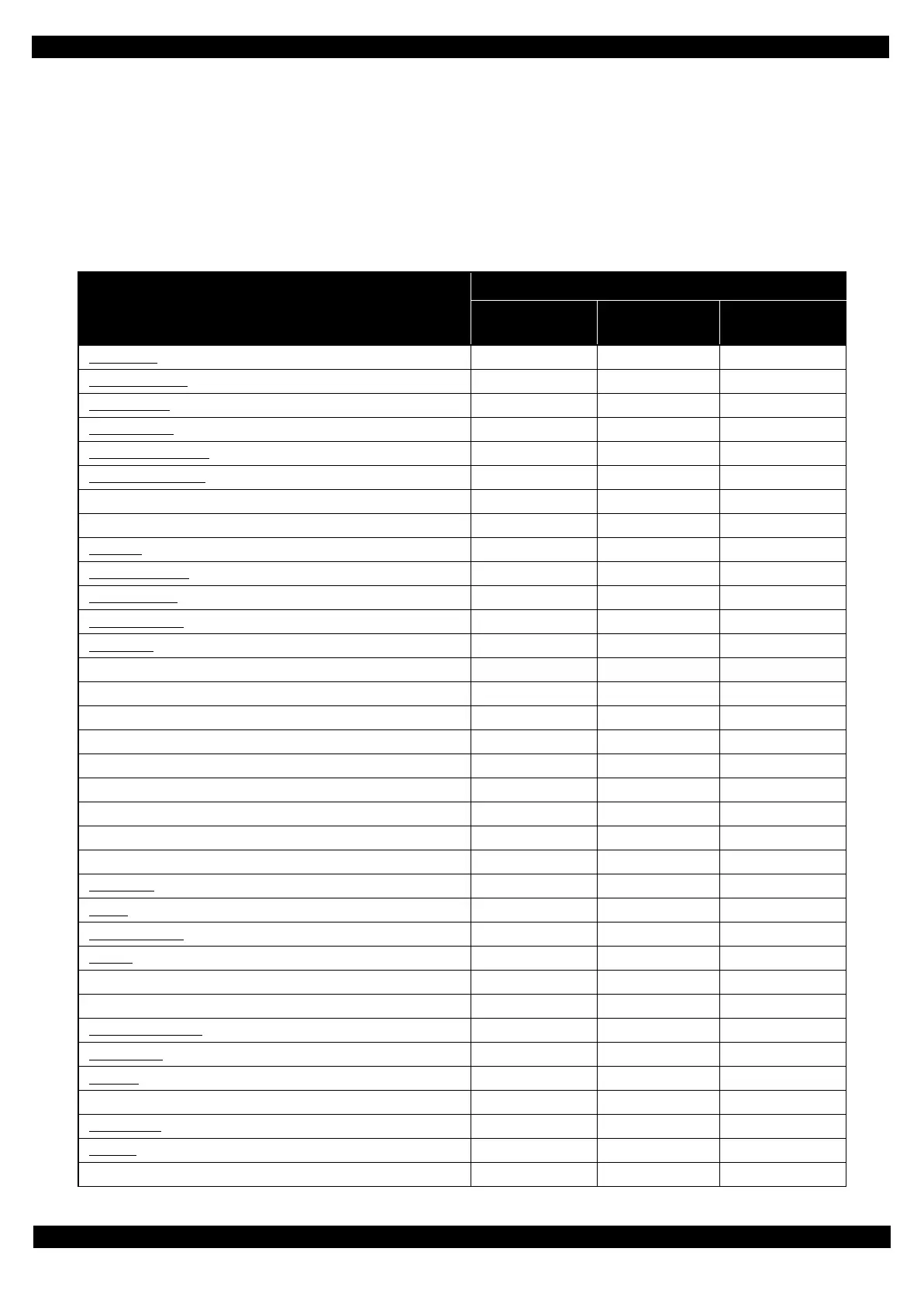Confidential
Disassembly/Reassembly Overview 22
L365/L366,L360/L362,L310/L312,L220/L222,L130/L132 Series
Revision A
2.1.4 Standard Operation Time for Servicing the Product
The following are the standard operation time for servicing the product. This standard operation time was
determined with the MTTR result measured using the prototype of L360/L362 Series which have the most
functions. For other models described in this manual, perform the repair work referring to this standard operation
time though the time varies due to the structural difference between models.
The underlined parts/units are supplied as After Service Parts.
Table 2-1. Standard Operation Time
Parts/Unit
Time (mm:ss)
Replacement
Adjustment/
inspection
Total
Housing Rear 0:49 --- 0:49
Paper Support Assy
0:12 --- 0:12
Tray Front Assy
0:13 1:31 1:44
Document Cover
0:10 --- 0:10
Star Wheel Holder Assy
3:47 3:18 7:05
Paper Guide Front Unit
0:37 7:44 8:21
Holder Board 3:16 --- 3:16
FFC Cover Outer 2:05 --- 2:05
Print Head
4:54 17:39 22:33
Waste Ink Pad Assy
0:31 0:45 1:16
Paper Back Lever
1:41 --- 1:41
Retard Roller Assy
1:49 0:47 2:36
Scanner Unit
1:46 2:52 4:36
Scanner Housing Upper 3:17 --- 3:17
Scanner Housing Lower 3:17 --- 3:17
CIS Module Unit 3:26 --- 3:26
Spacer 3:54 --- 3:54
CIS Module 3:54 --- 3:54
Scanner Carriage Unit 3:37 --- 3:37
Scanner Carriage 4:15 --- 4:15
CIS Holder Unit 7:05 --- 7:05
Scanner Motor 7:05 2:52 9:57
Housing Left
2:44 --- 2:44
PS Unit
3:13 1:28 4:41
PF Encoder Sensor
3:20 --- 3:20
PF Scale
3:35 --- 3:35
PF Driven Pully Assy 4:10 1:10 5:20
PF Timing Belt 4:57 1:10 6:07
Wireless LAN Module
3:18 --- 3:18
EJ Roller Gear
2:58 --- 2:58
EJ Roller
5:08 3:18 8:26
Hinge 2:02 --- 2:02
Housing Right
2:16 --- 2:16
Cap Assy
3:16 --- 3:16
Porous Pad for Cap Assy 3:23 --- 3:23
