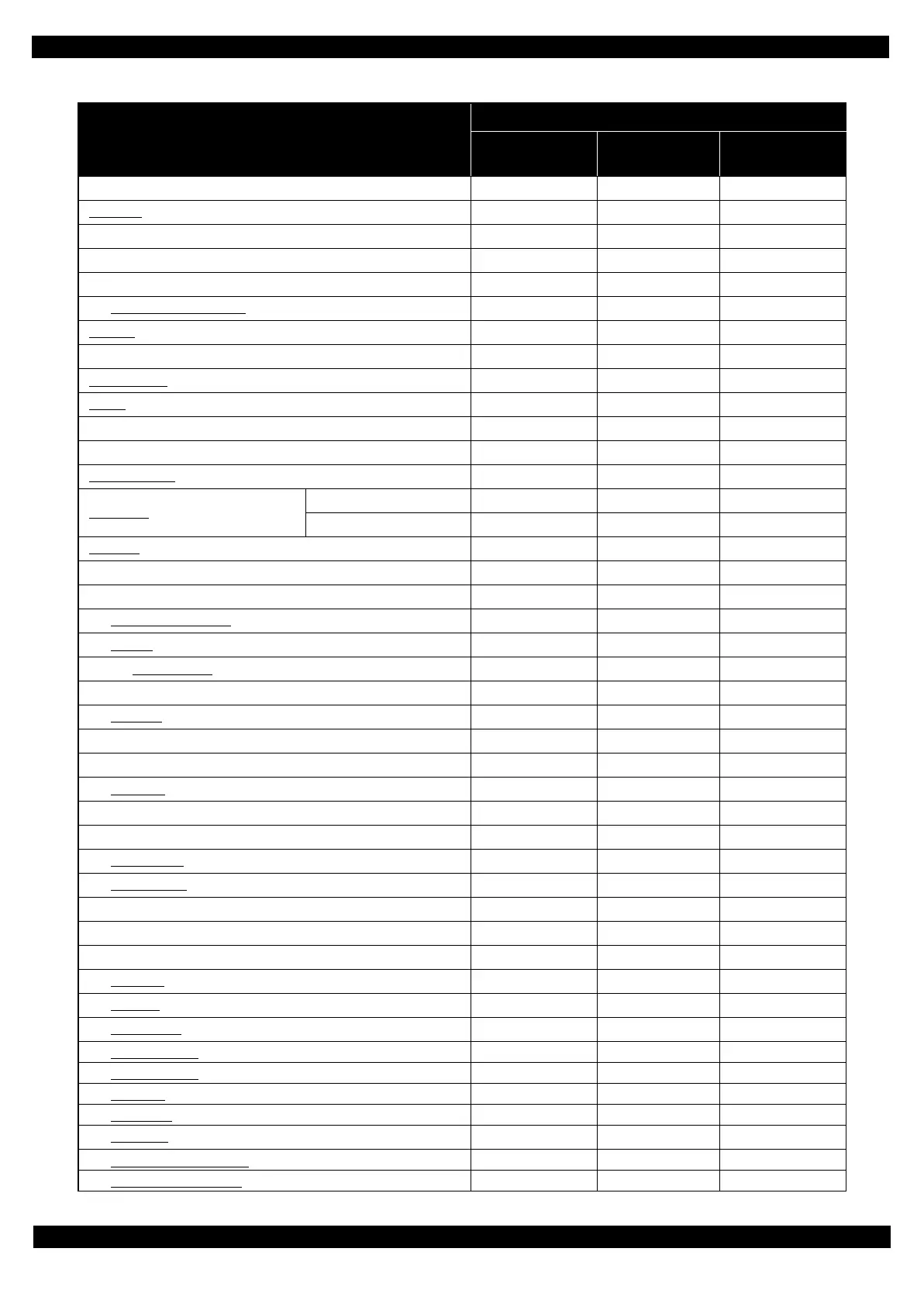Confidential
Disassembly/Reassembly Overview 23
L365/L366,L360/L362,L310/L312,L220/L222,L130/L132 Series
Revision A
Cap Lever 3:32 --- 3:32
Panel Unit
4:21 --- 4:21
Panel Housing Lower Assy 5:02 --- 5:02
Panel Board Assy 5:21 --- 5:21
Panel Bottons 5:37 --- 5:37
Panel Housing Upper Assy
5:37 --- 5:37
CR Scale
4:06 --- 4:06
LD Roller Cover 4:03 --- 4:03
LD Roller Assy
5:29 0:47 6:16
Hopper
4:06 6:03 10:09
FFC Holder MB 4:45 --- 4:45
Shield Plate 7:56 --- 7:56
PE Sensor Lever
9:26 0:47 10:13
Main Board
EEPROM Data Copy OK 8:37 1:10 9:47
EEPROM Data Copy NG 8:37 27:58 36:35
CR Motor
8:44 1:00 9:44
CR Driven Pulley Assy 3:49 3:07 6:56
Main Frame Assy 7:15 11:16 18:31
Paper GuideUpper Assy
9:20 7:21 16:41
CR Unit
12:52 9:52 22:44
CR Timing Belt
12:31 0:40 13:11
CR Encoder Sensor 13:13 --- 13:13
Head FFC
14:19 --- 14:19
FFC Holder 13:51 --- 13:51
Frame Base Assy 8:07 8:51 16:58
Pump Unit
9:53 --- 9:53
PF Grounding Spring 10:12 --- 10:12
Spur Gear 16.5 10:21 --- 10:21
PF Roller Unit
13:11 5:51 19:02
PF Motor Assy
11:43 1:08 12:51
Frame Base 11:43 6:53 18:36
Tube Cover 0:22 --- 0:22
Ink Supply Tank Assy 4:57 --- 4:57
Top Cover
0:10 --- 0:10
Cap Tank
0:22 --- 0:22
Bottom Cover
1:44 --- 1:44
Cover Tube Tank
0:55 --- 0:55
Guide Tube Tank
1:06 --- 1:06
Left Cover
2:34 --- 2:34
Right Cover
2:07 --- 2:07
Cover Joint
2:39 --- 2:39
Ink Supply Tank (Magenta)
4:11 --- 4:11
Ink Supply Tank (Yellow)
4:11 --- 4:11
Table 2-1. Standard Operation Time
Parts/Unit
Time (mm:ss)
Replacement
Adjustment/
inspection
Total
