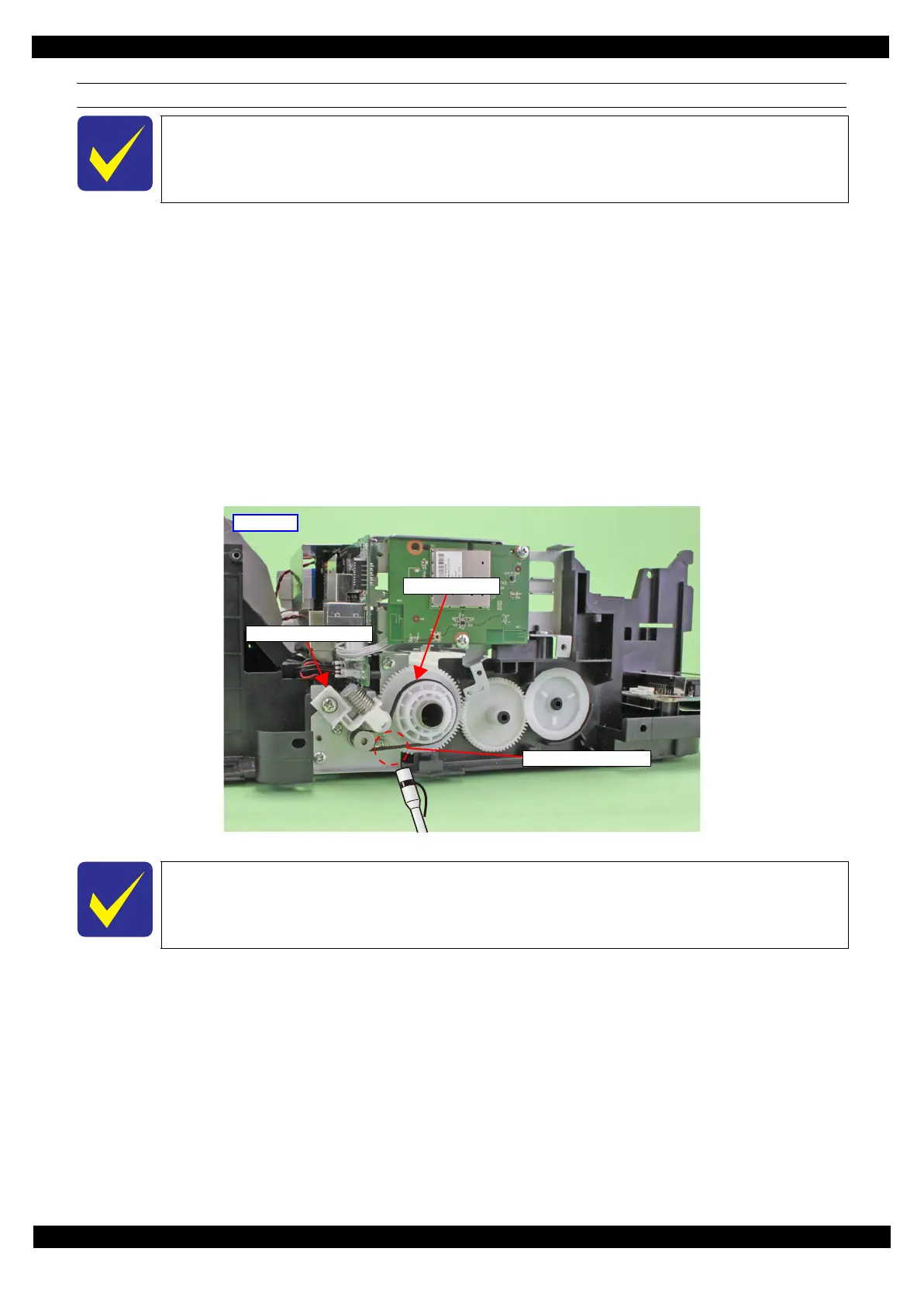Confidential
Adjustment Mechanism Adjustment / Check 64
L365/L366,L360/L362,L310/L312,L220/L222,L130/L132 Series
Revision A
Checking the PF Timing Belt Tension
1. Set the following parameters to the sonic tension meter:
L365/L366,L360/L362,L220/L222 Series
Weight: 1.1 g/m
Width: 3.2 mm
Span: 29 mm
2. Bring the microphone of the sonic tension meter close to the position shown in Figure 3-3.
3. Press the “MEASURE” button of the sonic tension meter and flip the lower of the PF Timing Belt with
plastic tweezers and measure the tension of the belt three times.
4. Check the average of the measured values falls within the standard range.
Within the standard range:the PF Timing Belt tension check is complete.
Out of the standard range: reinstall the " PF Driven Pulley Assy / PF Timing Belt (p44)", and then perform the PF
Timing Belt Tension Check again.
Figure 3-3. Checking the PF Timing Belt Tension
Perform the PF Belt tension check before installing the PF Scale and the PF Encoder Sensor.
If not within the standard though performing the PF Timing Belt Tension Check twice,
replace the unit with a new/refurbished one.
PF Driven Pulley Assy
PF Timing Belt
Left side
Measurement position
