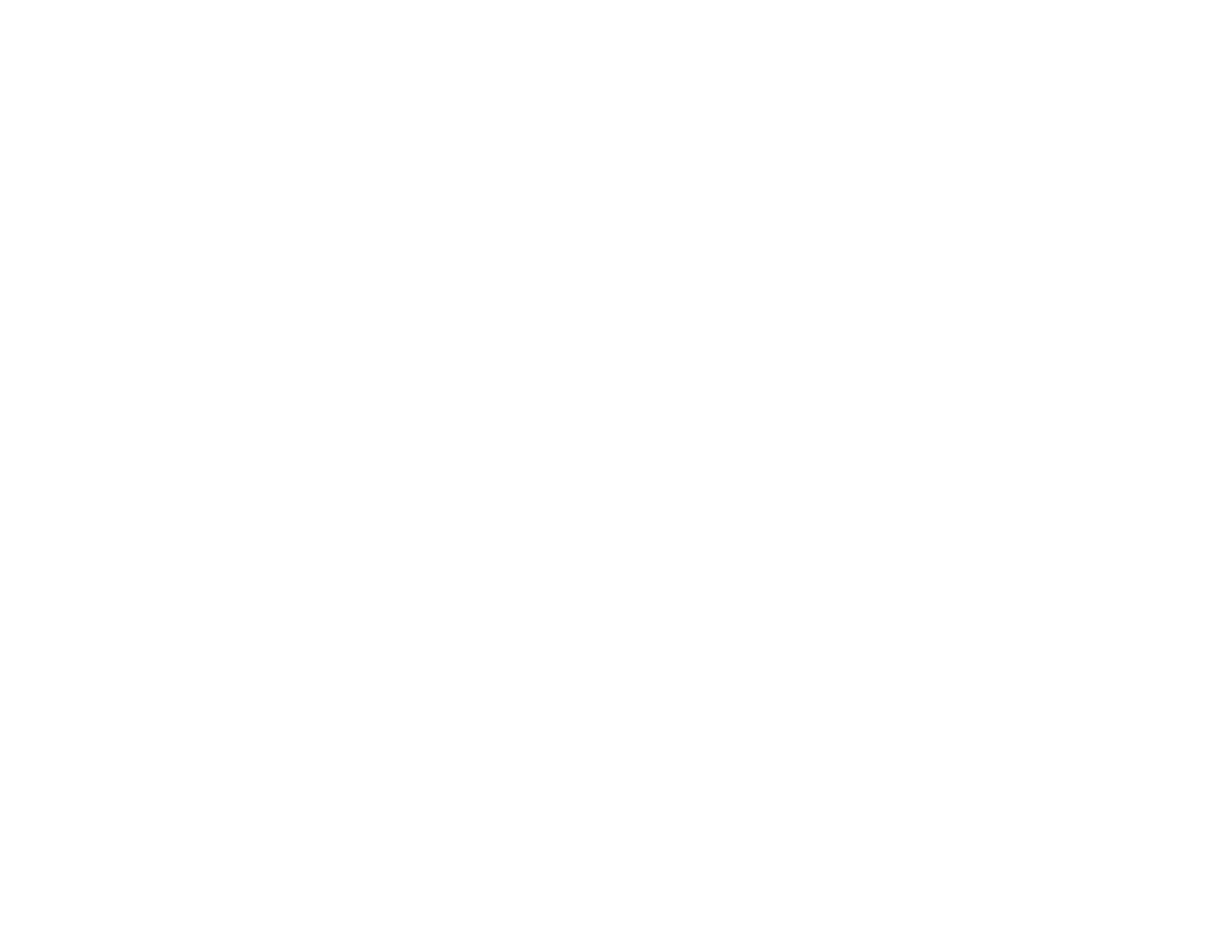21
3. Send an email with attachments to your product's Email Print address.
Note: Both the email and any attachments print by default. You can change these printing options by
logging into your Epson Connect account.
Parent topic: Epson Connect Solutions for Smartphones, Tablets, and More
Related topics
Wi-Fi Networking
Using Epson Remote Print
With Epson Remote Print software on your Windows computer or laptop, you can print to an Epson
Email-enabled product anywhere in the world.
1. Set up your product for network printing. See the link below.
2. Visit latin.epson.com/connect (website available in Spanish only) to learn more about Remote Print
and how to download the software.
3. Download and install the Remote Print software.
4. Obtain the email address and optional access key of the Epson product you want to use for printing,
and enter this address during Remote Print setup.
5. Select the print command in your application and choose the Remote Print driver for your Epson
product.
Parent topic: Epson Connect Solutions for Smartphones, Tablets, and More
Related topics
Wi-Fi Networking