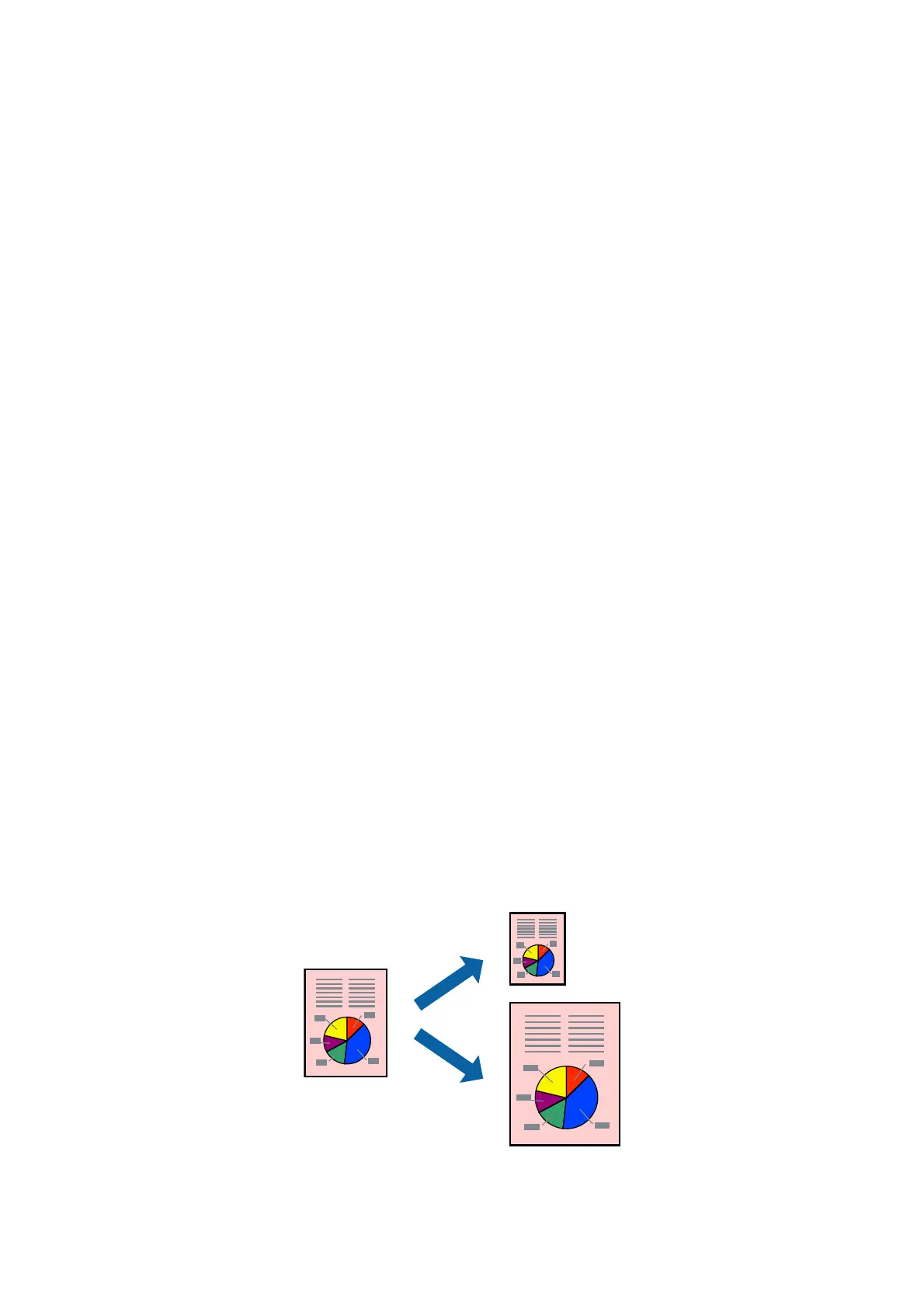5. Click Page Order, make the appropriate settings, and then click OK to close the window.
6. Set the other items on the Main and More Options tabs as necessary, and then click OK.
7.
Click Print.
Related Information
& “Loading Paper in the Rear Paper Feed” on page 17
& “Printing Basics - Windows” on page 22
Printing Several Pages on One Sheet - Mac OS X
1. Load paper in the printer.
2. Open the
le
you want to print.
3. Access the print dialog.
4. Select Layout from the pop-up menu.
5. Set the number of pages in Pages per Sheet, the Layout Direction (page order), and Border.
6. Set the other items as necessary.
7. Click Print.
Related Information
&
“Loading Paper in the Rear Paper Feed” on page 17
& “Printing Basics - Mac OS X” on page 23
Printing to Fit the Paper Size
You can print to
t
the paper size you loaded in the printer.
User's Guide
Printing
27