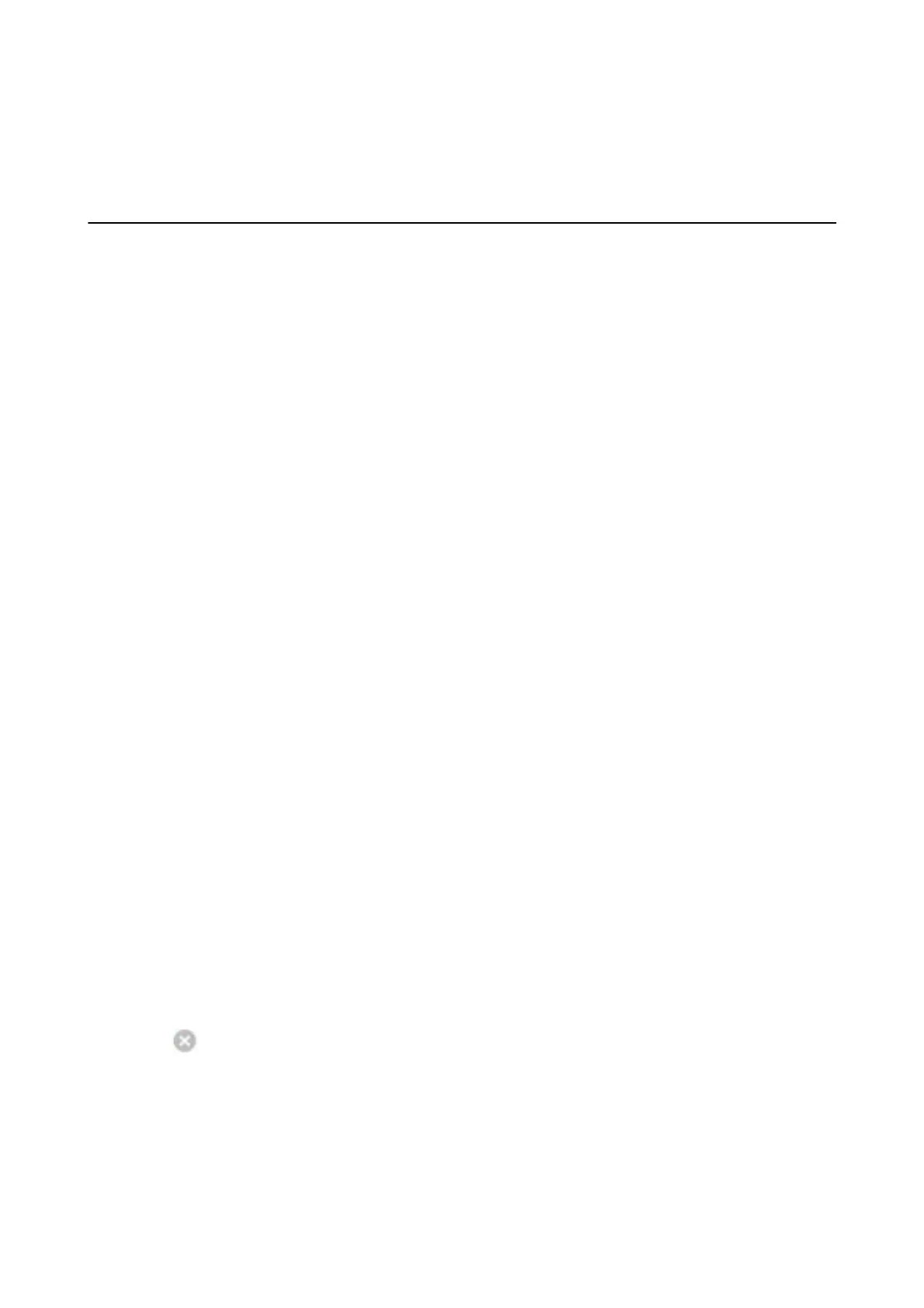& “Epson Easy Photo Print” on page 67
& “Installing Applications” on page 69
Canceling Printing
Note:
❏ In Windows, you cannot cancel a print job from the computer once it has been completely sent to the printer. In this case,
cancel the print job by using the printer's control panel.
❏ When printing several pages from Mac OS X, you cannot cancel all of the jobs by using the control panel. In this case,
cancel the print job from the computer.
Canceling Printing - Printer Button
Press the
y
button to cancel the print job in progress.
Canceling Printing - Windows
1. Access the printer driver window.
2.
Select the Maintenance tab.
3. Click Print Queue.
4. Right-click on the job you want to cancel and then select Cancel.
Related Information
&
“Windows Printer Driver” on page 60
Canceling Printing - Mac OS X
1. Click the printer icon in the Dock.
2. Select the job you want to cancel.
3. Cancel the job.
❏ Mac OS X v10.8.x or later
Click
next to the progress meter.
❏ Mac OS X v10.6.8 to v10.7.x
Click Delete.
User's Guide
Printing
39