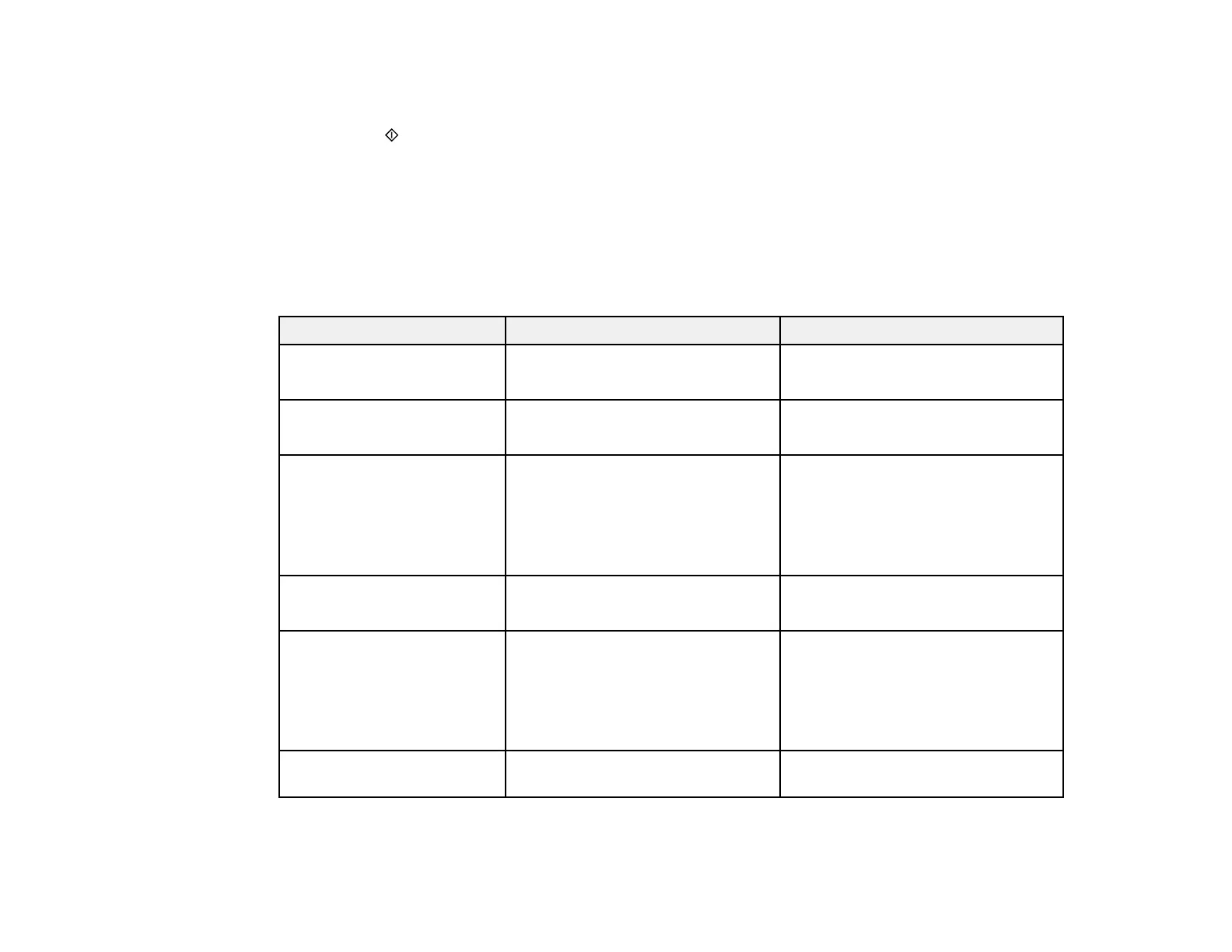113
• If you are scanning to a memory card, review the scan settings. To change them, press the down
arrow button.
6. Press the start button to start scanning.
Scan to Memory Card Options
Changing Default Scan Job Settings
Setting Up a WSD Port (Windows 7/Windows Vista)
Parent topic: Starting a Scan
Scan to Memory Card Options
Select the scanning options you want to use when scanning to a memory card.
Setting Available options Description
Format JPG
PDF
JPG: for photos
PDF: for documents
Color Color
B&W
Select color or black-and-white
scans
Scan Size A4
Letter
Auto Cropping
Max Area
Selects the page size for documents
or special settings for photos.
Auto Cropping: for photos with
dark edges
Max Area: for most photos
Original Type Text
Photograph
Selects the type of original you are
scanning
Resolution 200 dpi
300 dpi
600 dpi
200 dpi: for e-mailing or posting on
the web
300 dpi: for printing or OCR
600 dpi: for the highest quality
printing
Contrast Various levels Decrease or increase image
contrast