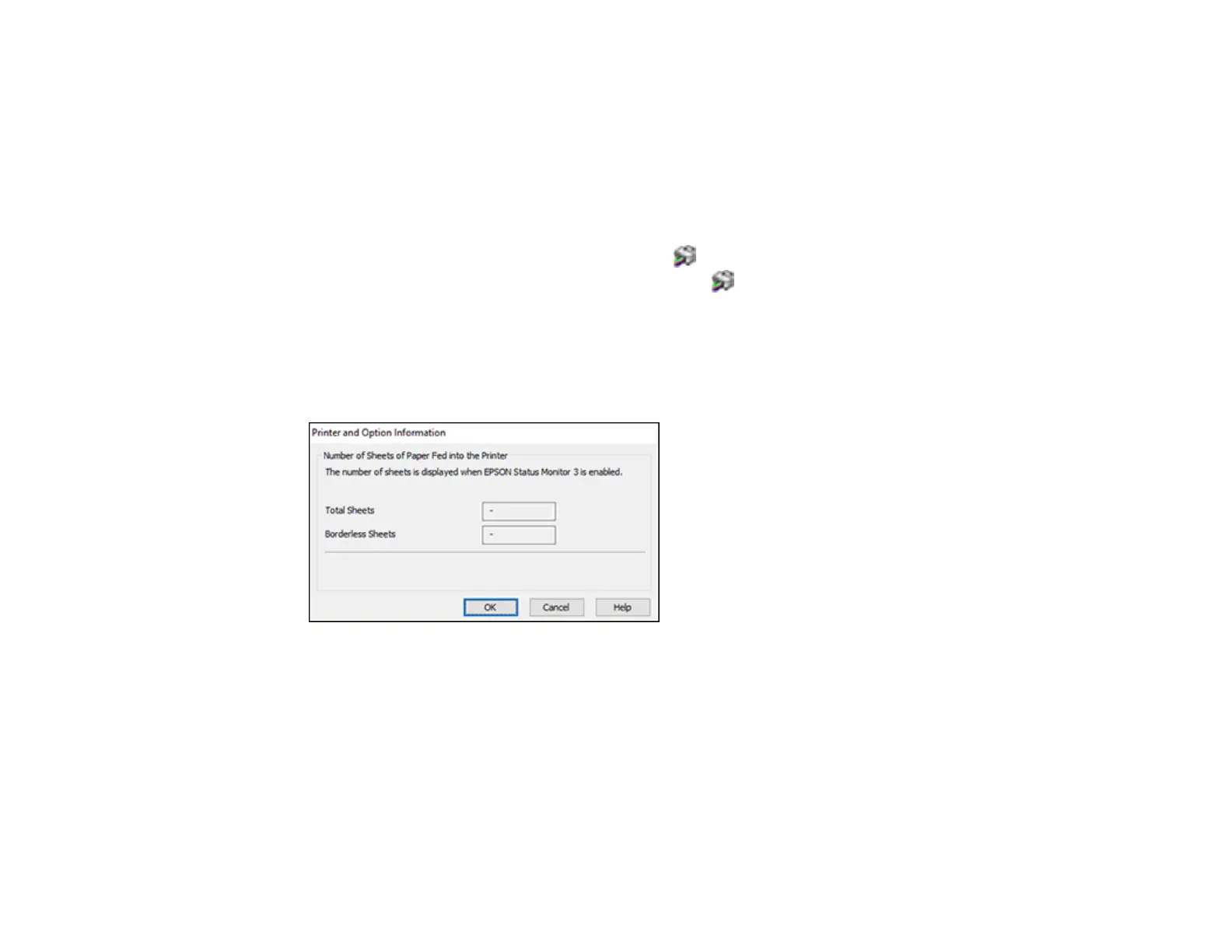168
Checking the Sheet Counter - Windows
Checking the Sheet Counter - Mac
Parent topic: Adjusting Print Quality
Checking the Sheet Counter - Windows
You can check the number of sheets of paper that have fed through the product by checking the sheet
counter.
1. Access the Windows Desktop and right-click the icon for your product in the right side of the
Windows taskbar, or click the up arrow and right-click .
2. Select Printer Settings.
3. Click the Maintenance tab.
4. Select Printer and Option Information.
You see this window:
5. After checking the number of sheets fed into the printer, click OK to close the window.
Note: The number of sheets is displayed only when Epson Status Monitor 3 is enabled.
Parent topic: Checking the Number of Sheets
Checking the Sheet Counter - Mac
You can check the number of sheets of paper that have fed through the product by checking the sheet
counter.
