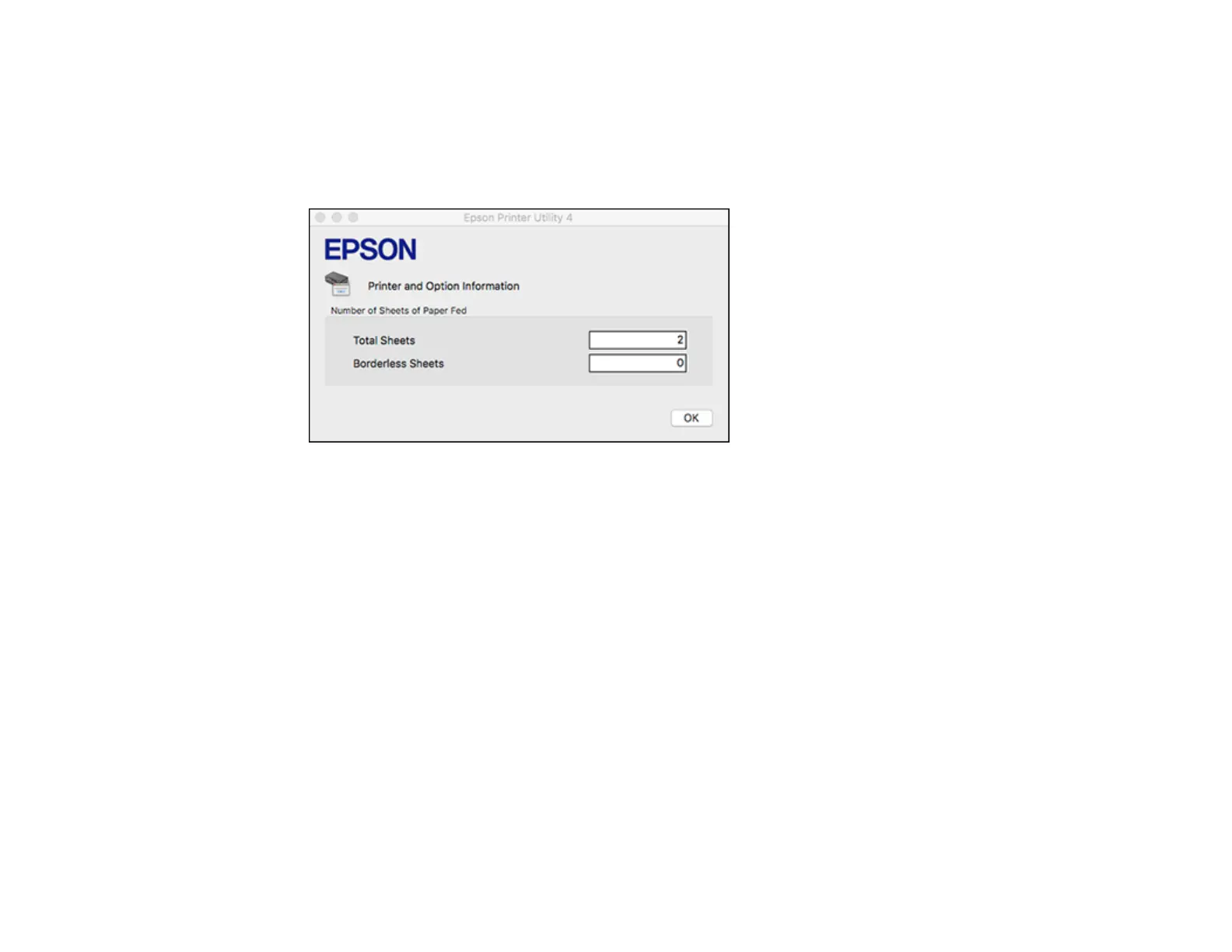169
1. In the Apple menu or the Dock, select System Preferences. Select Print & Fax, Print & Scan, or
Printers & Scanners, select your product, and select Options & Supplies. Select Utility and select
Open Printer Utility.
2. Select Printer and Option Information.
You see this window:
3. After checking the number of sheets fed into the printer, click OK to close the window.
Parent topic: Checking the Number of Sheets
