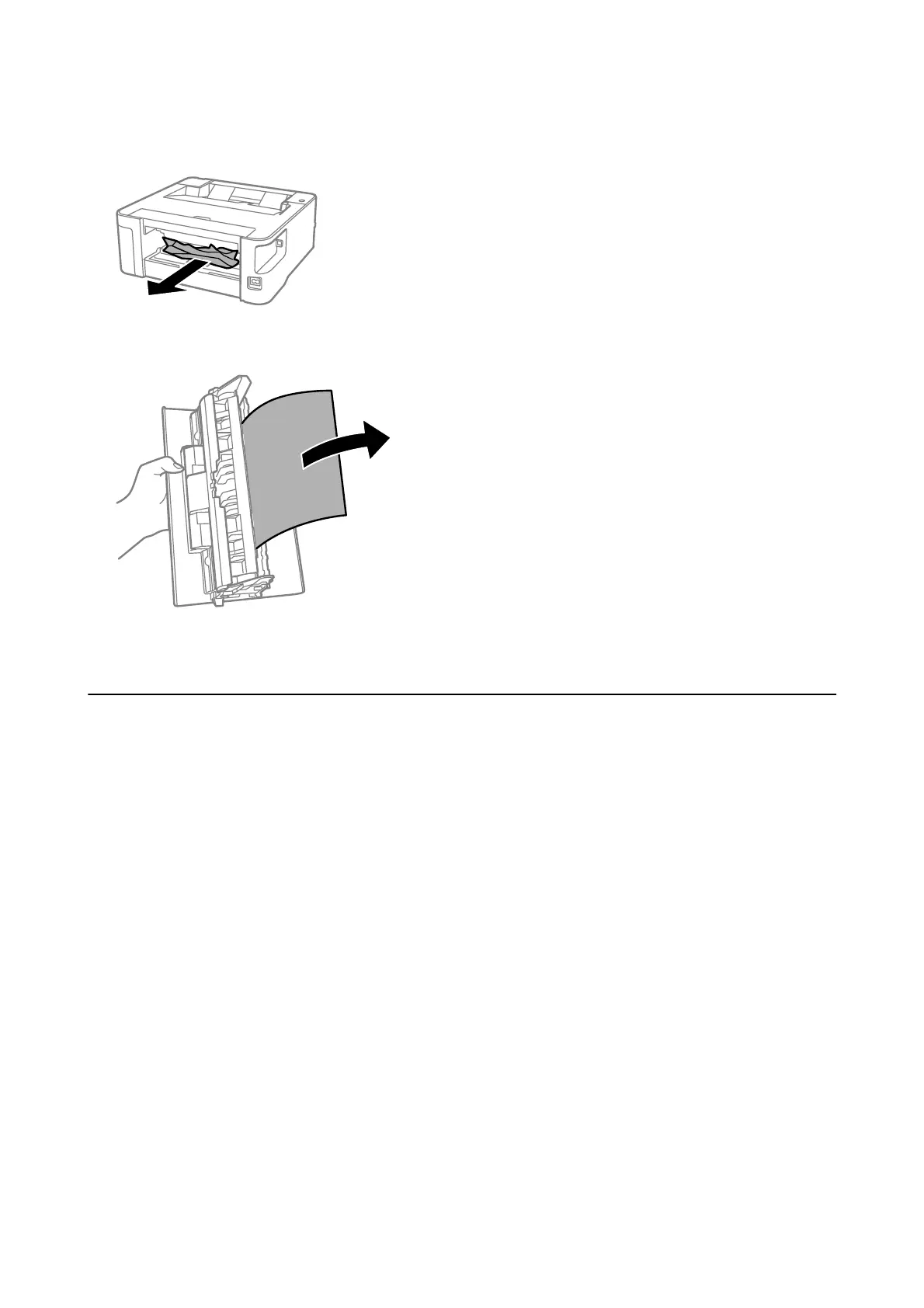2. Remove the jammed paper.
3. Remove jammed paper from the rear cover.
4. Insert the rear cover in the printer.
Paper Does Not Feed Correctly
Check the following points, and then take the appropriate actions to solve the problem.
❏ Place the printer on a
at
surface and operate in the recommended environmental conditions.
❏ Use paper supported by this printer.
❏ Follow the paper handling precautions.
❏ Do not load more than the maximum number of sheets
specied
for the paper.
❏ Clean the roller inside the printer.
Related Information
& “Environmental Specications” on page 125
& “Paper Handling Precautions” on page 34
& “Available Paper and Capacities” on page 32
& “List of Paper Type” on page 40
Paper Jams
Load paper in the correct direction, and slide the edge guides against the edges of the paper.
User's Guide
Solving Problems
103