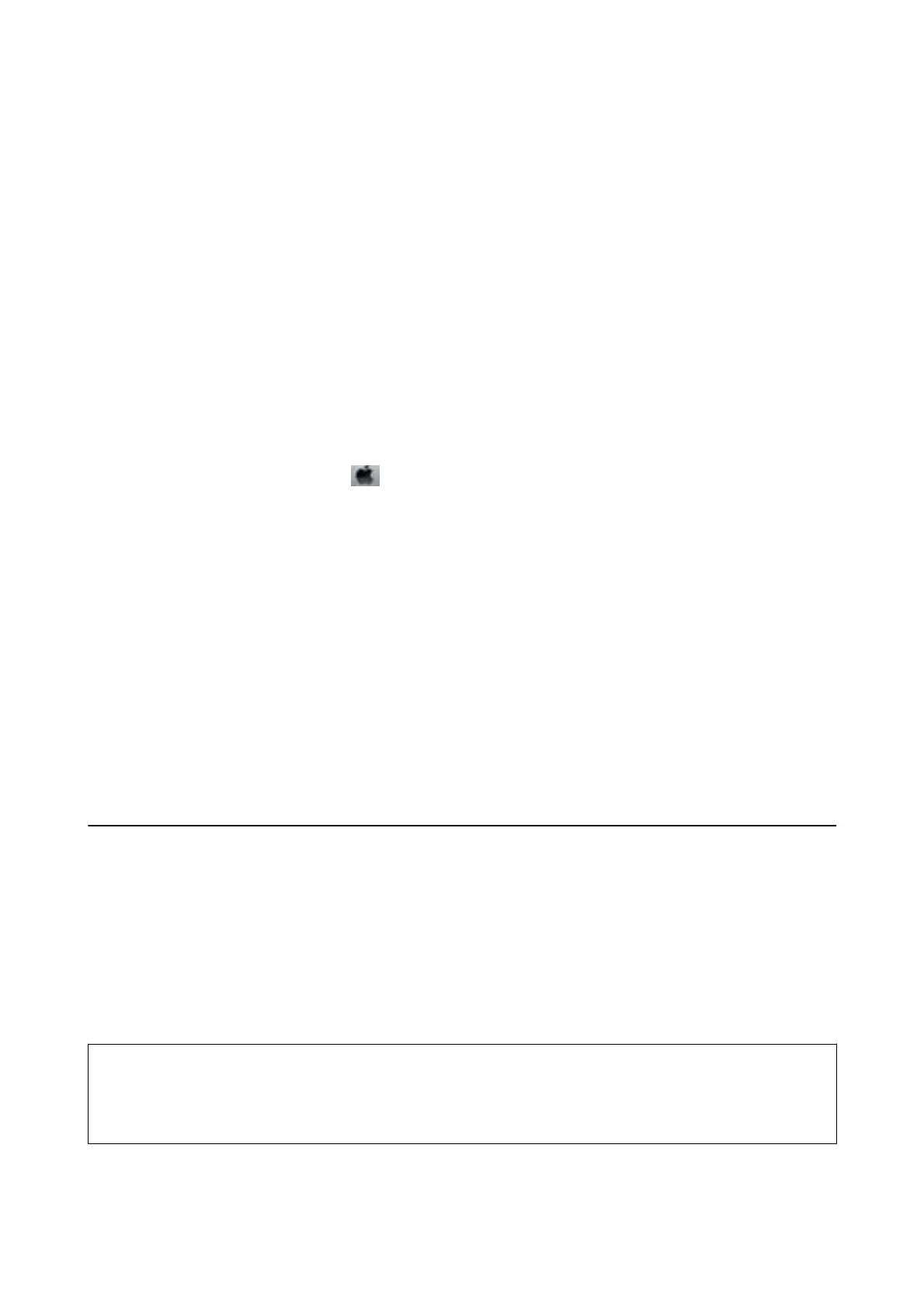2. Click Head Cleaning on the Maintenance tab.
3. Follow the on-screen instructions.
Aer
the print head cleaning is
nished,
run Nozzle Check and then check if the print head nozzles have been un-
clogged. For details on how to run the nozzle check, see the related information below.
Repeat the steps up to three times until all lines are printed correctly.
Related Information
& “Accessing the Printer Driver” on page 43
& “Check if Nozzles are Clogged (Nozzle Check)” on page 79
Cleaning the Print Head - Mac OS
1.
Select System Preferences from the
menu > Printers & Scanners (or Print & Scan, Print & Fax), and
then select the printer.
2. Click Options & Supplies > Utility > Open Printer Utility.
3. Click Head Cleaning.
4. Follow the on-screen instructions.
Aer the print head cleaning is nished, run Nozzle Check and then check if the print head nozzles have been un-
clogged. For details on how to run the nozzle check, see the related information below.
Repeat the steps up to three times until all lines are printed correctly.
Related Information
& “Check if Nozzles are Clogged (Nozzle Check)” on page 79
Power Cleaning the Print Head (Power Cleaning)
e
power cleaning feature may improve print quality in the following cases.
❏ e most nozzles are clogged.
❏ You performed the nozzle check and head cleaning three times and then waited for at least six hours without
printing, but print quality still did not improve.
Before running this feature, use the nozzle check feature to check if the nozzles are clogged, read the following
instructions, and then power clean the print head.
c
Important:
Make sure that there is enough ink in the ink tank.
Visually check the ink tank is at least a third full. Low ink levels during Power Cleaning could damage the product.
User's Guide
Maintaining the Printer
83